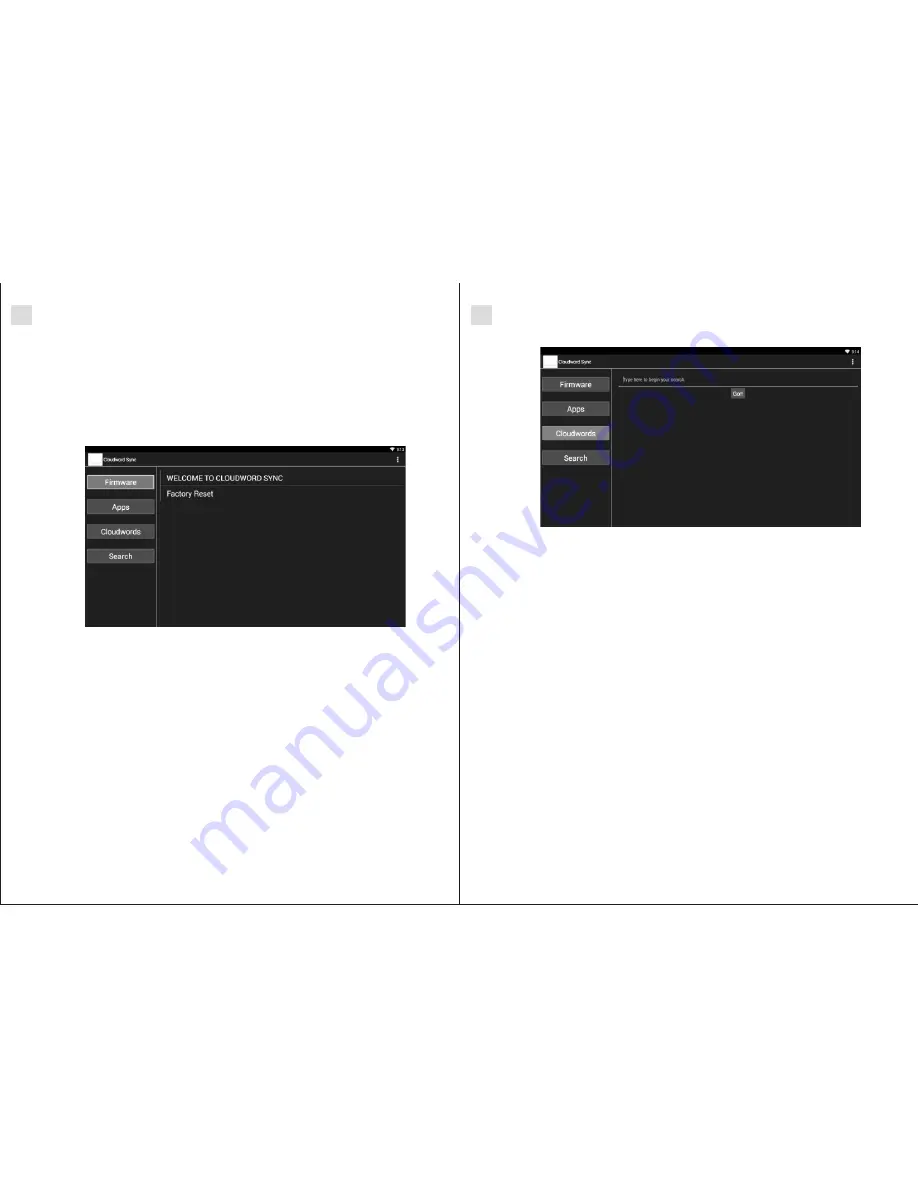
Cloudwords Section
Using the Code Red launcher, navigate to the icon on the bottom left corner of
the screen using the directional buttons (This will be a square with four smaller
squares inside) and press OK
Find the Cloudword Sync icon (It is small blue cloud contained within a white
square)
Using the directional buttons select this icon and press OK
In the Cloudword Sync Menu use the directional buttons to select “Cloudwords
“(When it is selected it will be highlighted with a blue color)
Press OK
Enter your selected Cloudword
The ARNU Box™ Android™ will download the new files and reset automatically.
(Do not touch or unplug the ARNU Box™ Android
while this process is taking
™
1.
2.
3.
4.
5.
6.
7.
Firmware Section
The firmware section in Cloudword Sync will enable you to get new Firmware updates
and even system patches for your ARNU Box™ Android
.
™
We have also included a Factory Reset option so you can quickly reset your ARNU
Box™ Android
back to it’s default factory settings. This is very useful if you are
™
having any issues with your unit.
IMPORTANT NOTICE:
DO NOT TOUCH OR UNPLUG YOUR ARNU BOX™ WHEN
DOWNLOADING / INSTALLING WHILE THIS PROCESS IS TAKING PLACE.
IMPORTANT NOTICE:
DO NOT TOUCH OR UNPLUG YOUR ARNU BOX™ WHEN
DOWNLOADING / INSTALLING ANY ITEMS UNDER THE FIRMWARE SECTION.
SECTION 2
ARNU Box™ -
ANDROID™
SECTION 2
ARNU Box™ -
ANDROID™
2.5 Using Cloudword Sync
One of the most unique features of your ARNU Box™ Android
set-top box is
™
Cloudword Sync. Like Cloudword in Kodi the feature allows users to configure
Android
builds based on using one word commands called Cloudwords. Utilizing
™
other enthusiasts builds is a great way to vary the look and feel of the device. At
ARNU Box™, we strived to make this easy and fun for our customers.
11
12















