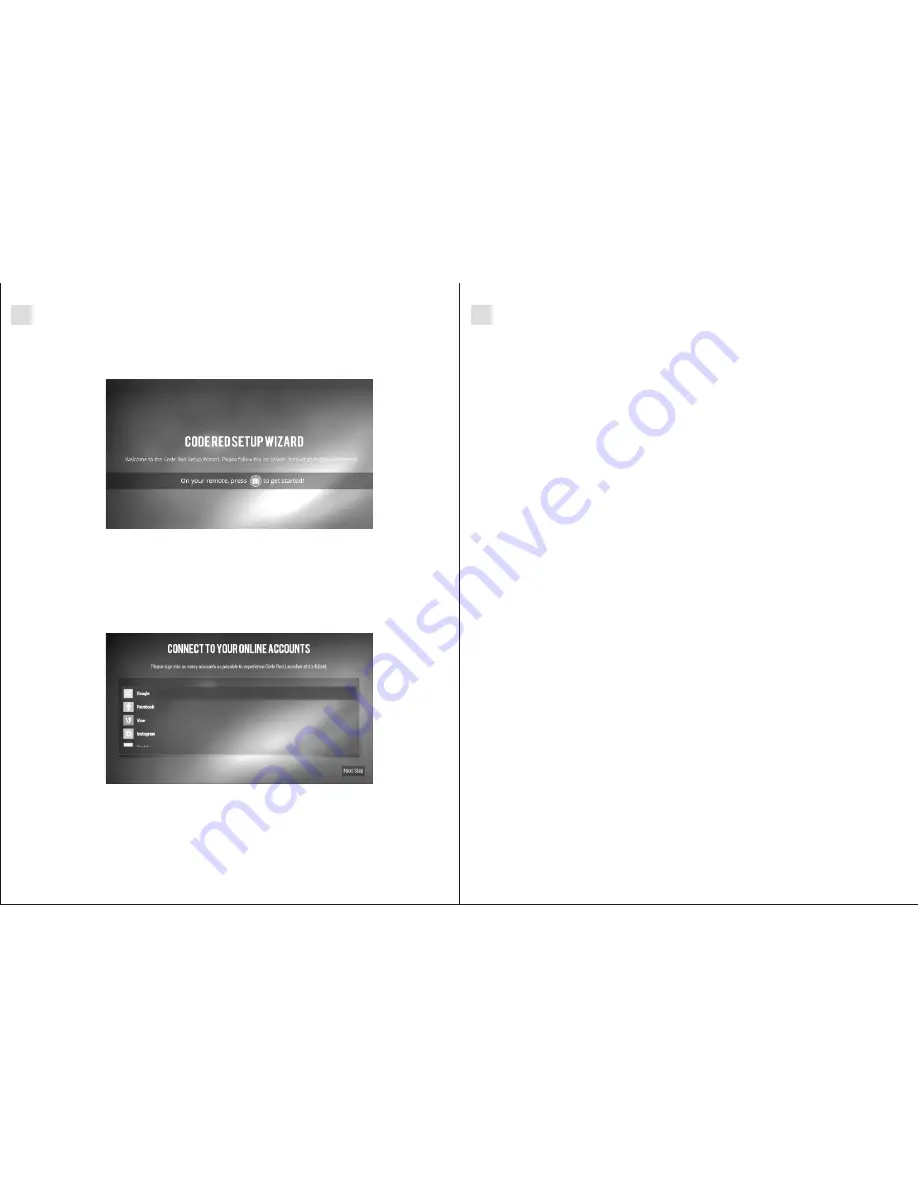
2.3 Setting up Code Red
At the launcher selection screen use the directional buttons to select Code Red
and press “ok”
Use the directional buttons to scroll down to the bottom of the selector to where
it says Always and Just once.
Highlight Always and press OK.
At the Welcome screen follow the on-screen instructions and Press OK
Connecting Social Networks
Code Red is designed so that users can view popular social network videos from
services as well as their own personal feeds. In order to get the most out of your
experience with Code Red we highly recommend that you sign in to as many of the
social network choices that are relevant to your situation.
This is by far the most important sign in. Signing into Google at launch will allow the
ARNU Box™ Android
to integrate your login info with the Google Play Store and
™
other Google features.
Choose Google and select Existing or New
If you have a Gmail account select existing and enter your email address and
password using the on-screen keyboard
Use next on the keyboard to move to the password field
Once completed select ok
After sign in use the directional buttons to select choices as to whether you want
to back up your google account and receive notices.
Highlight the grey arrow (it will have a white outline when highlighted) and
press OK
Adding a credit card. This is an optional step and only needed if you plan to
purchase apps and media on Google Play.
You should see a green check mark next to Google
1.
2.
3.
4.
1.
2.
3.
4.
5.
6.
7.
8.
Signing in to Facebook will allow you to view information from your wall submitted by
your friends. This includes integration of pictures and video.
Select Facebook and press OK
Press the ok button again to highlight connect to Facebook. If Facebook does
not launch initially repeat the process.
Enter your email (Facebook will populate your Gmail address as a default) If this
is not your Facebook email address use the backspace button on the lower left
hand corner of the remote to erase the email
Tap the mouse button in the lower right hand corner of the ARNU Box™ remote
and use the directional buttons to select the field for email or phone
Press the mouse button again
Use the directional buttons and onscreen keyboard to enter your Facebook email
address and press done
Enter your password and press done
Permit CodeRed to access your public profile and select OK
1.
2.
3.
4.
5.
6.
7.
8.
Vine
This will populate the filmstrip with vine's short videos
Do you love seeing what people are seeing, cooking etc. Add Instagram to your
filmstrip and enjoy life over the shoulder of your social network.
SECTION 2
ARNU Box™ -
ANDROID™
SECTION 2
ARNU Box™ -
ANDROID™
07
08















