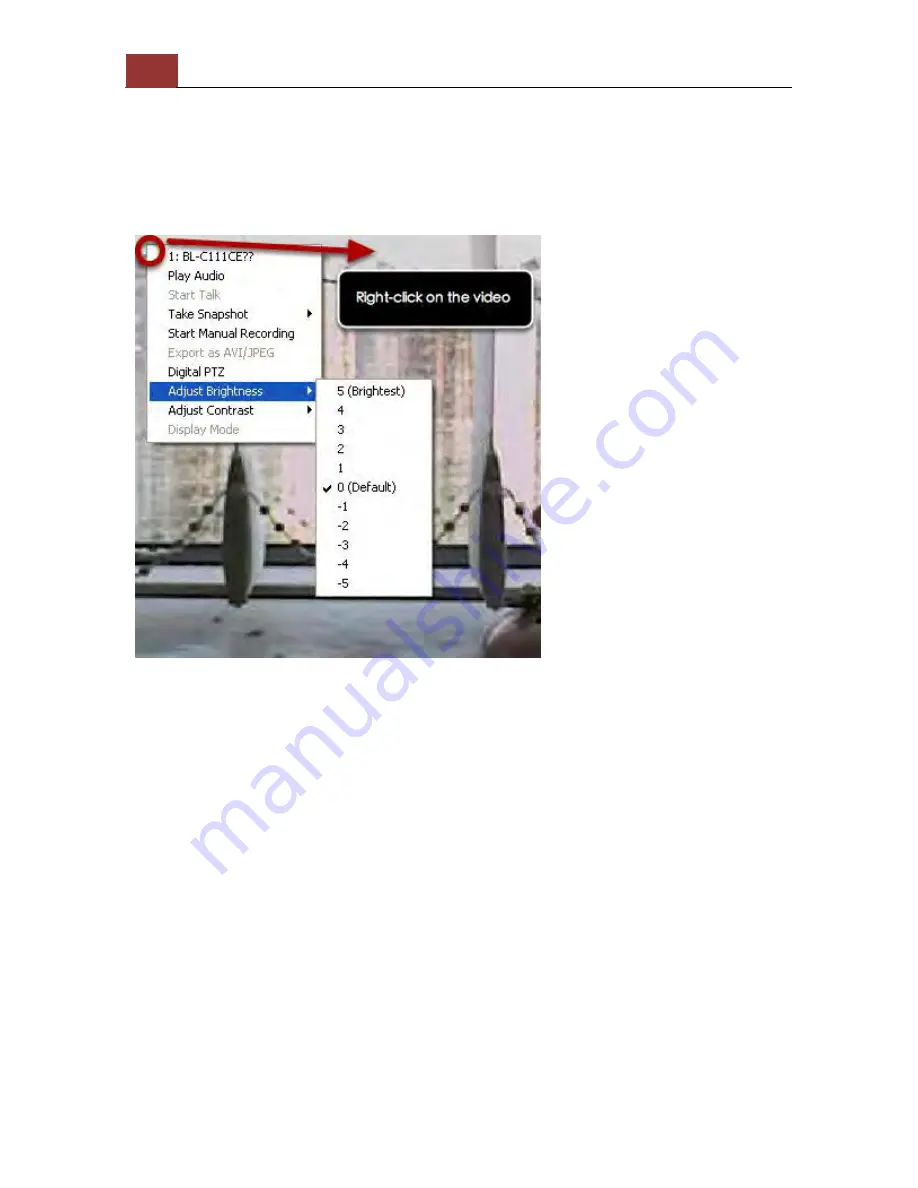
40
ANVR204 User Manual
Once the image is digitally zoomed in, use the mouse scroll button to
further zoom on or zoom out the image. Hold and left-click on the
image and move the mouse to move the zoomed in video.
Adjust Bightness for the Live Video
You are able to adjust brightness of the live video from the right-click
menu.
Содержание ANVR204
Страница 1: ......
Страница 5: ...ANVR204 User Manual 5 System Overview Front View ...
Страница 6: ...6 ANVR204 User Manual Rear View Illustration ...
Страница 15: ...ANVR204 User Manual 15 Secure the housing with the screws highlighted above ...
Страница 17: ...ANVR204 User Manual 17 To begin launch the Device Search utility from the CD and proceed with the installation ...
Страница 34: ...34 ANVR204 User Manual A new window should display and load the snapshot image ...
Страница 35: ...ANVR204 User Manual 35 The new window displays the snapshot ...
Страница 56: ...56 ANVR204 User Manual You may click Update to update the list to display the most recent results ...
Страница 59: ...ANVR204 User Manual 59 The new window displays the snapshot ...
Страница 76: ...76 ANVR204 User Manual Once you get to the next page fill in the necessary fields as illustrated above ...
Страница 135: ...ANVR204 User Manual 135 Finally click OK to begin playing The player should now play the backed up file ...
Страница 137: ...ANVR204 User Manual 137 By default the focus should be on the username field ...
Страница 149: ...ANVR204 User Manual 149 You can also quickly start stop sequence viewing by using the SEQ button on the remote ...
Страница 163: ...ANVR204 User Manual 163 Press the BACK button on the remote to dock it away ...






























