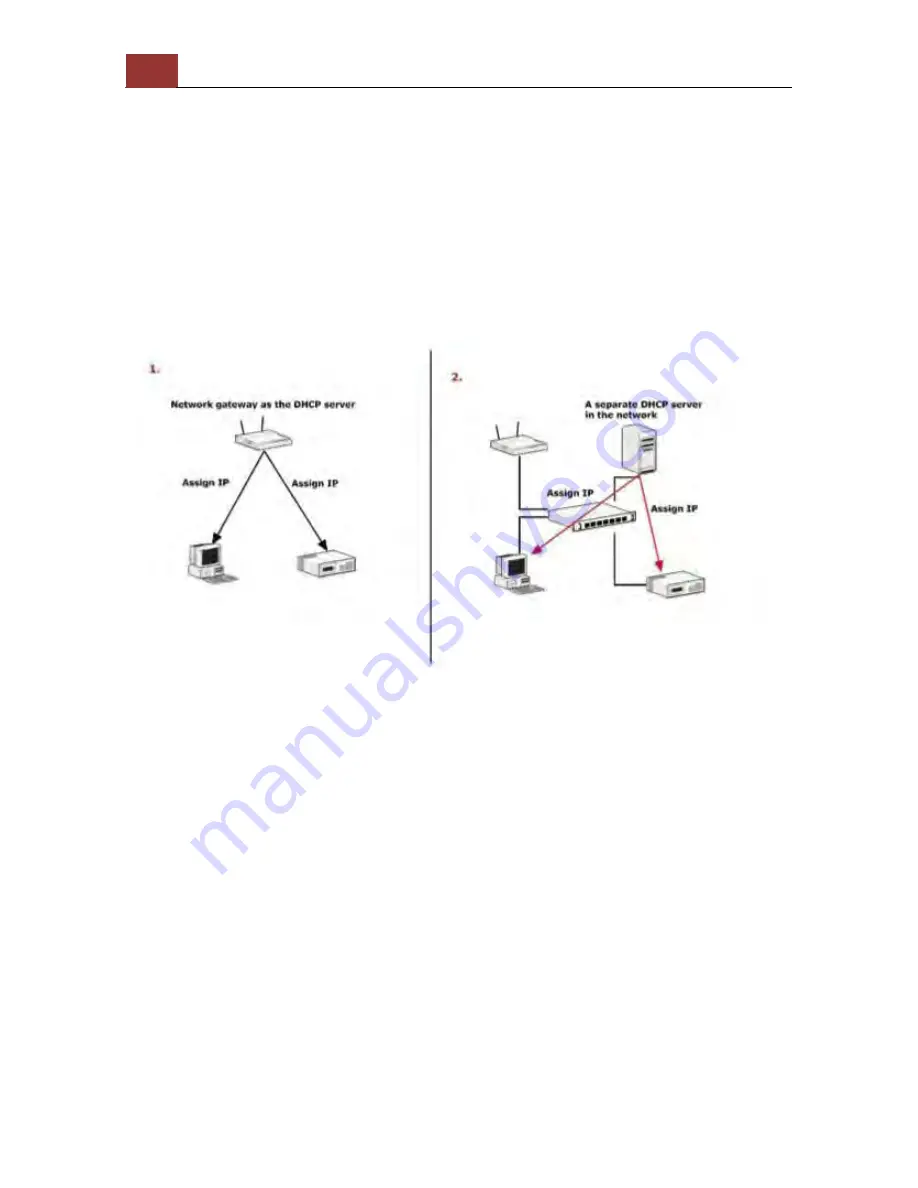
16
ANVR204 User Manual
Connect to the NVR
There are various ways you can connect to the NVR and below are the
suggested methods for different network setup:
•
The NVR is placed in a network with a DHCP server: Connect to
the NVR by using
“Device Search” Utility
•
The NVR is placed in a network without DHCP server (or you are
connecting to it directly):
Access the NVR with its default IP
Use Device Search Utility
If the NVR is placed in a corporate network or a local area network
where a DHCP server is alrea
dy presented, run the “Device Search”
utility from a computer that is on the same network and locate the
NVR with its IP address that is assigned by the top-level DHCP server.
Содержание ANVR204
Страница 1: ......
Страница 5: ...ANVR204 User Manual 5 System Overview Front View ...
Страница 6: ...6 ANVR204 User Manual Rear View Illustration ...
Страница 15: ...ANVR204 User Manual 15 Secure the housing with the screws highlighted above ...
Страница 17: ...ANVR204 User Manual 17 To begin launch the Device Search utility from the CD and proceed with the installation ...
Страница 34: ...34 ANVR204 User Manual A new window should display and load the snapshot image ...
Страница 35: ...ANVR204 User Manual 35 The new window displays the snapshot ...
Страница 56: ...56 ANVR204 User Manual You may click Update to update the list to display the most recent results ...
Страница 59: ...ANVR204 User Manual 59 The new window displays the snapshot ...
Страница 76: ...76 ANVR204 User Manual Once you get to the next page fill in the necessary fields as illustrated above ...
Страница 135: ...ANVR204 User Manual 135 Finally click OK to begin playing The player should now play the backed up file ...
Страница 137: ...ANVR204 User Manual 137 By default the focus should be on the username field ...
Страница 149: ...ANVR204 User Manual 149 You can also quickly start stop sequence viewing by using the SEQ button on the remote ...
Страница 163: ...ANVR204 User Manual 163 Press the BACK button on the remote to dock it away ...






























