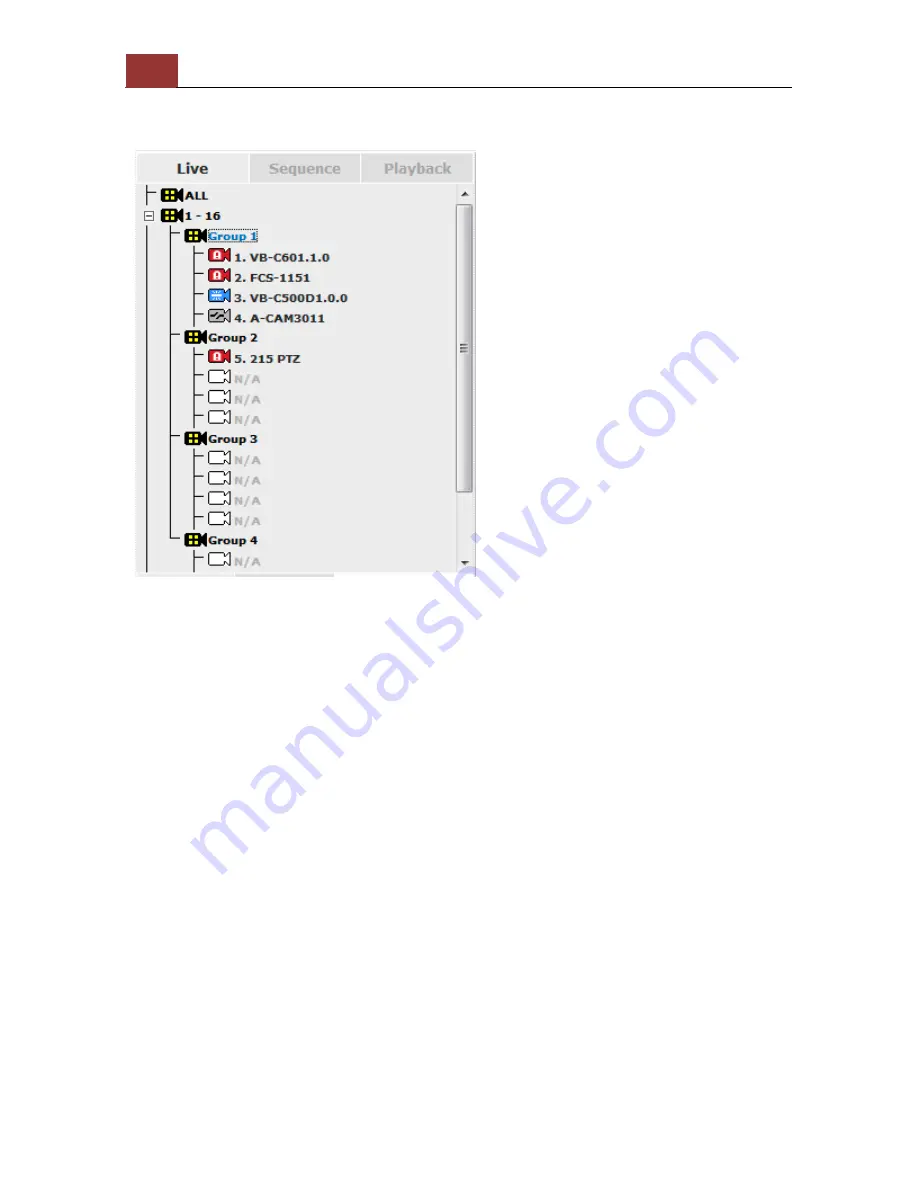
26
ANVR204 User Manual
Retrieve camera’s video stream
The camera list is expanded and displayed on the Live View
page:
•
Click “All” to display videos of all 32 channels
•
Click “1
-
16” or "17
-32" to display videos of in 16-video view
•
Click on a “Group” (ex. Group 1) to display videos from cameras
under that group in quad view
• Click on any camera to display video in single
-view mode
Retrieve camera’s status
The camera list can show each camera’s current status. Each status is
represented with different colors:
Blue: Connected
Gray: Disconnected
Red: Performing event recording
Green: Recording (manual/continuous/schedule)
White: This channel is not configured with any camera
Содержание ANVR204
Страница 1: ......
Страница 5: ...ANVR204 User Manual 5 System Overview Front View ...
Страница 6: ...6 ANVR204 User Manual Rear View Illustration ...
Страница 15: ...ANVR204 User Manual 15 Secure the housing with the screws highlighted above ...
Страница 17: ...ANVR204 User Manual 17 To begin launch the Device Search utility from the CD and proceed with the installation ...
Страница 34: ...34 ANVR204 User Manual A new window should display and load the snapshot image ...
Страница 35: ...ANVR204 User Manual 35 The new window displays the snapshot ...
Страница 56: ...56 ANVR204 User Manual You may click Update to update the list to display the most recent results ...
Страница 59: ...ANVR204 User Manual 59 The new window displays the snapshot ...
Страница 76: ...76 ANVR204 User Manual Once you get to the next page fill in the necessary fields as illustrated above ...
Страница 135: ...ANVR204 User Manual 135 Finally click OK to begin playing The player should now play the backed up file ...
Страница 137: ...ANVR204 User Manual 137 By default the focus should be on the username field ...
Страница 149: ...ANVR204 User Manual 149 You can also quickly start stop sequence viewing by using the SEQ button on the remote ...
Страница 163: ...ANVR204 User Manual 163 Press the BACK button on the remote to dock it away ...






























