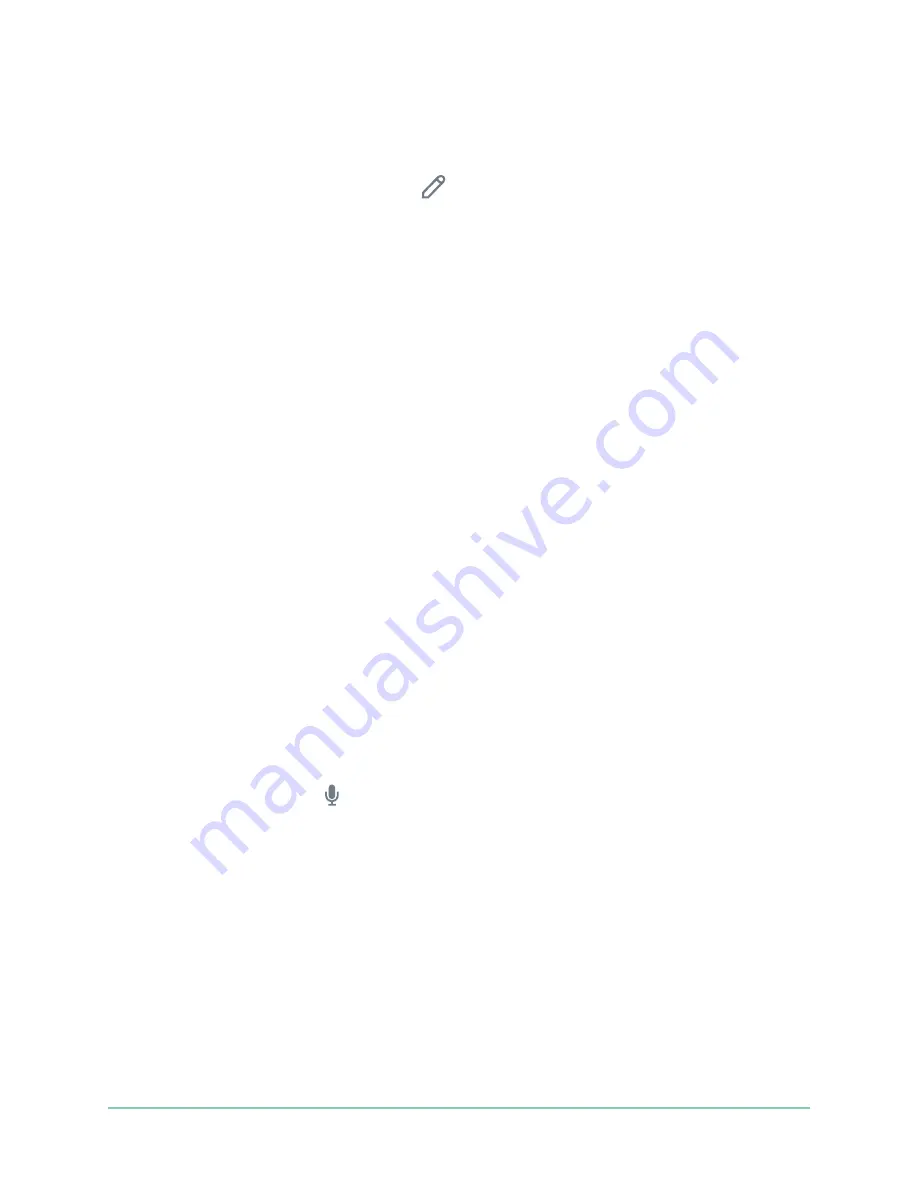
22
Use Your Essential Series Camera
Arlo Essential Series Wire-Free Camera
User Manual
6. Move the zone to the desired position in the camera feed image.
7. To reposition or resize the zone, tap and hold the zone and move it.
8. To customize the zone name, tap
Edit
and enter a name.
If you’re using a web browser, click
>
next to the zone name.
9. Tap
Save
.
Delete an activity zone
1. Open the Arlo app.
2. Tap
Settings > My Devices
.
3. Select the camera.
4. Under VIDEO, tap
Activity Zones
.
5. Tap a zone to select it.
6. Delete the device.
On an iOS device, slide the motion detection zone to the left and tap
Delete
.
On an Android device, slide the motion detection zone to the left.
2-Way Audio
The camera includes a microphone that supports 2-Way Audio.
1. Open the Arlo app.
2. Tap the camera feed image.
3. Tap the microphone icon .
4.
The first time you use 2-Way Audio, allow Arlo to use your phone’s microphone.
5. Tap the microphone button.
2-Way Audio is activated.
A
Tap to mute
microphone button displays below the camera feed. This button toggles
mute on and off.
6.
To turn off 2-Way Audio, tap the
x
on the upper-left corner of the page.
Содержание Essential
Страница 1: ...Essential Spotlight Camera User Manual ...






























