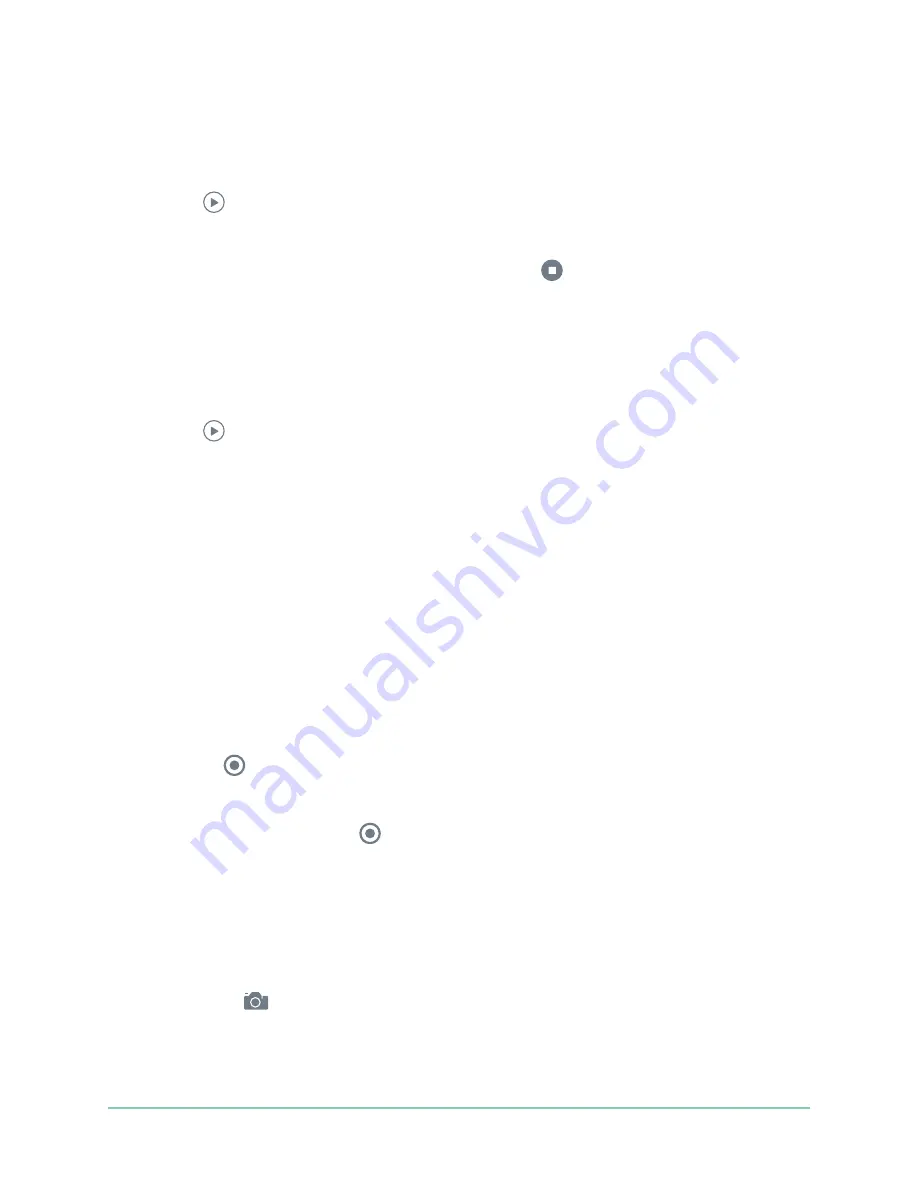
19
Use Your Essential Series Camera
Arlo Essential Series Wire-Free Camera
User Manual
View your camera feeds
1. Open the Arlo app.
2. Tap
Play
on the camera feed.
The camera feed updates and camera feed icons display.
3. To stop viewing and listening to the live feed, tap
Stop
.
Pan and zoom video
You can pan and zoom your video feed.
1. Open the Arlo app.
2. Tap
Play
on the camera feed.
On a mobile device, use the pinch gesture to zoom, and touch and drag to move around
the zoomed-in frame.
On a computer, double-click to zoom. Left-click and hold
and drag to move around the
zoomed-in frame.
After zooming in, the image stops and buffers for about five seconds to improve the quality
of video. When the buffering stops, your zoomed-in video renders in high quality
.
Record clips from live video
1. Open the Arlo app.
2. Tap the camera feed image.
3. Tap
Record
to begin recording.
This icon turns red to indicate that you are recording the live feed.
4. To stop recording, tap
Record
again.
Take a snapshot from live video
1. Open the Arlo app.
2. Tap the camera feed image.
3. Tap
Snapshot
.
The snapshot is saved in your library.
Содержание Essential
Страница 1: ...Essential Spotlight Camera User Manual ...






























