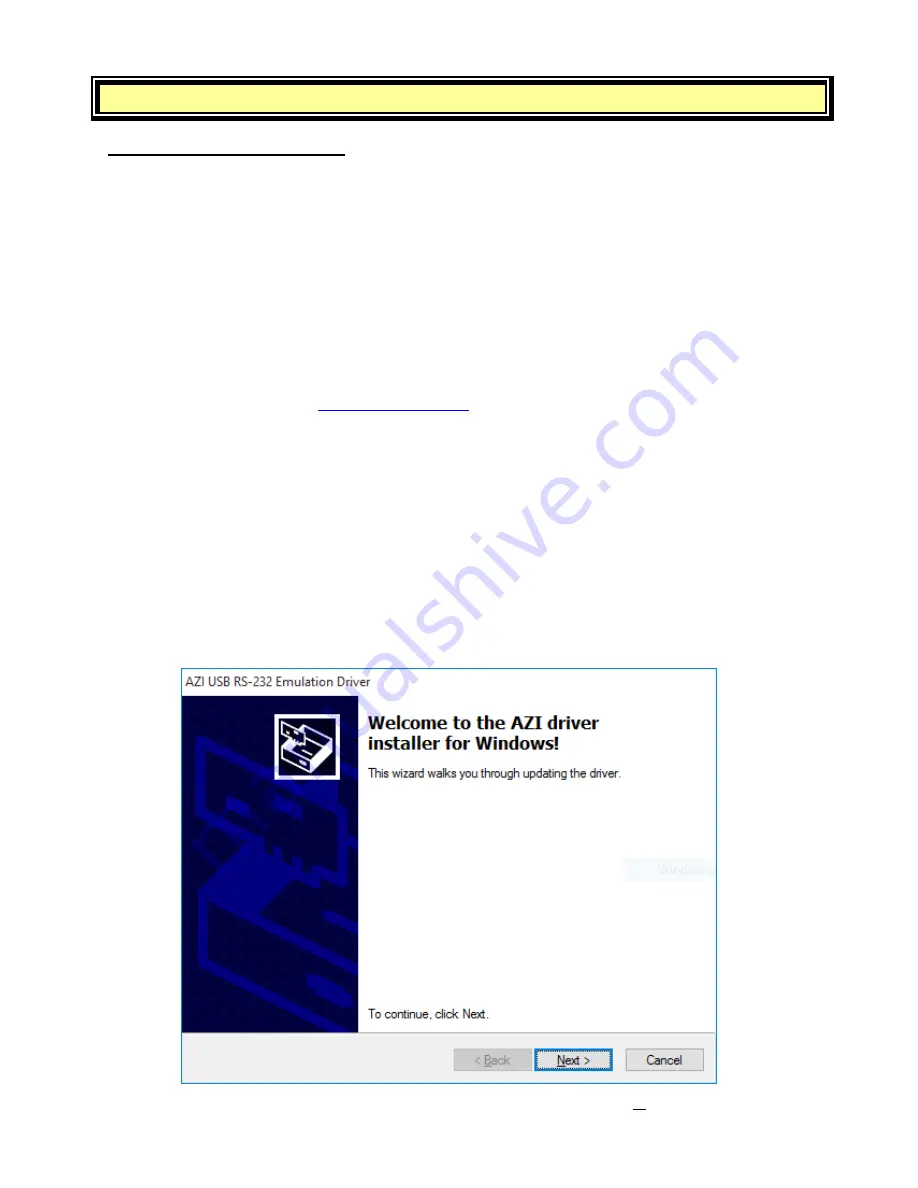
AZI Customer Service 800-528-7411 or 602-470-1414
Page 47 of 61
10.
APPENDIX A – USB/HYPERTERMINAL SETUP
Installing the J405 USB Driver
The AZI USB Driver is compatible with Windows
®
XP (32-bit), Windows
®
Vista (64-bit),
Windows
®
7 (32 and 64-bit), Windows
®
8/8.1 (64-bit) and Windows
®
10 (64-bit). Depending on
the configuration of the computer to be used, administrator privileges may be required to install
the driver. If this configuration applies to you, contact your local IT department for assistance.
If the Jerome
®
J405 CD or the AZI Documents USB Drive is available:
•
Insert the CD in the PC’s CD-ROM drive or the USB drive into a USB port on the PC.
•
Use Windows
®
to browse to the CD or USB drive, locate the driver file
(AZI_USB_Driver.zip), and copy it to your desktop.
If the J405 CD or the AZI Documents USB Drive is not available:
•
and select Documents and Downloads from the
Support tab. Download the USB Driver from this page and save it to your desktop. If you
received these instructions and the driver in an email, save the attached file
(AZI_USB_Driver.zip) to your desktop.
Once the driver file (AZI_USB_Driver.zip) is on your desktop:
1)
Launch the AZI Driver Installer wizard:
•
Double-click the zip file to open it.
•
Drag the “Driver Install” directory from the zip file to the desktop.
•
Double-click the “Driver Install” folder to open it.
•
Double-click the “Install Driver” shortcut to launch the AZI Driver Installer wizard.
o
Note: The description and screenshots pictured are for installation in
Windows
®
10. Other versions of Windows
®
will be similar.
2)
Follow the instructions in the AZI Driver Installer wizard. Click Next.





























