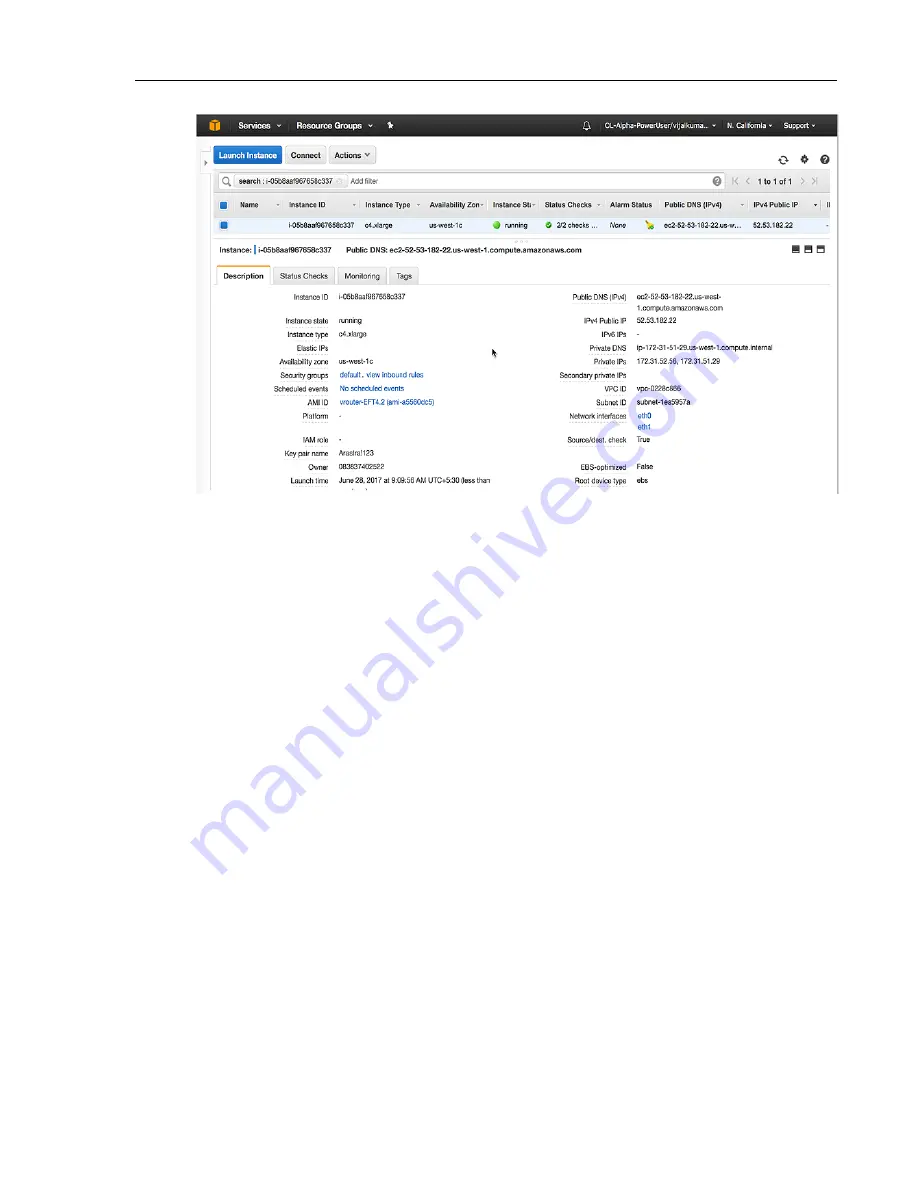
Recommended Usage
AWS cannot auto-assign a public IPv4 address if an EC2 instance is launched or started from the stopped
state with multiple network interfaces attached to it. In such cases, the user cannot connect to the instance
over IPv4 unless an Elastic IP address is assigned to the primary network interface (eth0). If the user does
not want to associate an Elastic IP address with the vEOS Router instance, then it is recommended to attach
any additional interface only when the instance is in running state and never to stop and start your instance
from thereon. The user may reboot the instance either from AWS console or from within vEOS Router using
the CLI or bash commands because the instance reboot does not cause the public IPv4 address to be released
as opposed to instance stop. To associate Elastic IP address to your instance or primary network interface,
refer to
https://docs.aws.amazon.com/AWSEC2/latest/UserGuide/elastic-ip-addresses-eip.html
Launching vEOS Router Instances Using EC2 AWS Marketplace
Launching vEOS Router instances using the EC2 AWS Marketplace gives the ability to create and configure
vEOS Router instances in the VPCs of your AWS deployment. This method utilizes Amazon Machine Images
(AMIs) to configure the operating system of the instance. Obtain the AMI needed for the instance from the AWS
Marketplace. This task involves creating an EC2 key pair, selecting the AMI to configure the operating system
of the instance, selecting the instance type, and if needed, configuring advanced details (options) for the instance.
Available Options
During this configuration procedure, choose to configure some options to take advantage of certain features.
These optional configuration items are:
• Assigning an IAM role to the instance
To enable AWS services on the instance (for example, AWS CloudWatch logs) assign an IAM role to the
instance during this procedure. Assign an IAM role to the instance by:
• Selecting an existing IAM role.
• Creating a new IAM role (an option is provided as part of the procedure to create a new IAM role).
Refer to the following AWS documentation for details about creating EC2 key pairs and creating IAM roles:
vEOS Router Configuration Guide
44
Содержание vEOS
Страница 6: ......
Страница 12: ......
Страница 60: ......
Страница 72: ......
Страница 77: ...7 Select the default network 8 Complete the launch process 77 Server Requirements ...
Страница 94: ...Figure 17 Linux SRIOV PCI Passthrough based Deployment vEOS Router Configuration Guide 94 ...
Страница 124: ......
Страница 128: ......






























