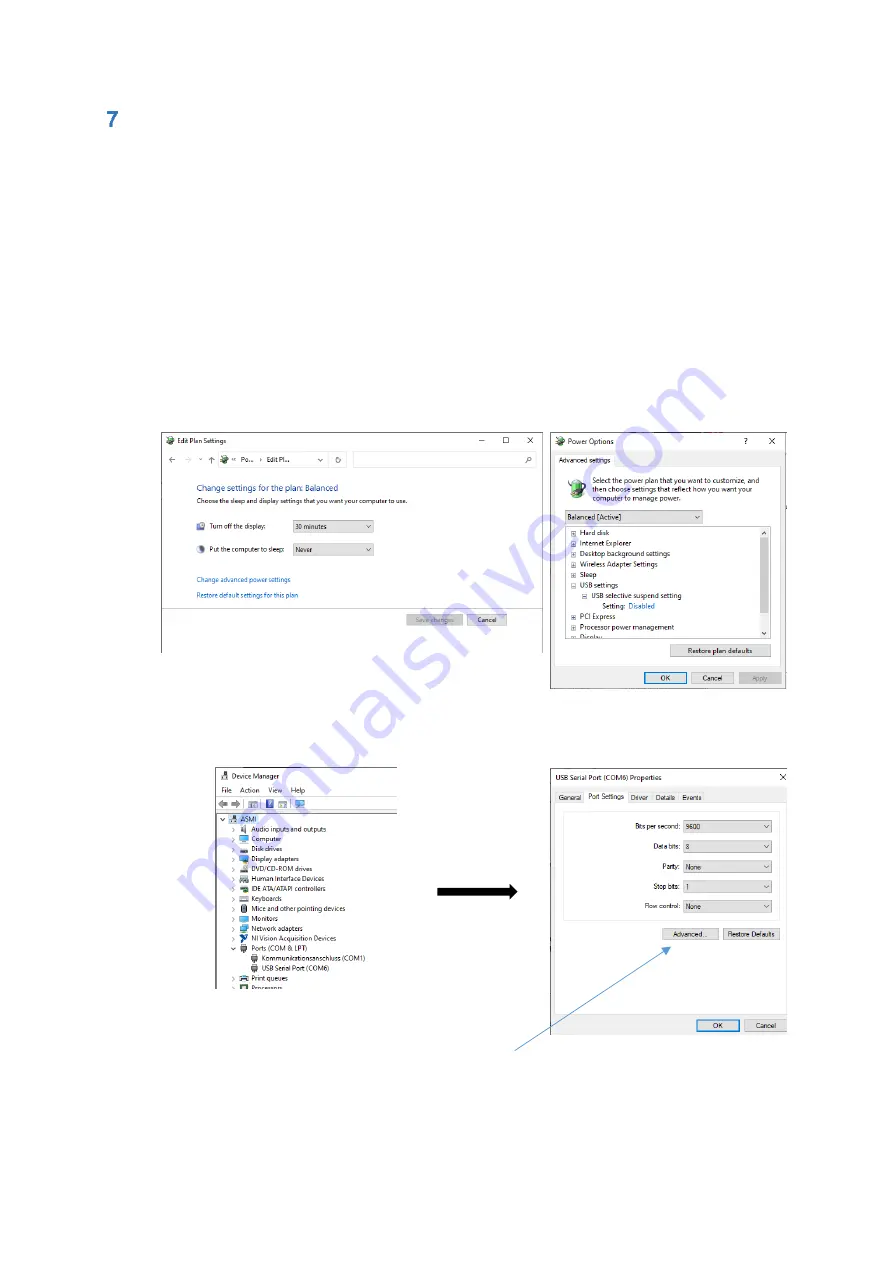
PiCUS TMS 3 manual
16
www.argus-electronic.de
Copying PiCUS TMS 3 measurement data onto a PC
For downloading a measurement file onto a PC, a Windows operating system (Microsoft Windows
7/8/8.1/10) and a Bluetooth 5.0 interface is required (a Bluetooth 5.0 USB-Dongle is part of the delivery).
Additionally, the TMS PC program has to be installed.
Choosing which files to download from the PiCUS TMS 3 can be done in the TMS PC program. The
download itself is automated.
Instructions on how to initiate the file download can be found in the TMS Software manual in chapter
“
4.8.7 Import Data”.
ATTENTION!
The data will be transferred in high speed mode of Bluetooth 5. Bad radio conditions can
limit the transfer rate and in worst case can cause the transfer to abort!
Following are some hints, how to improve the transfer performance:
Keep the TMS 3 and the Bluetooth receiver (the enclosed USB-Dongle) as close as possible!
Under Windows disable the
“USB selective suspend settings“ in the “power plan settings”
“advanced power settings”:
Change the configuration of the FTDI-Driver for the serial Interface of the enclosed Bluetooth
5 USB-Dongle:
o
Open Windows device manager
Dongle should be displayed as USB Serial Port
o
Open port properties (double click or right click
“Properties”)
o
In the following properties window go to tab
“Port Settings” and klick on button “Advanced…”



















