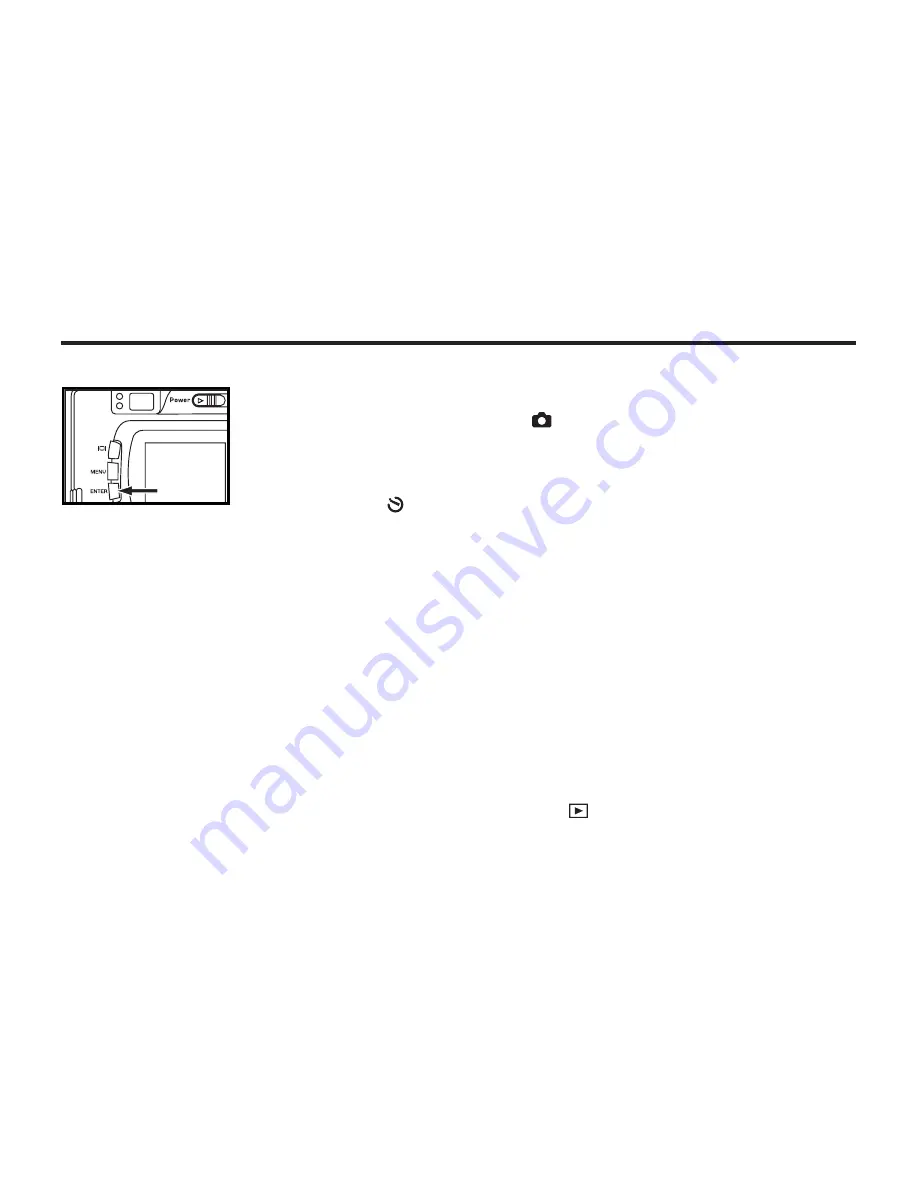
3 Focus the camera and press the shutter-release button.
1
Preferably,
mount
the camera on
to
a
tripod
. Turn on camera
with the function dial set
to .
2 Press
the
ENTER button
3 times
to change the
drive mode to
SELF-TIMER .
Using the self timer, the camera will snap a shot ten
seconds after
pressing
the shutter-release
button
.
SELF-TIMER
Do not press the shutter-release button when standing in front of the camera. The camera cannot
focus.
To interrupt the self-timer shot, rotate the function dial to , PC or SETUP
hear chimes--see page 123.)
the blinking and chime intervals increase.
(Beep must be on to
camera will emit chimes. Two seconds before the picture is taken,
The self-timer lamp on the front of the camera will blink and the
Содержание DC3810
Страница 12: ...12 NAMES OF PARTS CAMERA BODY Do not touch lens with fingers ...
Страница 13: ...13 AF CAMERA BODY ...
Страница 23: ...23 PREPARATION ...
Страница 32: ...32 TAKING PICTURES ...
Страница 36: ...36 THE DISPLAY OF THE CAMERA SETTINGS For details see the pages in parentheses ...
Страница 47: ...47 ADVANCED OPERATIONS ...
Страница 55: ...Notes ...
Страница 63: ...63 SPECIFYING THE RECORDING MODE ...
Страница 79: ...79 PALYBACK MODE ...
Страница 91: ...91 DELETING IMAGES ...
Страница 100: ...100 SPECIFYING THE PLAYBACK MODE ...
Страница 113: ...113 NOTES ...
Страница 114: ...114 SETUP ...
Страница 130: ...130 CONNECTING TO THE PERSONAL COMPUTER ATTENTION Windows 2000 Me XP do not need to install this driver ...
Страница 134: ...134 INSTALLATION OF THE DRIVER AND APPLICATION SOFTWARE 9 Click Sure to complete installation 10 Restart your computer ...
Страница 136: ...136 INSTALLATION PHOTOIMPRESSION 5 Click Next 6 Click Next 7 Click Next ...
Страница 137: ...137 INSTALLATION PHOTOIMPRESSION 8 Starting set up 9 Click Finish to complete installation ...
Страница 139: ...139 INSTALLATION VIDEOIMPRESSION1 6 5 Click Yes 6 Click Next to choose which folder to store your files 7 Click Next ...
Страница 142: ...142 For Apple Macintosh OS9 OS10 4 Click on your preferred language 5 Click on PhotoImpression Installer 6 Click Accept ...
Страница 143: ...143 For Apple Macintosh OS9 OS10 7 Click Install to start installation ...
Страница 145: ...145 INSTALLATION VIDEOIMPRESSION1 6 4 Click Accept 5 Click Install to start installation ...
Страница 147: ...147 See previous page CAUTIONS WHEN CONNECTING TO THE PERSONAL COMPUTER ...
Страница 149: ...149 APPENDIX ...
Страница 164: ...164 ...
















































