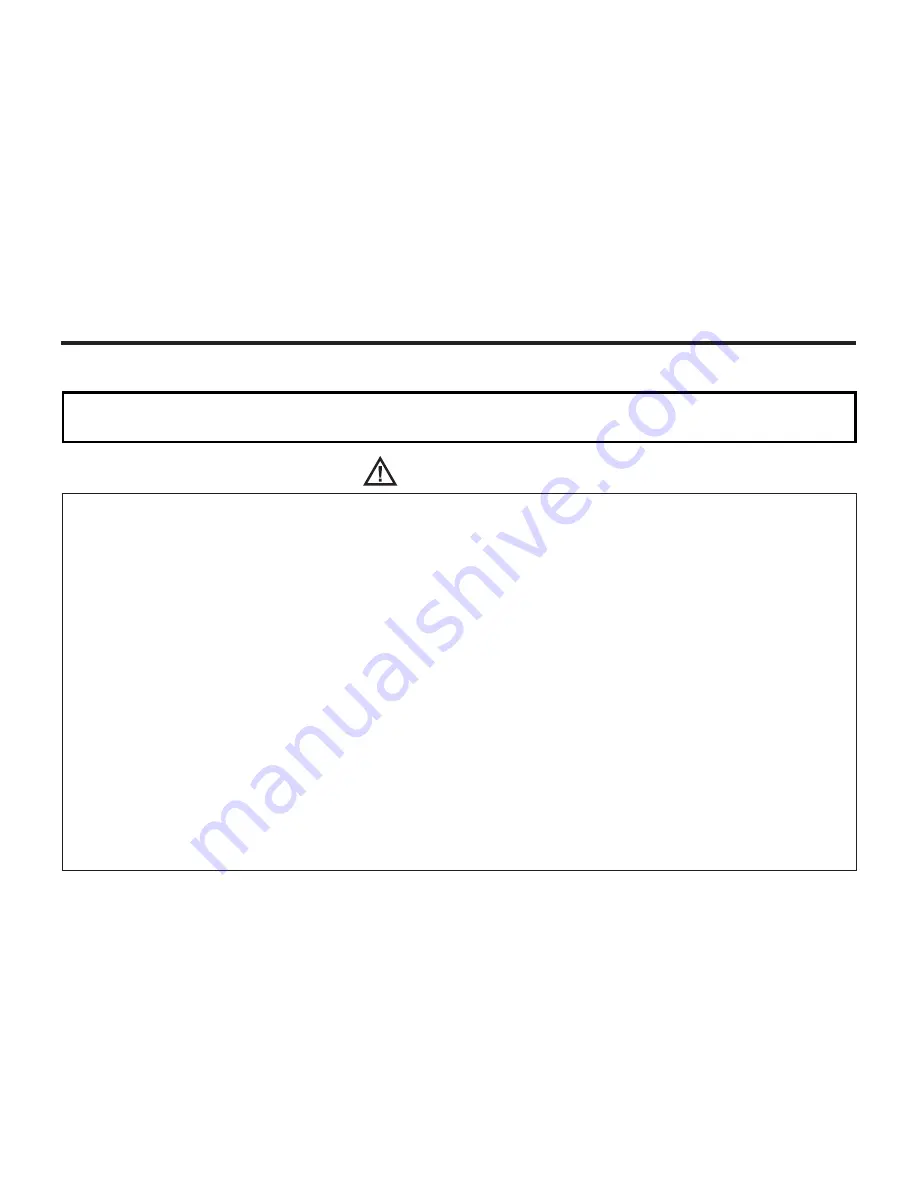
4
Read and understand all warnings and cautions before using this product.
Batteries may
overheat
due to improper use.
• Use
4
each
AA alkaline or 4
each
AA Ni-MH
batterie
s
.
•
Do not mix batteries of different types, brands, ages, or charge levels.
• Do not subject batteries to fire or high temperatures.
• Do not attempt to recharge, short, or disassemble
batteries
.
•
Do not install batteries with polarit
ies
(+/-) reversed.
• Follow local regulations for battery disposal.
•
Keep batteries and other small objects away from small children. Contact a physician immediately
if an object is swallowed.
Immediately remove the batteries and discontinue use if:
•
If the camera's internal components become exposed for any reason, remove all power sources
.
• Do not walk while viewing monitor.
WARNING
FOR PROPER AND SAFE USE
This is a descriptive statement warning of the result if the instructions are
ignored or not understood.
• Properly dispose of batteries that show wear or damaged.
• Do not store batteries on metal
l
ic surfaces.
• Do not expose batteries to water or moisture.
Содержание DC3810
Страница 12: ...12 NAMES OF PARTS CAMERA BODY Do not touch lens with fingers ...
Страница 13: ...13 AF CAMERA BODY ...
Страница 23: ...23 PREPARATION ...
Страница 32: ...32 TAKING PICTURES ...
Страница 36: ...36 THE DISPLAY OF THE CAMERA SETTINGS For details see the pages in parentheses ...
Страница 47: ...47 ADVANCED OPERATIONS ...
Страница 55: ...Notes ...
Страница 63: ...63 SPECIFYING THE RECORDING MODE ...
Страница 79: ...79 PALYBACK MODE ...
Страница 91: ...91 DELETING IMAGES ...
Страница 100: ...100 SPECIFYING THE PLAYBACK MODE ...
Страница 113: ...113 NOTES ...
Страница 114: ...114 SETUP ...
Страница 130: ...130 CONNECTING TO THE PERSONAL COMPUTER ATTENTION Windows 2000 Me XP do not need to install this driver ...
Страница 134: ...134 INSTALLATION OF THE DRIVER AND APPLICATION SOFTWARE 9 Click Sure to complete installation 10 Restart your computer ...
Страница 136: ...136 INSTALLATION PHOTOIMPRESSION 5 Click Next 6 Click Next 7 Click Next ...
Страница 137: ...137 INSTALLATION PHOTOIMPRESSION 8 Starting set up 9 Click Finish to complete installation ...
Страница 139: ...139 INSTALLATION VIDEOIMPRESSION1 6 5 Click Yes 6 Click Next to choose which folder to store your files 7 Click Next ...
Страница 142: ...142 For Apple Macintosh OS9 OS10 4 Click on your preferred language 5 Click on PhotoImpression Installer 6 Click Accept ...
Страница 143: ...143 For Apple Macintosh OS9 OS10 7 Click Install to start installation ...
Страница 145: ...145 INSTALLATION VIDEOIMPRESSION1 6 4 Click Accept 5 Click Install to start installation ...
Страница 147: ...147 See previous page CAUTIONS WHEN CONNECTING TO THE PERSONAL COMPUTER ...
Страница 149: ...149 APPENDIX ...
Страница 164: ...164 ...



















