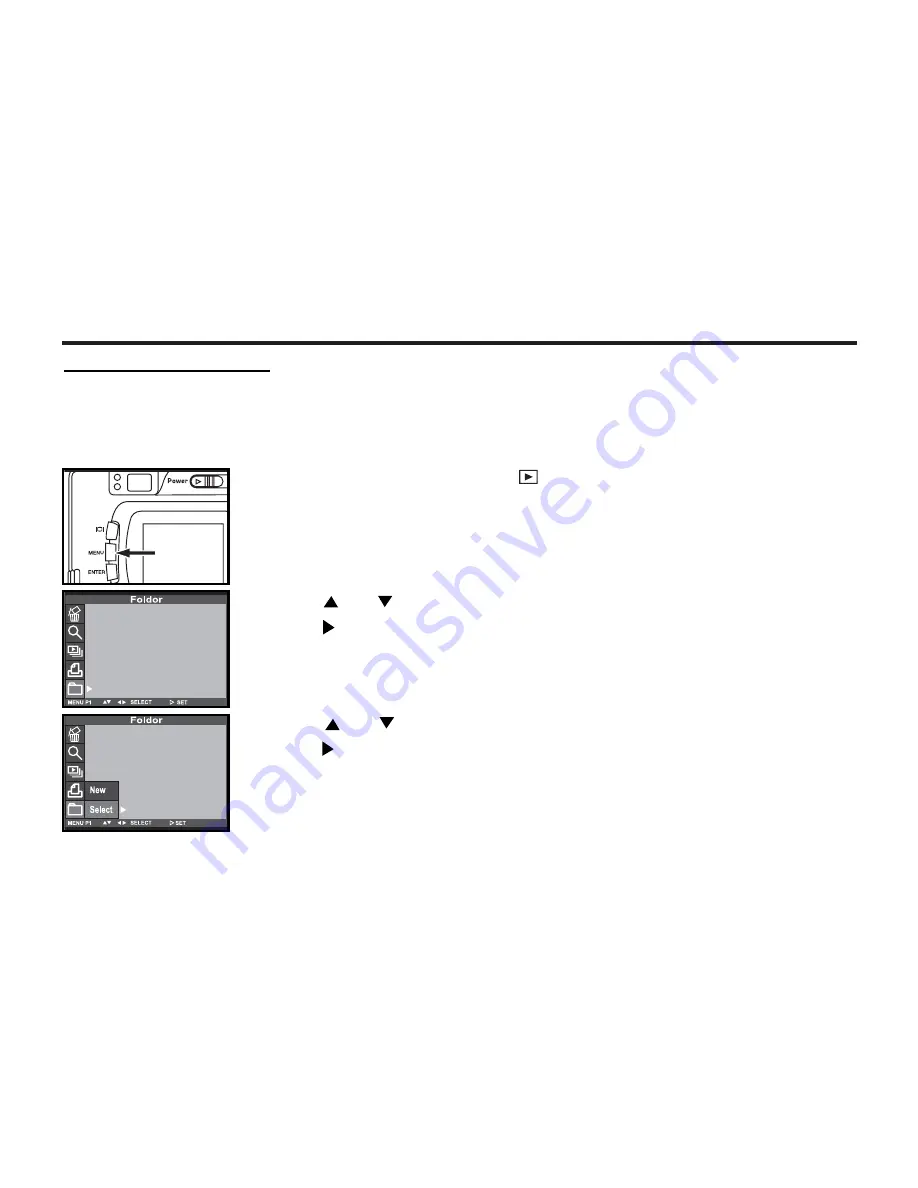
110
Even if
an
other digital camera supporting the DCF format is used to record captured images
o
n
to
the
CF card, you can insert the CF card into this camera and play back the images by selecting the partic-
ular folder name of
the
other digital camera
.
1 Rotate the function dial to and press the MENU button.
• The playback mode menu is displayed on the LCD monitor.
2 Press or
to highlight
[FOLDER
S
]
.
Press once.
3 Press or
to highlight
[SELECT]
.
Press once.
•The
LCD monitor displays the
current
folder.
•
I
mages will
now be stored in in the folder you selected.
SELECT
ING
A FOLDER
Содержание DC3810
Страница 12: ...12 NAMES OF PARTS CAMERA BODY Do not touch lens with fingers ...
Страница 13: ...13 AF CAMERA BODY ...
Страница 23: ...23 PREPARATION ...
Страница 32: ...32 TAKING PICTURES ...
Страница 36: ...36 THE DISPLAY OF THE CAMERA SETTINGS For details see the pages in parentheses ...
Страница 47: ...47 ADVANCED OPERATIONS ...
Страница 55: ...Notes ...
Страница 63: ...63 SPECIFYING THE RECORDING MODE ...
Страница 79: ...79 PALYBACK MODE ...
Страница 91: ...91 DELETING IMAGES ...
Страница 100: ...100 SPECIFYING THE PLAYBACK MODE ...
Страница 113: ...113 NOTES ...
Страница 114: ...114 SETUP ...
Страница 130: ...130 CONNECTING TO THE PERSONAL COMPUTER ATTENTION Windows 2000 Me XP do not need to install this driver ...
Страница 134: ...134 INSTALLATION OF THE DRIVER AND APPLICATION SOFTWARE 9 Click Sure to complete installation 10 Restart your computer ...
Страница 136: ...136 INSTALLATION PHOTOIMPRESSION 5 Click Next 6 Click Next 7 Click Next ...
Страница 137: ...137 INSTALLATION PHOTOIMPRESSION 8 Starting set up 9 Click Finish to complete installation ...
Страница 139: ...139 INSTALLATION VIDEOIMPRESSION1 6 5 Click Yes 6 Click Next to choose which folder to store your files 7 Click Next ...
Страница 142: ...142 For Apple Macintosh OS9 OS10 4 Click on your preferred language 5 Click on PhotoImpression Installer 6 Click Accept ...
Страница 143: ...143 For Apple Macintosh OS9 OS10 7 Click Install to start installation ...
Страница 145: ...145 INSTALLATION VIDEOIMPRESSION1 6 4 Click Accept 5 Click Install to start installation ...
Страница 147: ...147 See previous page CAUTIONS WHEN CONNECTING TO THE PERSONAL COMPUTER ...
Страница 149: ...149 APPENDIX ...
Страница 164: ...164 ...






























