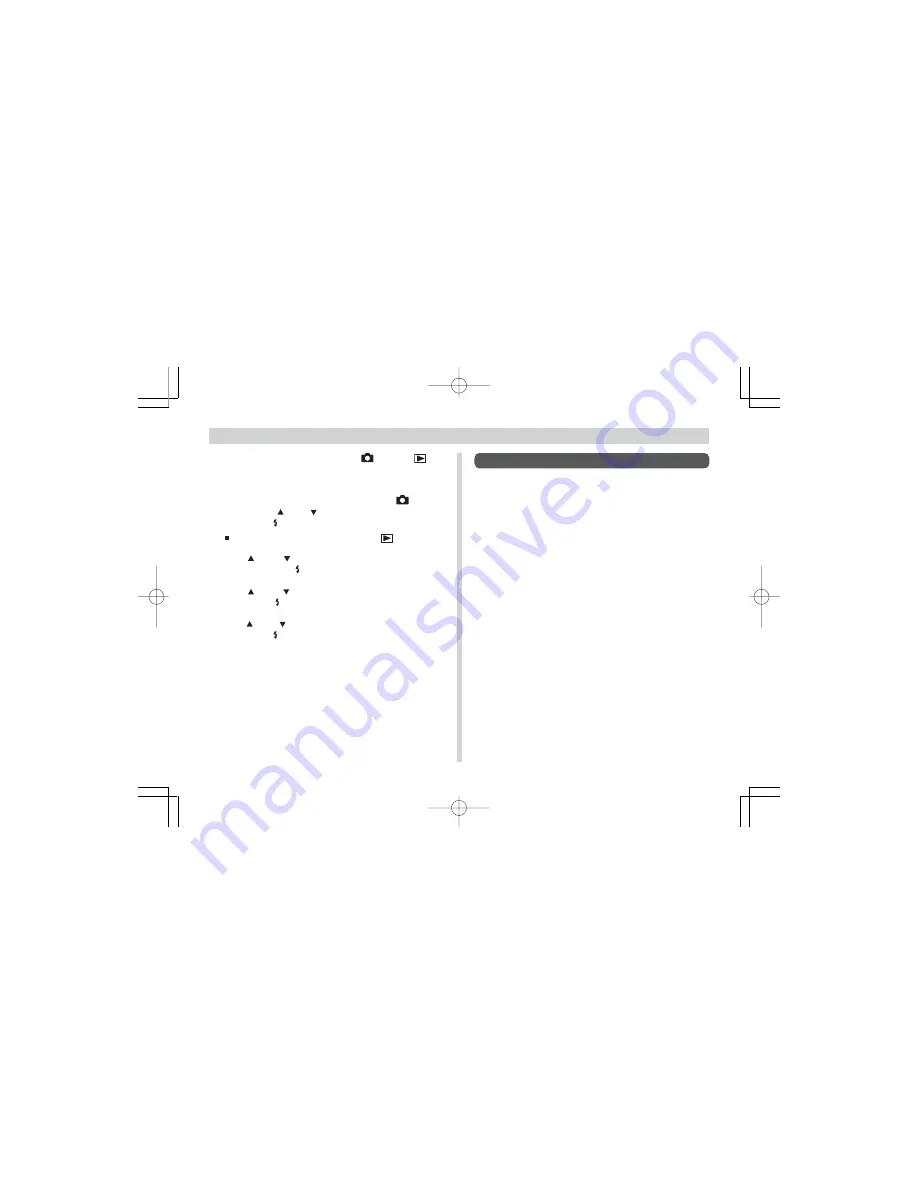
68
CONNECTING TO EXTERNAL EQUIPMENT
1.
Align the mode selector with
LCD or
.
2.
Press MENU.
3.
If you aligned the mode selector with
LCD in
step 1, use [ ] and [ ] to select “SET UP” and then
press SET .
If you aligned the mode selector with
, skip step 3.
4.
Use [ ] and [ ] to select “SET UP (BASIC)” and
then press SET .
5.
Use [ ] and [ ] to select “VIDEO OUT” and then
press SET .
6.
Use [ ] and [ ] to select “NTSC” or “PAL” and then
press SET .
7.
Press MENU.
Transferring Images to a Computer
The CD-ROM that comes bundled with your camera con-
tains a copy of Photo Loader, which is an application that lets
you transfer the contents of the camera’s memory to your
computer quickly and easily. You can connect to a computer
that is equipped with a USB port. You can also transfer im-
ages using the memory card, if your computer is equipped to
read memory cards.
USB Connection
If your computer has a USB port, you can connect it to the
cameraÕs USB port for quick and easy image data transfer.
Use the USB cable that comes with the camera to connect to
a computer.
The first time you connect to your computer, you will need to
install the USB driver. After that, the camera becomes a pe-
ripheral (card reader/writer) recognized by your computer
whenever they are connected.
¥¼©R¦W-9
2002/6/18, AM 11:44
Page 68
Adobe PageMaker 6.5C/Win
















































