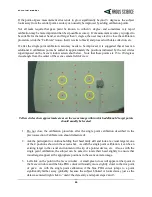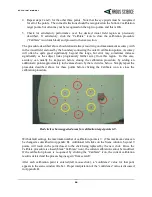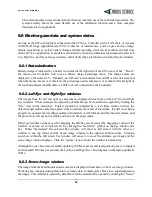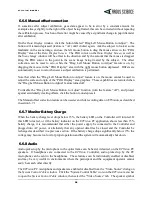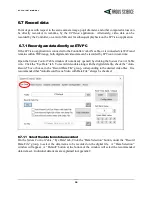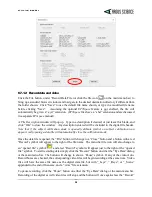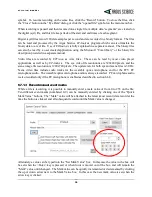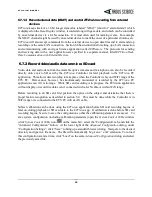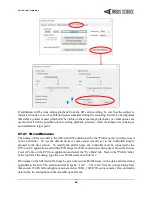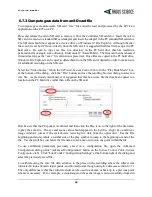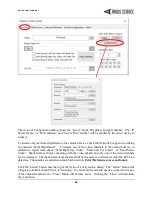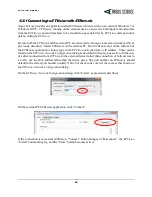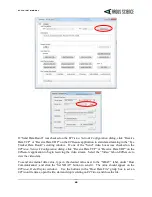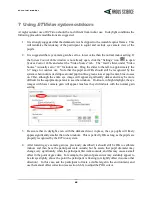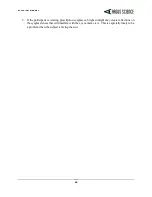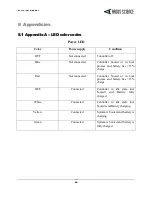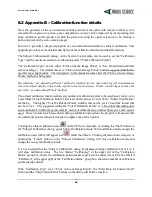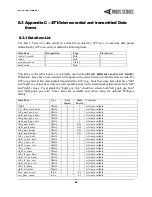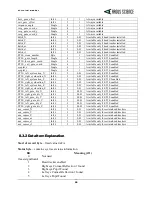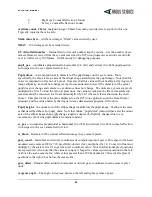E T V I S I O N M A N U A L
37
time (before the point on the data file where the subject’s gaze moved away from the target), simply
use the slider to back up to the appropriate spot.
Digital (eyd) and video (wmv) data files can be recorded during emv file playback, just as though
ETVision
were receiving live data. The resulting eyd and wmv files can then be use in the
ETAnalysis
application.
As long as the “Speaker” symbol is enabled (green), as previously described, the play back will be at
the normal speed. If the “Speaker” symbol is disabled (red), the play back will proceed as fast as the
data can be processed. If the equipment operator wants to record audio comments (on the scene wmv
file) during playback, it is suggested that normal speed be used (“Speaker” symbol enabled).
6.8
Communicate in real-time with an external device
The
ETVision
can communicate with external devices via a Local Area Network (LAN) Ethernet port.
•
Devices connected to the LAN can receive real time digital gaze and pupil diameter data, as
well as the scene or eye video images.
•
A device connected to the LAN can send a channel of data to be recorded by
ETServer
along
with gaze data, and can remotely open and close data files, and start and pause data recording
on the
ETServer
.
Argus Science provides a sample application called
ETRemote
which can be installed on external
devices running Win 7 or Win 10, and can used for all of these functions.
Both the
ETVision
PC and the external device must be connected to the same LAN. Connect a
network cable from the Ethernet port on the
ETVision
PC either directly to an Ethernet port on the
external device or to a LAN. In the latter case, the external device must be connected to the same
LAN. The ETVision PC LAN port being used must have IPv4 set to “find IP address automatically”.
In all cases the
ETServer
acts as the “server” (or “host”) while the external device acts as the “client”.
A
Network Configuration
dialog on
ETVision
is accessed from the “Eye Data” tab on the
System
Control Table
window. In the “Real-Time Input/Output” box, at the top right of the dialog, click the
“Configuration” button. This will bring up a
Network Configuration
dialog.