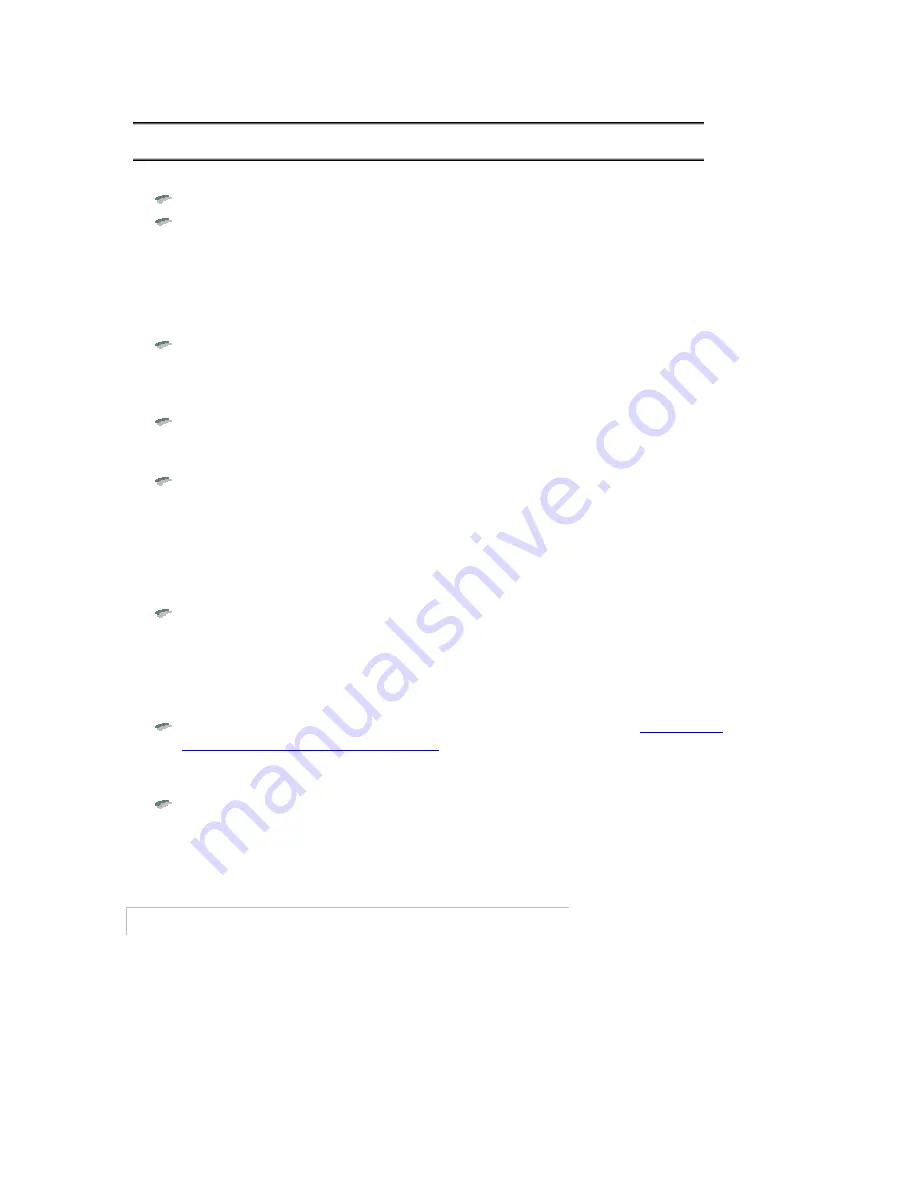
C
C
h
h
a
a
p
p
t
t
e
e
r
r
4
4
:
:
U
U
s
s
i
i
n
n
g
g
M
M
B
B
A
A
B
B
a
a
s
s
e
e
C
C
o
o
d
d
e
e
When you turn on your PC, the following sequence of events occur:
Your PC performs its usual initial tests and setup, such as a memory test.
MBA displays its configuration message “Initializing MBA. Press Ctrl+Alt+B
to configure…”
If you press the hot key sequence while the message is displayed, you enter
the MBA-based Configuration Screen where you can view or change various
MBA options, including the option to disable the display of this configuration
message.
The subsequent events vary depending on whether your PC contains a BBS-
compliant BIOS.
With a non-BBS BIOS
If a diskette is detected in drive A:, and local boot options are enabled,
drive A: is treated as the boot device without any intervention from the
user. MBA removes itself from the system memory at this point.
The message: “Type H to boot from Hard disk” or “Type N to boot from
Network” appears (depending on how MBA is configured, and whether there
is a hard disk present in the PC). You have a period of time (based on the
Message Timeout option) to press the appropriate key before the default
boot device is selected automatically. At this point you can press any key
other than H or N to tell MBA to boot from the default boot device without
waiting the full time period.
If the hard disk is chosen as the boot device, MBA removes itself from the
system memory. If the network is chosen as the boot device, MBA attempts
to transfer the boot files from the network server and then transfer control
to these boot files.
With a BBS BIOS
If “MBA UNDI” is positioned first in the boot order (refer to “
Setting the
Boot Order on PCs with BBS BIOS
” in Chapter 3), MBA attempts to transfer
the boot files from the network server and then transfer control to these
boot files.
If “MBA UNDI” is not positioned first in the boot order, it is executed only if
the devices that preceeded MBA UNDI in the boot order fail to boot.
At this point, if MBA attempts to perform a network boot and fails, it may be
because you have not set up your server to support network booting. See the
appropriate chapter of this guide for your network protocol.
B
B
o
o
o
o
t
t
F
F
a
a
i
i
l
l
u
u
r
r
e
e
If network booting is unsuccessful (for example the server is down), MBA’s
behavior depends on the current settings of the Boot Failure Prompt and Boot
Failure options.
Before MBA performs any action, it will check the current setting of the Boot
Failure Prompt option. If the option is set to Wait for Key, MBA will display a
message indicating what the next action will be (i.e. either reboot or continue),
prompt the user to press a key, and then wait for a key to be pressed. If the
44
















































