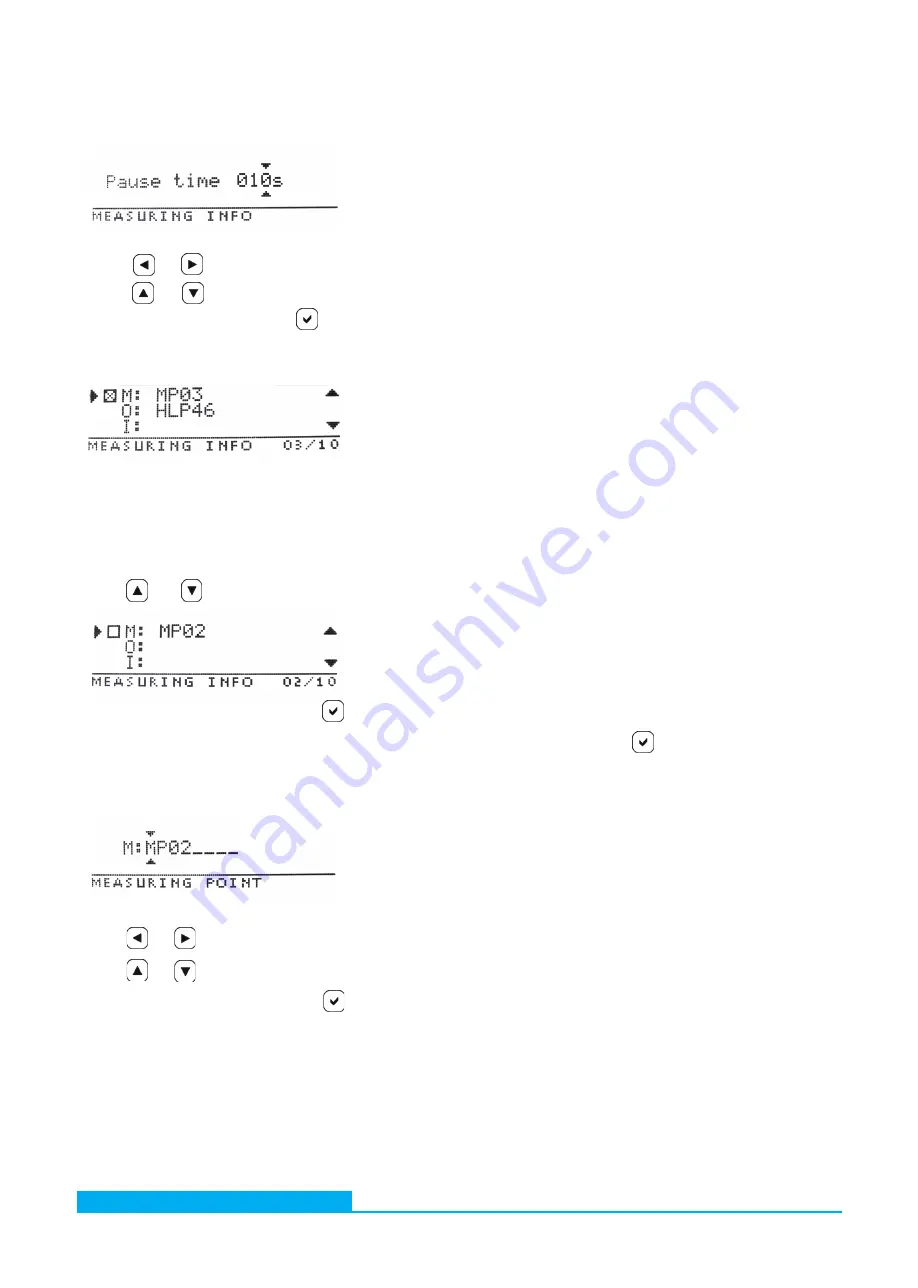
Subject to change · V 4.06.19 · EN
Page 29
www.argo-hytos.com
The measuring point can be selected with
If the measuring point has already been selected, the measuring point can be edited by pressing again.
Entering / changing the measuring point
After the selection, the display immediately jumps to the spot.
Choosing the measuring point
Use the or button to scroll through the menu.
Pause time
After selecting the "Pause time" option, you can set the pause time. The pause time can be set depending on the desired measuring
interval. However, it is only applied when the automatic mode is used. After each measurement, the pump is switched off for the
selected time before a new measurement starts.
Measuring info menu
The measuring info menu is used to enter user-defined values.
For max. 10 measuring points, a name for the measuring point, the oil type as well as a freely selectable info text can be stored.
These data are stored and can be queried (see Chapter 9.2.5.1 "Memory menu" / under "Measuring info").
Here, enter the pause time in seconds.
With the or button, you can choose a different item.
With the or button, you can raise or lower the value.
Confirm the selection by pressing the button.
Use the or keys to select the position within the term.
Use the or buttons to select letters, numbers and some special characters.
After confirming the entry by pressing the key, you will be taken to the following display.
















































