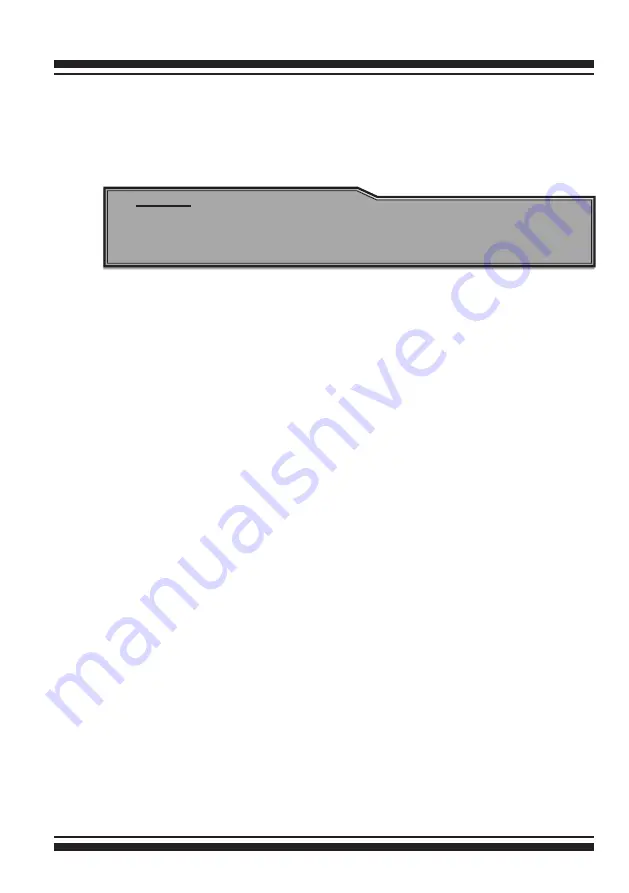
DRIVER INSTALLATION
99
Note:
The computer system BIOS must support bootable from CD-
ROM
.
volume set is created and configured, continue with next step to
install the operating system.
3. Insert the Windows setup CD and reboot the system to begin
the Windows installation.
4. Press
F6 as soon as the Windows screen shows ”Setup is
inspecting your computer’s hardware configuration”. A mes
-
sage stating “Press F6 to specify thrid-party RAID controller” will
display during this time. This must be done or else the Windows
installer will not prompt for the driver from the 6Gb/s SAS RAID
controller and the driver diskette will not be recognized.
5. The next screen will show: “Setup could not determine the
type of one or more mass storage device installed in your sys-
tem. ”Selected “specify additional SCSI controller” by pressing
S.
6. Window will prompt to place the “Manufacturer-supplied
hardware support disk” into floppy drive A:. Insert the SAS RAID
series driver diskette in drive “A:” and press Enter
key.
7. Window will check the floppy; select the correct card and CPU
type for your hardware from the listing and press
Enter
key to
install it.
8. After Windows scans the hardware and finds the controller, it
will display:
“Setup will load support for the following mass storage devices:”
“ARECA[Windows X86-64 Storport] SATA/SAS PCI RAID Host
Controller(RAID6-Engine Inside)”. Press Enter
key to continue
and copy the driver files. From this point on, simply follow the
Microsoft Windows installation procedure. Follow the on-screen
instructions, responding as needed, to complete the installation.
Содержание ARC-1880 Series
Страница 9: ......






























