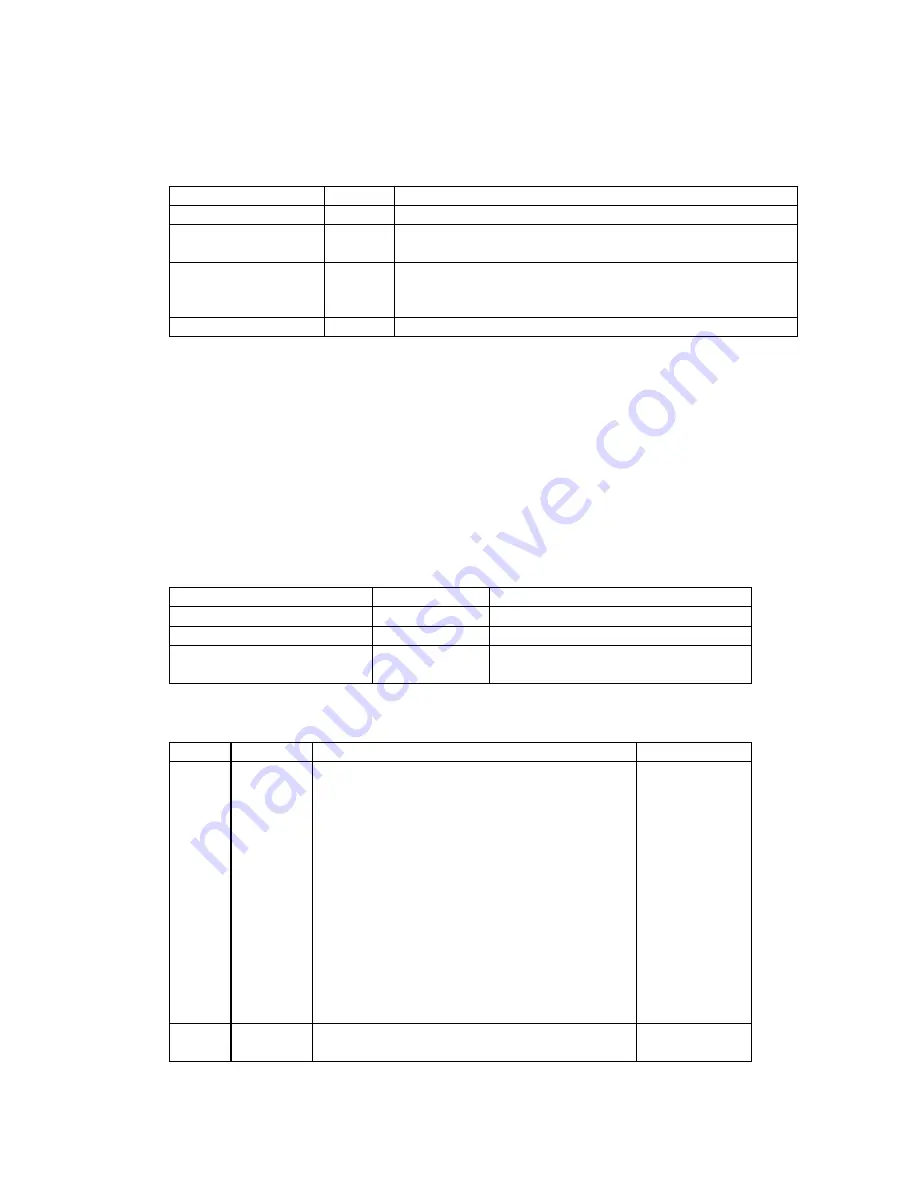
Arcserve Appliances N Series Hardware Installation Guide for Lenovo Large HX5521 SR650
9
Power on button with power status LED
Press the power button to turn on the server. Hold the power button for several seconds to turn off the
server if operating system control is not working.
Power LED Status
Color
Description
Solid on
Green
The server is on and running.
Slow blinking (about
one flash per second)
Green
The server is off and is ready to be powered on (standby state).
Fast blinking (about
four flashes per
second)
Green
The server is off, but the XClarity Controller is initializing, and
the server is not ready to be powered on.
Off
None
There is no ac power applied to the server.
When first connected to power, the compute node performs a short self-test (power status LED flashes
rapidly) and then it enters the standby state where the power status LED flashes once per second.
A compute node can be turned on (power LED on) in any of the following ways:
Press the front panel power button.
The compute node restarts automatically after a power interruption.
The compute node responds to remote power-on requests sent to the Lenovo XClarity
Controller.
Network activity LED
Status
Color
Description
On
Green
The server is connected to a network.
Blinking
Green
The network is connected and active.
Off
None
The server is disconnected from the
network.
System error LED
Status
Color
Description
Action
On
Yellow
An error has been detected on the server. Causes
might include but not limited to the following
errors:
The temperature of the server reached the
non-critical temperature threshold.
The voltage of the server reached the non-
critical voltage threshold.
A fan has been detected to be running at low
speed.
A hot-swap fan has been removed.
The power supply has a critical error.
The power supply is not connected to the
power.
Check the event
log to
determine the
exact cause of
the error.
Off
None
The server is off, or the server is on and is working
correctly.
None


































