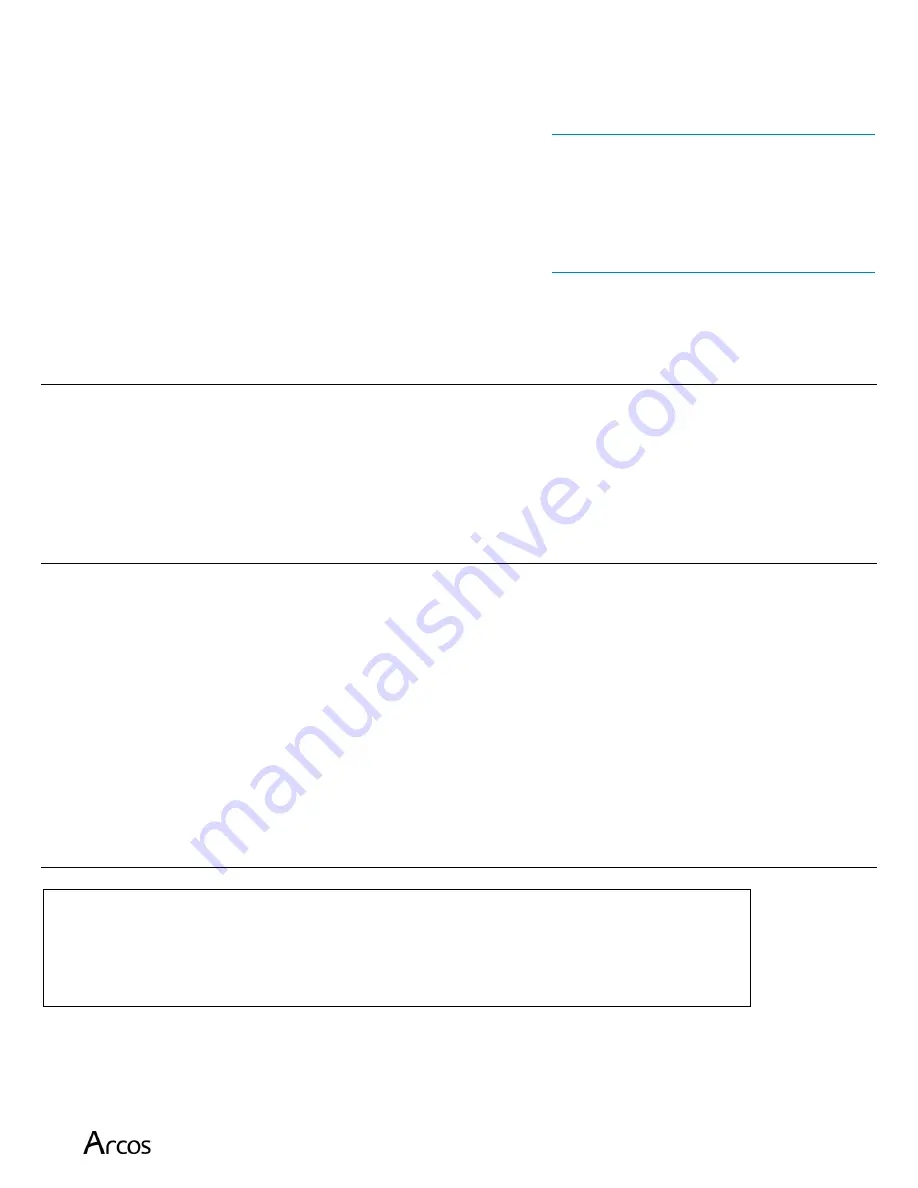
Burn Navigator® User’s Manual
Page 50
Service & Technical Support
Please report any software bugs or system malfunctions immediately. Write down as much
information as you can about the event. Contact Arcos at:
or 877-542-8025
If any part of the system needs manufacturer servicing, please email or call to request a Returned
Material Authorization (RMA) number at
or 877-542-8025
Shipping information will be provided.
Copyright
The Burn Navigator app software is © 2012-2021 Arcos, Inc. Copying, redistribution, translation,
decompilation, or modification of the Burn Navigator software is strictly prohibited without prior
written authorization from Arcos, Inc. Infringement is subject to civil and/or criminal penalties
under U.S. and international law.
Trademarks
All brand and product names are trademarks or registered of their respective owners.
Burn Navigator®, Burn Nav, and the Arcos logo are trademarks of Arcos, Inc.
Android™ is a trademark of Google LLC.
Samsung, Galaxy, Galaxy Tab Active Pro are trademarks of Samsung Electronics Co., Ltd.
Adobe, the Adobe logo and Adobe Reader are either registered trademarks or trademarks of
Adobe Systems Incorporated in the United States and/or other countries.
Any use of marks owned by others within the software and/or its documentation is for
referential purposes, and is not intended to imply endorsement, certification, affiliation,
sponsorship, or any other like relation between Arcos, Inc. and the mark owner.
U.S. GOVERNMENT RESTRICTED RIGHTS:
The software and documentation are “commercial items” as that term is defined at 48 C.F.R. 2.101,
consisting of “commercial computer software” and “commercial computer software documentation” as
such terms are used in 48 C.F.R. 12.212 Consistent with 48 C.F.R. 12.212 and 48 C.F.R. 227.7202-I through
227. 7202-4, all U.S. Government and users acquire the software and documentation with only those rights
set forth herein.

















