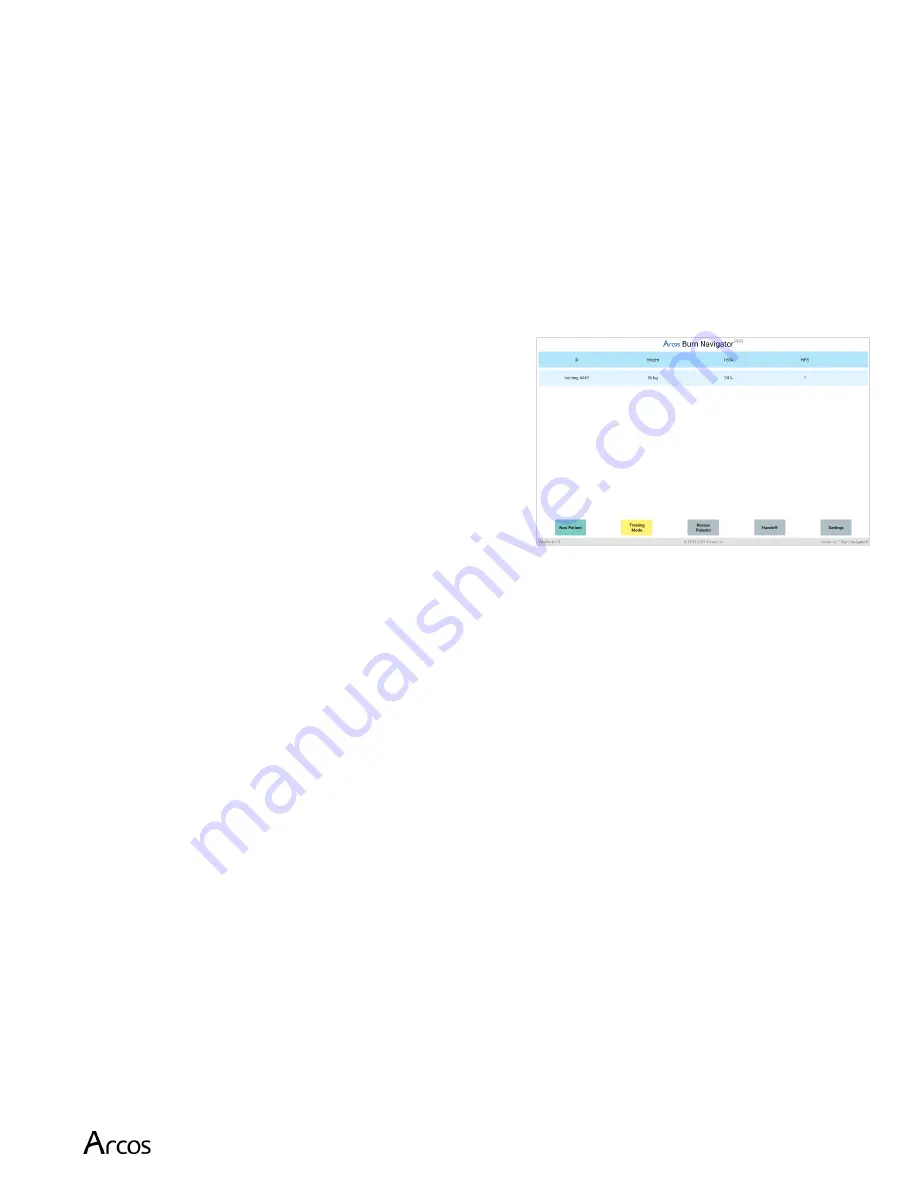
Burn Navigator® User’s Manual
Page 10
Using the Burn Navigator App
CAUTION
Before using the Burn Navigator, assess the patient and perform any lifesaving
interventions needed. The Burn Navigator is a fluid calculator and does not provide
direct therapy to the patient.
Splash screen
When the app starts, you will see the splash screen. Press “OK” to close the splash screen and
go to the main menu.
Main Menu
The main menu shows a list of patient records stored
on the device. Active patients (blue) are those
currently being resuscitated; inactive patients
(orange) are those whose resuscitation has ended.
Burn Navigator supports up to 6 active patients at
one time. There is no maximum number of inactive
patient records.
To switch between the lists of active and inactive
patients, press the “Review Records” / “Active Patients” button.
Select a patient record in the list to view it. If an active patient has a pending alert, an alert
icon will be displayed next to it.
To delete an inactive patient record, press the delete icon (
⊗
) next to it. You will be asked to
confirm. If you are sure you want to delete the record, select “Yes”.
Deleted records are
gone forever and cannot be recovered.
Training Mode
If you haven’t used the Burn Navigator before, you can use the Training Mode to familiarize
yourself with the software and features.
To enter Training Mode, press the “Training Mode” button on the main menu.
You can use all the features of Burn Navigator while in Training Mode. You will also be able
to advance time to go through several hourly fluid updates in minutes.

























