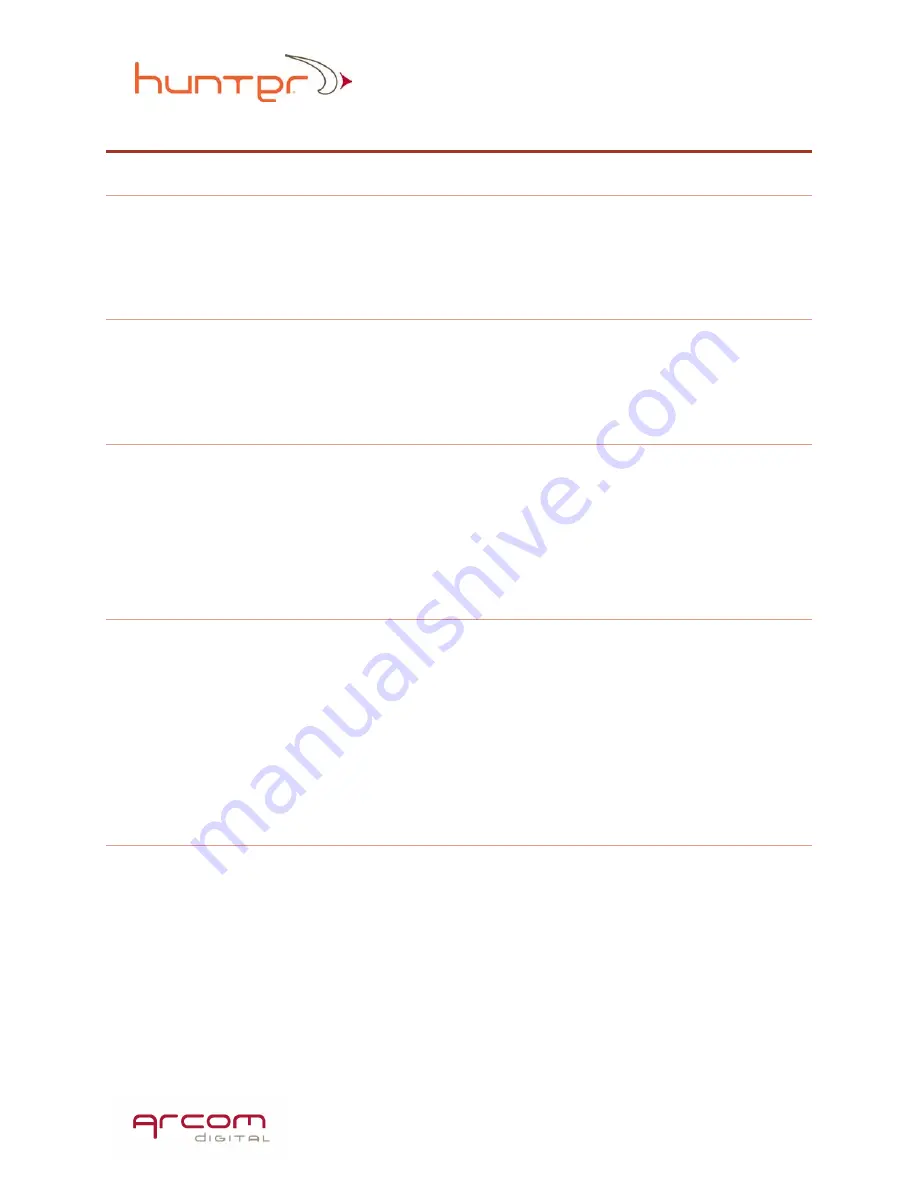
78
Quiver-XT-UB Specifications
Physical
Dimensions = 2.020in X 9.423in X 5.250in (5.136cm x 23.93cm x 13.33cm)
Weight = 2.25 Lb. (1.0 kg)
Environmental
Operating Temperature -15°C to +60C
Operating Humidity 0 to 95 RH
Interfaces
DC INPUT Power Jack 2.5mm
USB mini Type B 5pins
RF “FWD” port “F”-Type Male
RF “Return” port “F”-Type Male
Operating Specifications
Current draw: 1.15A
DC INPUT
Charger Voltage = 12VDC+/- 20%, 3.3A Max
Battery = 3.7 VDC, 10.4AH
Charge time: 3 hrs.
Run time: 4 hrs.
Spectrum Analyzer
FWD Port: 57MHz - 1GHz
ResBW: 6 MHz (SLM mode); 30 kHz (spectrum mode)
Input levels: Max: 30dBmV, Min: -50dBmV
RTN Port: 2MHz - 100MHz
ResBW: 100 kHz
Input levels: Max: +20dBmV, Min: -65dBmV
Содержание Quiver XT
Страница 16: ...16 Node Connection Isolation at Fiber Node ...
Страница 17: ...17 Amplifier Connection Node Connection Isolation at Amplifier ...
Страница 18: ...18 Tap and Splitter Connection Tap and Splitter Connection Isolation at Tap Splitter ...
Страница 44: ...44 ...
Страница 75: ...75 ...

















