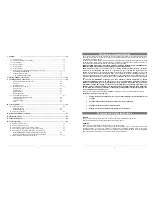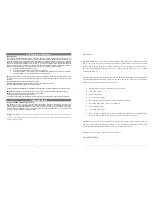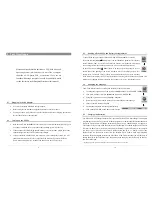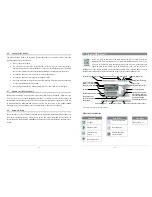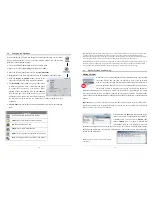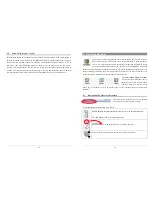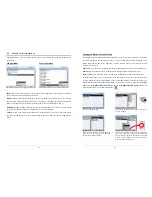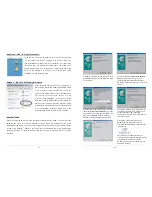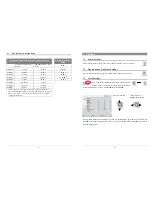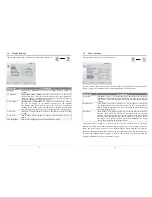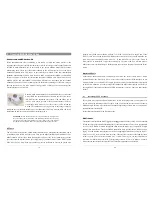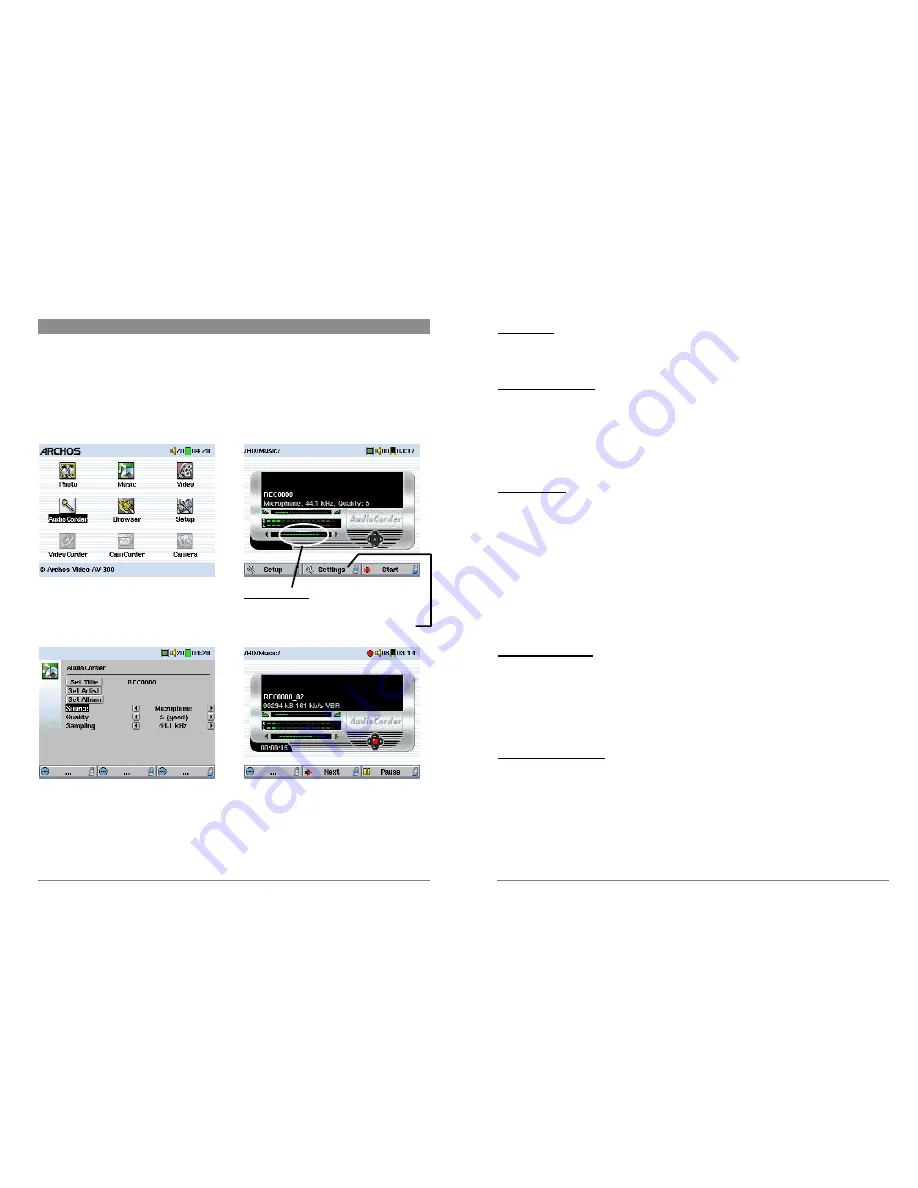
29
6
Recording MP3 Music
With the AV 300 series, you do not need a computer to create MP3 music files. It is capable of
recording from the built-in microphone, an external dynamic microphone, an analog line source (
from a HiFi system, Boombox, CD Player, etc.), or from a digital SPDIF audio source. Before the
actual recording begins, there is a pre-recording screen which will allow you to adjust your
recording settings before the actual recording begins.
1.
From the home screen, select
AudioCorder then click on ENTER/GO
!
.
2.
In the pre-recording screen, adjust the
recording level* by nudging the joystick to the
right or left. Click on the bottom function
button to start recording. Attention, first time
recording you should adjust your
Settings
.
3.
You can click on
Settings
to reveal the
recording parameters screen as shown
above. Be sure to set the correct
Source
.
You will hear silence during recording and
playback if the incorrect source is chosen.
4.
Once you have clicked on the
Start
button,
you can pause the recording by clicking the
same function button (now labelled
Pause
), or
stop the recording by clicking on the STOP
"
button.
* You should try some test recordings before deciding on which recording level gives the best sound quality.
Don’t be tricked by the volume of the headphones which can be adjusted by moving the joystick up and down.
30
Microphone
The built-in microphone is located on the top of the AV300 unit next to the audio input jack. Make
sure that you have selected
Microphone
as the input source in the pre-recording Settings screen.
External Microphone
If you would like to use your own external microphone, you can do so by choosing this setting.
For best results, the external microphone should be a dynamic microphone with an impedance of
300 ohms. Make sure that you have selected
External Mic
as the input source in the pre-recording
Settings screen. This method is preferable over the built-in microphone as the built-in one can pick
up the noise of the internal hard drive.
Analog Line-In
You can record from any line-level audio source to the Line-in jack on the top side of the AV300.
Use the included stereo cable (Red/Right and White/Left) to connect to your Hifi system, home
CD player, etc. Do not connect the yellow connector to anything. To record from a source such as
a portable CD player, you will need to buy a cable with mini-jack (3.5mm) male connectors on
both sides. Be careful that the source audio is supplying a line level and not an amplified signal
(usually turning down the volume on the player will work). An amplified signal will make for a
terribly distorted recording. Make sure that you have selected
Analog Line-In
as the input source
in the pre-recording Setup screen. You can also use a high quality pre-amplified microphone, such
as the one Archos sells as an option.
Digital Input (SPDIF)
The digital input is for SPDIF enabled audio devices. The AV300 runs the wire based protocol
(not optical). To record or play via the SPDIF digital audio connection, you will use the cable
delivered with the Jukebox. Place it in the LINE-IN jack. The yellow RCA connector works as
both the IN and the OUT. You will have to swap this from the SPDIF IN and OUT on your SPDIF
enabled audio system as needed.
Incremental Recording
While recording, you will notice the center function button labeled
Next
. This allows you to create
incremental recordings. That is, the current recording stops and a new recording instantly begins.
The next recording has an additional number appended to its name. Thus if you create multiple
incremental recordings, you might, for example, have files names of REC0000_01, REC0000_02,
etc. This is good for recording old cassettes and old vinyl records. You can click on the
Next
button during the blank space between each song. That way, each song of the vinyl disk or audio
cassette will be one single MP3 file.