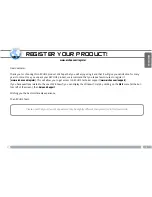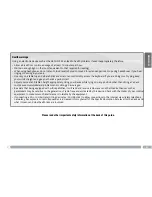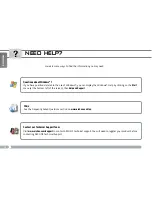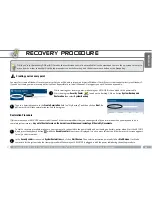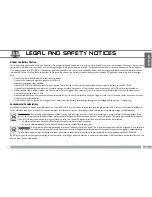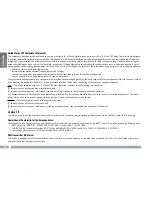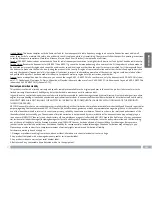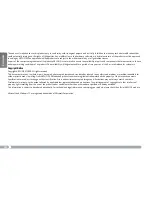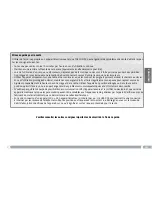8
1
2
3
EUR
US
UK
▲
!
English
Before using your ARCHOS for the first time,
completely charge the battery!
Installing and Charging the Battery
Slide the battery into the battery slot, on the back of the product and then gently push the battery until it clicks into place.
Connect the supplied power cable to the ARCHOS Power connector and to a wall outlet. The battery will start charging.
Turning the ARCHOS on
To turn the ARCHOS on, press the Power button . The Power status indicator, on the left side of the device, will turn on. During the
installation wizard, use the
Ease of access
on-screen icon
to bring up the Windows® keyboard whenever you need to type in text.
In the event that the device cannot be shutdown via the
Start
menu >
Shutdown
item (at the bottom left of the screen), you can press and hold the Power
button until the ARCHOS shuts down.
The Charging indicator (on the left side of the device) is on while the battery is charg-
ing. When the battery is fully charged the indicator will blink.
stARtiNg up