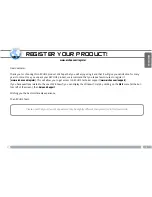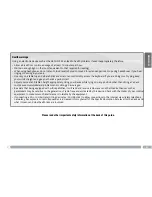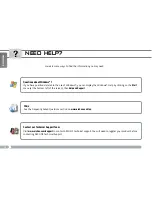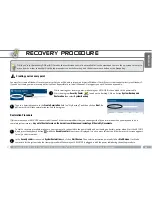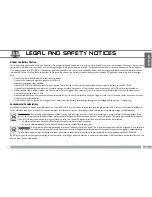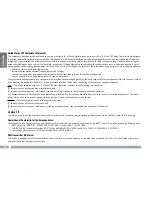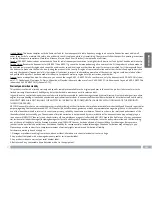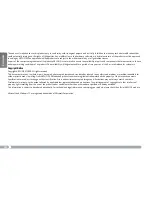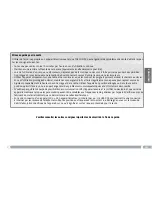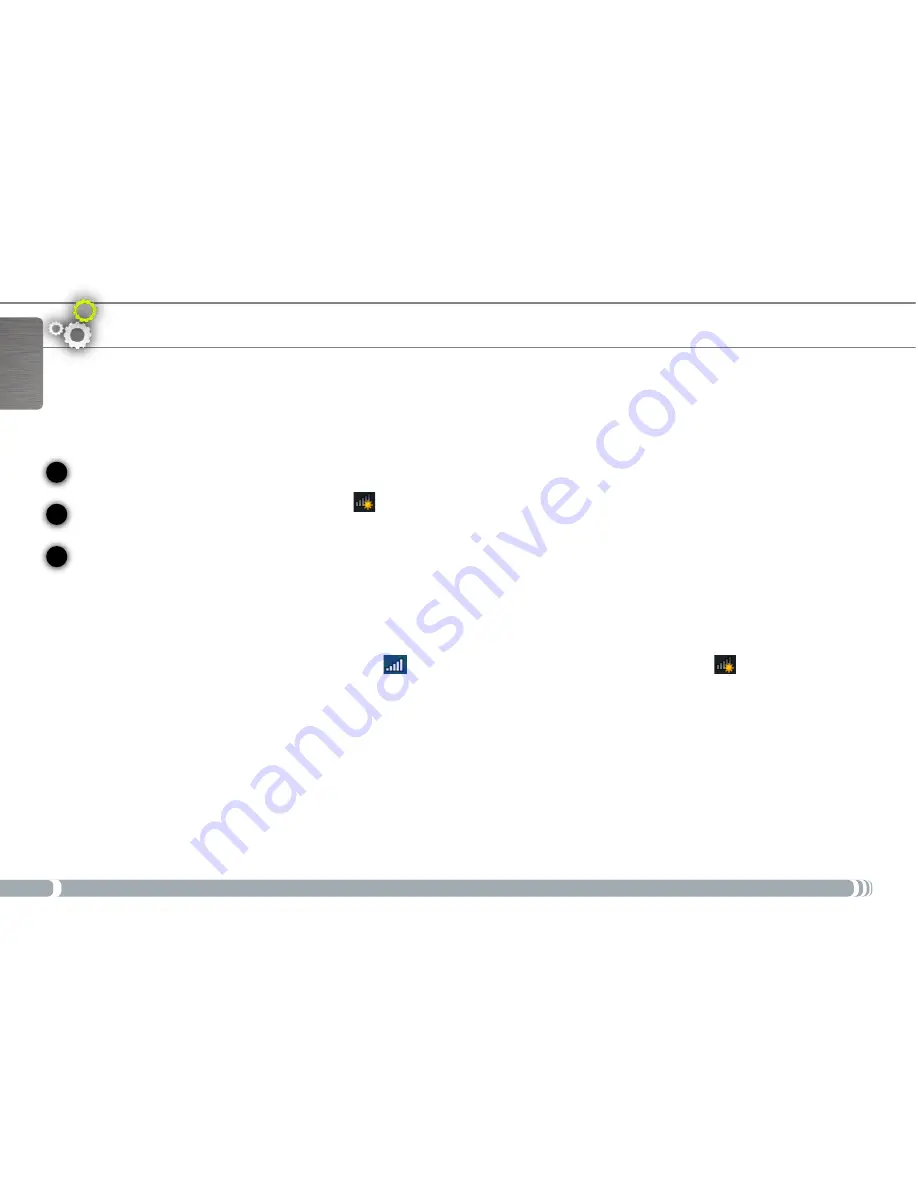
0
1
2
3
English
coNNectiNg to tHe iNteRNet
WiFi Connection
Make sure you know your WiFi network’s name (which you usually define when you set up your modem) as well as its security key (of the type WEP or WPA).
Each WiFi network (school, home, café) has a different name and key.
Make sure that your WiFi module is turned on by holding on the “
A
” button and pressing on the top mouse button (on the left side of the device).
To make the initial connection, click on the WiFi icon
in the system tray (in the bottom right corner of the screen), and you will see all the WiFi
networks detected by the ARCHOS.
Select your WiFi network, and click on
Connect
. You might need to type the security key which can be found in the documentation that came with your
modem (or which was defined by the person who set up the WiFi modem). Then click on
Ok
.
In the system tray (in the bottom right corner of the screen), the
icon indicates that there is an active WiFi connection. The
icon indicates that
there is no connection but a WiFi hot spot has been detected. You can click on these items at anytime in order to connect or disconnect from the Internet.
It is also suggested that you use the combination “A” button and the lower mouse button to turn off the WiFi module when not connected to the Internet
in order to save battery power.