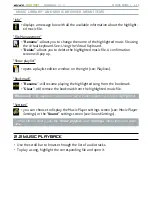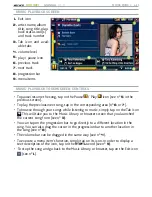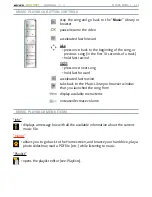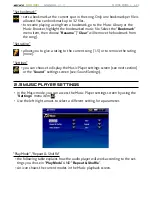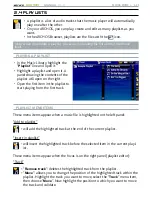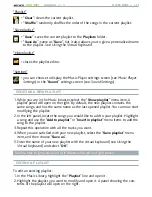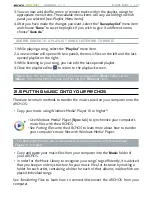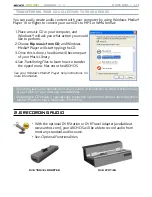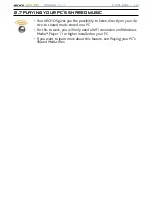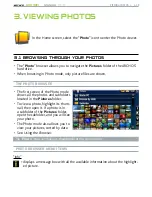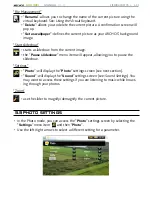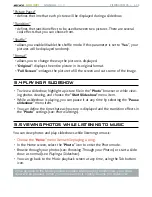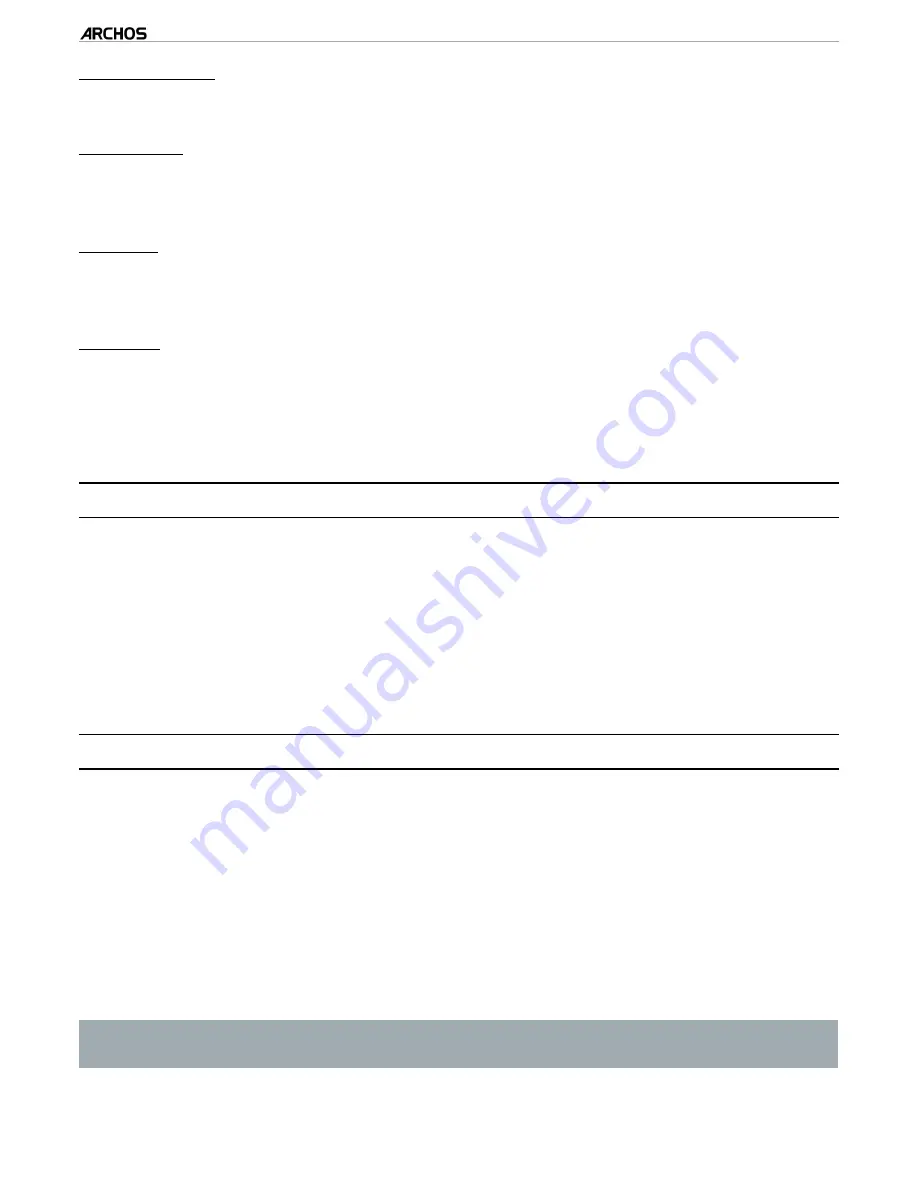
MANUAL
V1.0
605 WIFI
VIEWING pHoToS > p. 34
“Picture Pause”
defines the time that each picture will be displayed during a slideshow.
“Transition”
defines the transition effect to be used between two pictures. There are several
cool effects that you can choose from.
“Shuffle”
allows you enable/disable the shuffle mode. If this parameter is set to “
Yes
”, your
pictures will be displayed randomly.
“Format”
allows you to change the way the picture is displayed.
“
Original
”: displays the entire picture in its original format.
“
Full Screen
”: enlarges the picture to fill the screen and cuts some of the image.
3.4 Playing a slideshOw
To view a slideshow, highlight a picture file in the “
Photo
” browser or while view-
ing photos viewing, and choose the “
Start Slideshow
” menu item.
While a slideshow is playing, you can pause it at any time by selecting the “
Pause
slideshow
”
menu item.
You can define the time that each picture is displayed and the transition effects in
the “
Photo
” settings (see:
Photo Settings).
3.5 Viewing PhOTOs while lisTening TO MusiC
You can view photos and play slideshows while listening to music:
Choose the “
Home
” menu item while playing a song.
In the Home screen, select the “
Photo
” icon to enter the Photo mode.
Browse through your photos (see:
Browsing Through your Photos) or start a slide-
show as normal (see:
Playing a Slideshow).
You can go back to the Music playback screen at any time, using the Tab button/
icon.
If you go back to the Music playback screen while playing a slideshow, your slide-
show will be paused. When you come back to it, simply resume the slideshow.
-
-
-
-
-
-
•
•
•
•
•
•
•