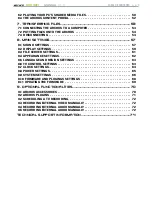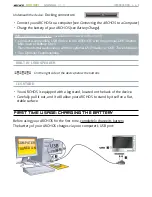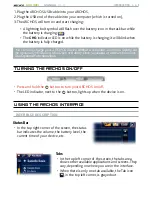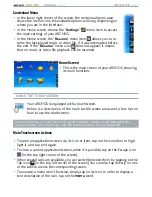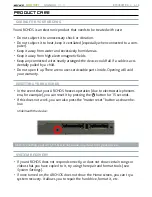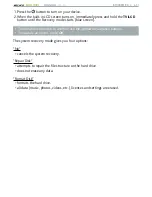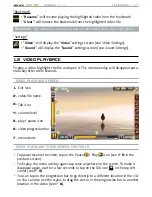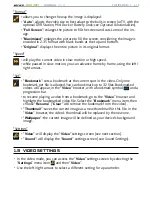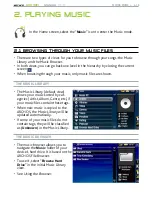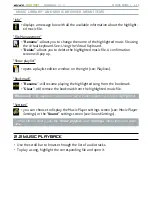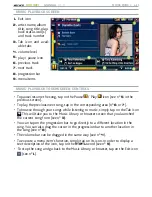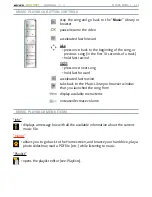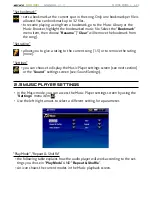MANUAL
V1.0
605 WIFI
INTRodUCTIoN > p. 9
Main button Actions:
To open an application/screen via its icon or item, use the Navigation buttons to
highlight the icon/item and press
Ok
.
To close a current application/screen, when it is possible, press the Exit button .
When several tabs are available, you can switch between them by pressing the
Tab button .
To execute a menu icon’s function, press the
menu
button, select a menu item
with the navigation pad, and press
Ok
.
other button Actions
When watching a video or listening to music, you can hold the left/right
Navigation buttons to drag the cursor in the progression bar to another
location in the video or song.
To increase/decrease volume, when it is possible, use the Volume button
.
In the ARCHOS file browser, you can hold the up/down Navigation but
-
tons to scroll the file list up and down. You can also scroll faster by using
the Accelerator buttons.
In the PDF viewer and in the Web browser, you can scroll up and down by
holding the up/down Navigation buttons.
•
•
•
•
Changing The language
The interface of your ARCHOS is available in various languages.
If your language is not available, go to the ARCHOS website (www.ar-
chos.com/firmware) and download and install the latest version. New
languages are included in the firmware as they become available. See
Updating the Firmware.
•
•
To change the system’s language:
In the Home screen, select the “
Settings
”
menu item, and choose “
Language
and Region
”.
Select a different language using
the left/right arrows (your settings
are saved instantly).
2.
Close the “
Language and Region
” screen to exit and go back to the Home
screen.
•
•
•
•
1.
3.