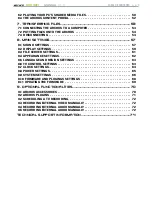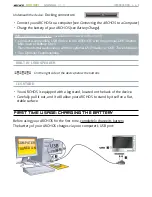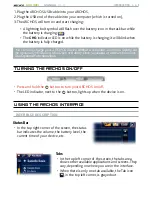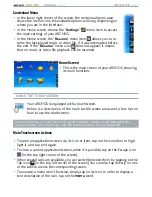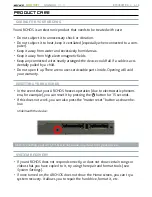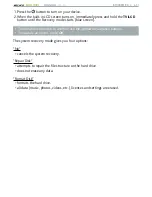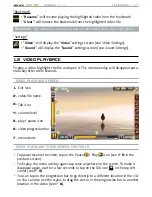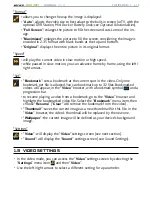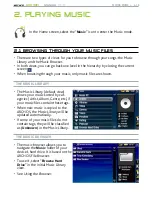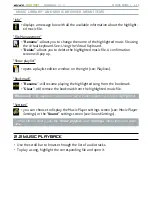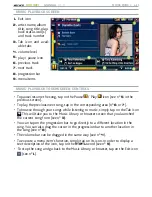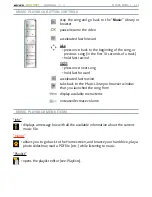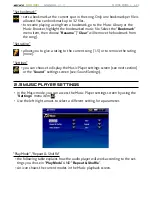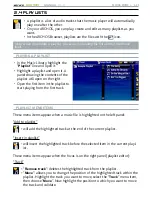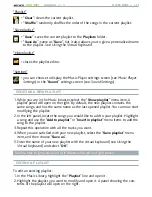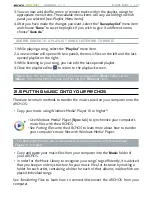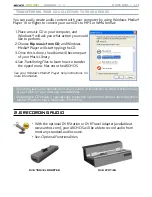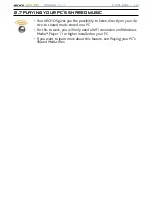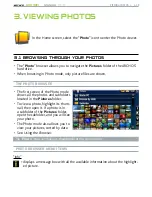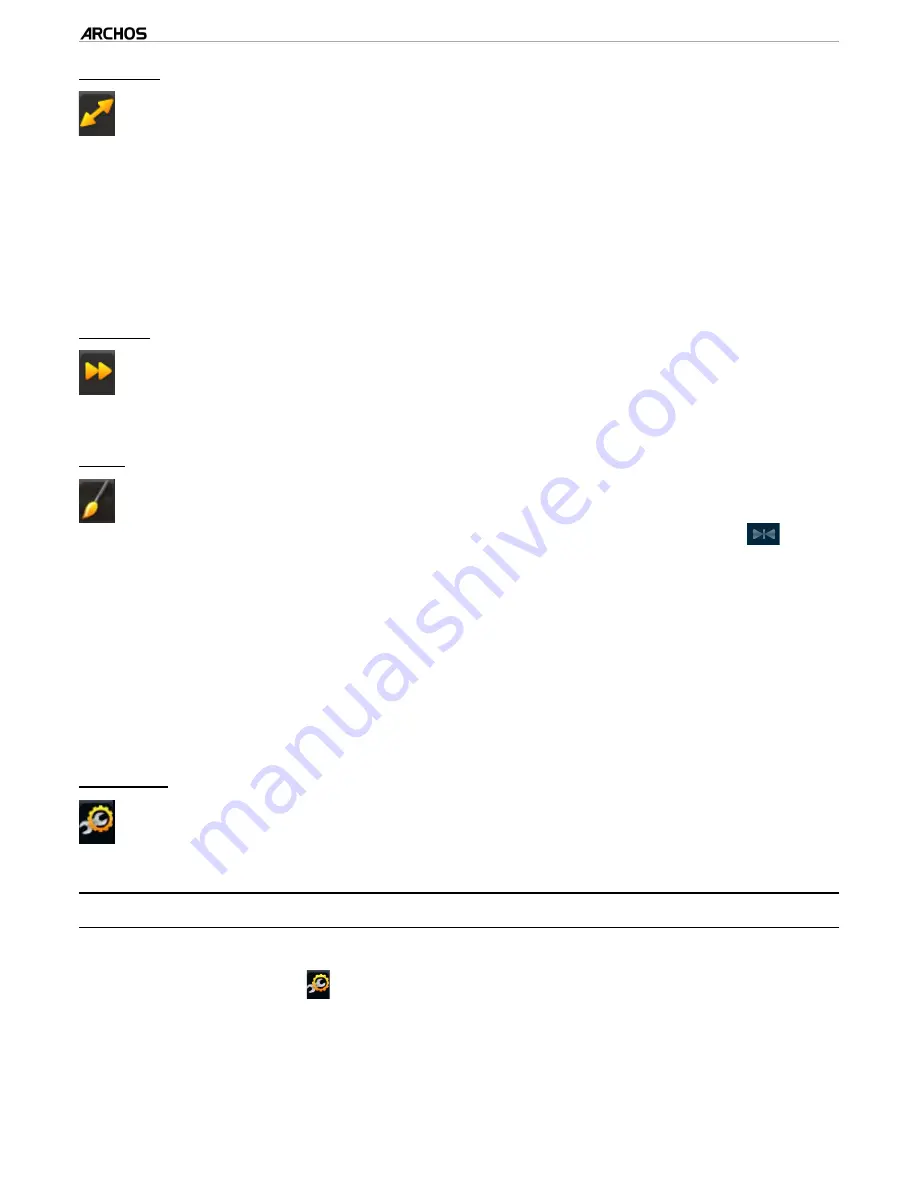
MANUAL
V1.0
605 WIFI
pLAyING VIdEo > p. 15
“Format”
allows you to change the way the image is displayed.
“
Auto
”: adjusts the video size to best adapt to the built-in screen (or TV, with the
optional DVR Station, Mini Dock or Battery Dock: see
Optional Functionalities).
“
Full Screen
”: enlarges the picture to fill the screen and cuts some of the im
-
age.
“
Maximized
”: enlarges the picture to fill the screen, considering the image is
encoded in 2.35 format with black bands at the top and bottom.
“
Original
”: displays the entire picture in its original format.
-
-
-
-
-
“Speed”
will play the current video in slow motion or high speed.
while paused in slow motion, you can advance frame by frame, using the left/
right arrows.
-
-
“Set”
“
Bookmark
”: sets a bookmark at the current spot in the video. Only one
bookmark per file is allowed. You can bookmark up to 32 files. Bookmarked
videos will appear, in the “
Video
” browser, with a bookmark symbol
and a
progression bar.
to resume playing a video from a bookmark, go to the “
Video
” browser and
highlight the bookmarked video file. Select the “
Bookmark
” menu item, then
choose “
Resume
” (“
Clear
” will remove the bookmark from the video).
“
Thumbnail
”: saves the current image as a new thumbnail for this file. In the
“
Video
” browser, the video’s thumbnail will be replaced by the new one.
“
Wallpaper
”: the current image will be defined as your device’s background
image.
-
-
-
-
“Settings”
“
Video
”: will display the “
Video
” settings screen (see next section).
“
Sound
”: will display the “
Sound
” settings screen (see:
Sound Settings).
-
-
1.3 VideO seTTings
In the video mode, you can access the “
Video
” settings screen by selecting the
“
Settings
” menu item and then “
Video
”.
Use the left/right arrows to select a different setting for a parameter.
•
•