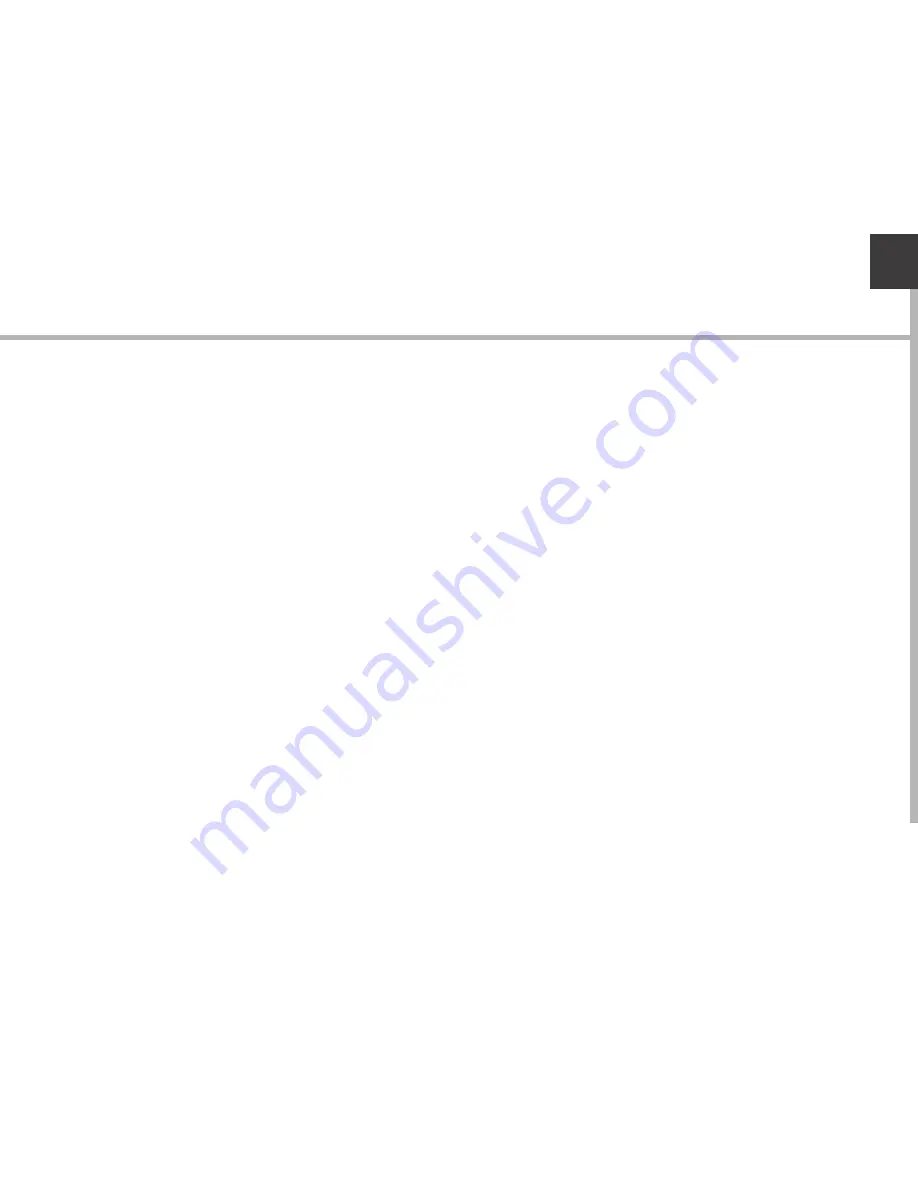
15
EN
Creating application folders:
Drop one app icon over another on a home screen and the two icons will
be combined.
Widgets:
Touch the “All Apps” icon on your home screen. Touch “Widgets” at the
top of the screen. From the main Widget screen, you can move around
widgets just as you do for app icons.
Changing your wallpaper:
Hold your finger on a home screen at an empty location, then choose
from the list.
Locking the touchscreen:
From the quick settings dashboard in the status bar, touch “Settings”. In
“Settings”, scroll down and touch “Security”. Touch “Screen lock”. Touch
the type of lock you would like to use. After you set a lock, a lock screen
is displayed whenever your screen wakes up, requesting the pattern, pin
or other specified key.
Содержание 50 Helium Plus
Страница 113: ...RU 114 115 118 120 122 124 126 128 4G WiFi Google AndroidTM www archos com...
Страница 114: ...114 ARCHOS 50 Helium USB...
Страница 118: ...118 1 2 SIM micro SIM 1 2 1 4 2...
Страница 120: ...120 1 PIN 2 PIN SIM 3 OK ARCHOS Wi Fi Power off OK OK 1 2...
Страница 121: ...121 RU 2 Settings Display Sleep...
Страница 122: ...122 4G Wi Fi 4G 3G SIM ARCHOS 4G 3G 4G 4G 1 2 3 www archos com 3G 4...
Страница 123: ...123 RU Wi Fi Wi Fi Wi Fi 1 2 3 4 5 Wi Fi Wireless networks Wi Fi ON Wi Fi ARCHOS Wi Fi 6 Wi Fi 7...
Страница 126: ...126 Home Remove Uninstall AndroidTM...
Страница 127: ...127 RU Widgets Widgets Settings Settings Security Screen lock PIN...
















































