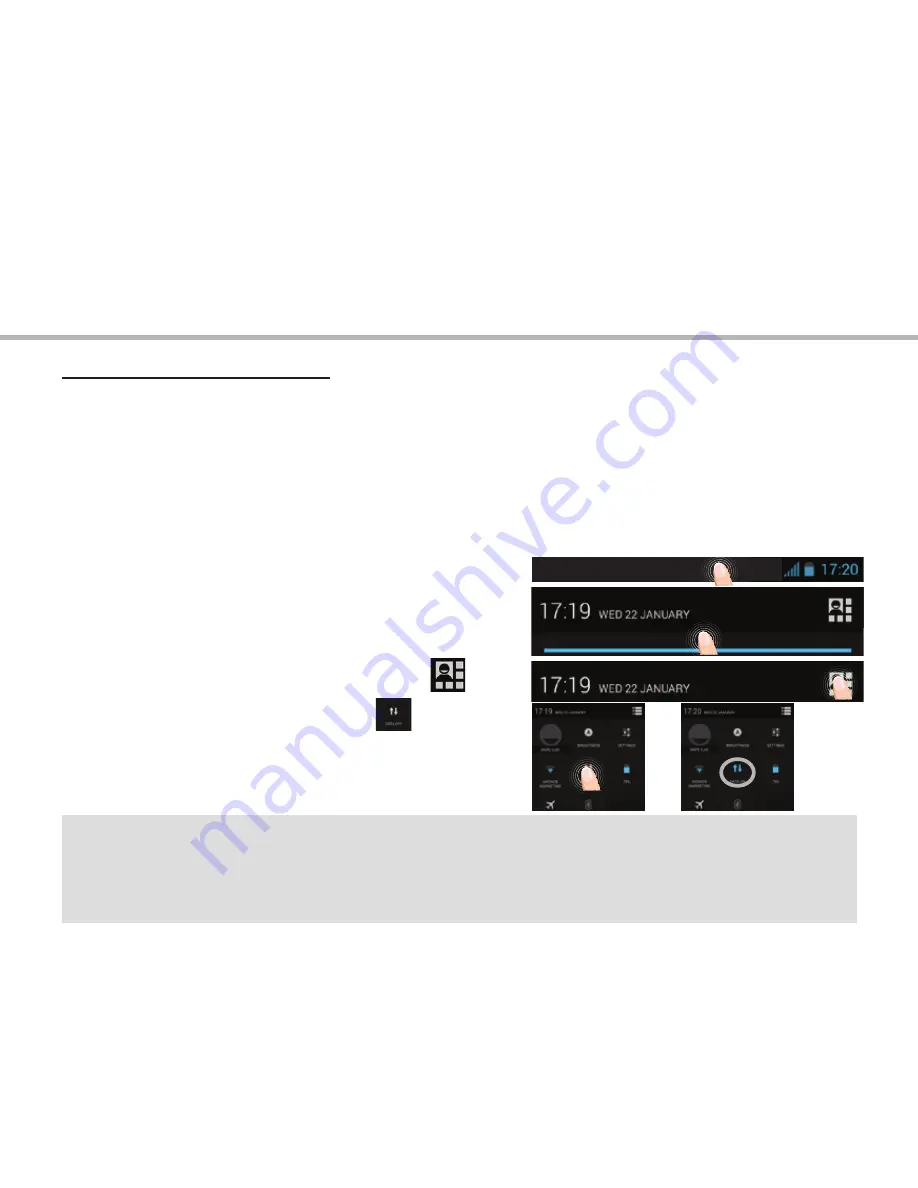
10
=>
4G & 3G connection
With your SIM card, you should be connected to the Internet without
any further setup. The ARCHOS will only have signal if you are in an area
covered by your provider’s 4G or 3G network. When connected to the 4G
network, the 4G icon is displayed in the status bar.
Activating the mobile data
4G & WiFi connection
To be able to access Internet, the mobile data icon must be activated.
1. Touch and hold the time & battery icons to
reveal the status bar.
2. Pull the blue line down to display the
status dashboard.
3. Touch the status dashboard icon
.
4. Touch the mobile data icon
to
activate it.
Tip:
When you encounter connection problem’s, see the FAQs on www.
archos.com or contact your 4G network connection provider.
Содержание 50 Helium Plus
Страница 113: ...RU 114 115 118 120 122 124 126 128 4G WiFi Google AndroidTM www archos com...
Страница 114: ...114 ARCHOS 50 Helium USB...
Страница 118: ...118 1 2 SIM micro SIM 1 2 1 4 2...
Страница 120: ...120 1 PIN 2 PIN SIM 3 OK ARCHOS Wi Fi Power off OK OK 1 2...
Страница 121: ...121 RU 2 Settings Display Sleep...
Страница 122: ...122 4G Wi Fi 4G 3G SIM ARCHOS 4G 3G 4G 4G 1 2 3 www archos com 3G 4...
Страница 123: ...123 RU Wi Fi Wi Fi Wi Fi 1 2 3 4 5 Wi Fi Wireless networks Wi Fi ON Wi Fi ARCHOS Wi Fi 6 Wi Fi 7...
Страница 126: ...126 Home Remove Uninstall AndroidTM...
Страница 127: ...127 RU Widgets Widgets Settings Settings Security Screen lock PIN...

























