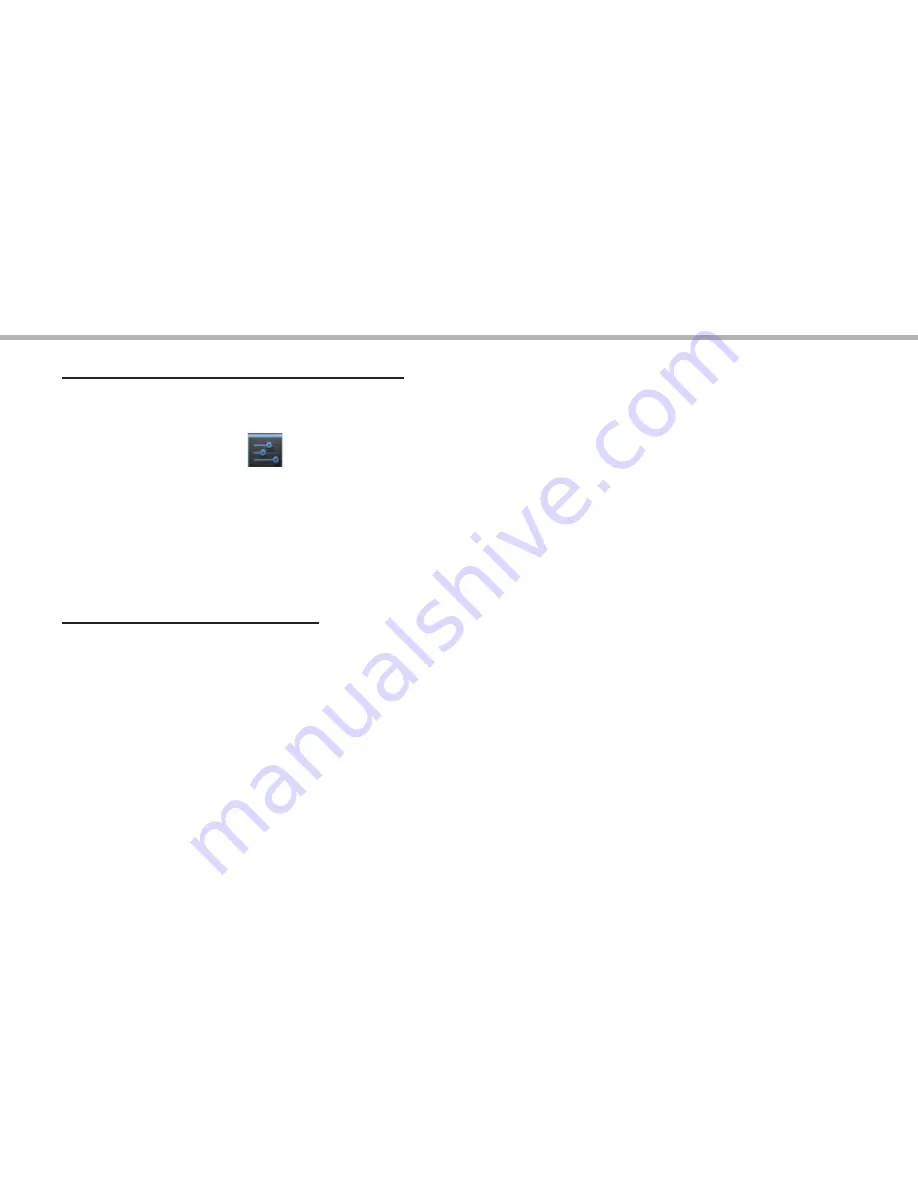
12
Adding a Google account
A Google account lets you take full advantage of any Google apps and
services that you may want to use.
1. Go to “Settings”
> “Accounts” > “Add account”.
2. Select the account type “Google” to add.
3. Follow the onscreen instructions to enter information about the account.
Once the account is created, you can access Play Store, Gmail, Hangouts,
Maps and many other apps.
Synchronizing info
Information must be sync to be saved. Your data are backed up on
Google servers.
1. Go to “Settings” > “Accounts” > “Google”.
2. Select your account.
The list of information that can be sync are displayed.
Automatic sync should be activated. To launch the sync, press the Menu
button, then Sync now. You can get them back in case of loss of your
device or SIM card. When your Google account is added to a new device,
all your saved information are collected.
Google & Contacts
Содержание 50 Helium Plus
Страница 113: ...RU 114 115 118 120 122 124 126 128 4G WiFi Google AndroidTM www archos com...
Страница 114: ...114 ARCHOS 50 Helium USB...
Страница 118: ...118 1 2 SIM micro SIM 1 2 1 4 2...
Страница 120: ...120 1 PIN 2 PIN SIM 3 OK ARCHOS Wi Fi Power off OK OK 1 2...
Страница 121: ...121 RU 2 Settings Display Sleep...
Страница 122: ...122 4G Wi Fi 4G 3G SIM ARCHOS 4G 3G 4G 4G 1 2 3 www archos com 3G 4...
Страница 123: ...123 RU Wi Fi Wi Fi Wi Fi 1 2 3 4 5 Wi Fi Wireless networks Wi Fi ON Wi Fi ARCHOS Wi Fi 6 Wi Fi 7...
Страница 126: ...126 Home Remove Uninstall AndroidTM...
Страница 127: ...127 RU Widgets Widgets Settings Settings Security Screen lock PIN...



























