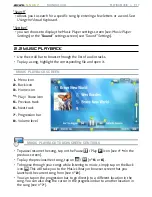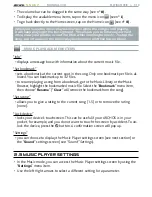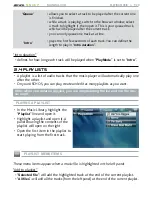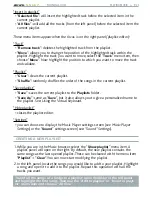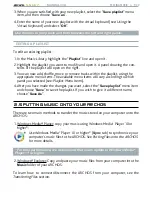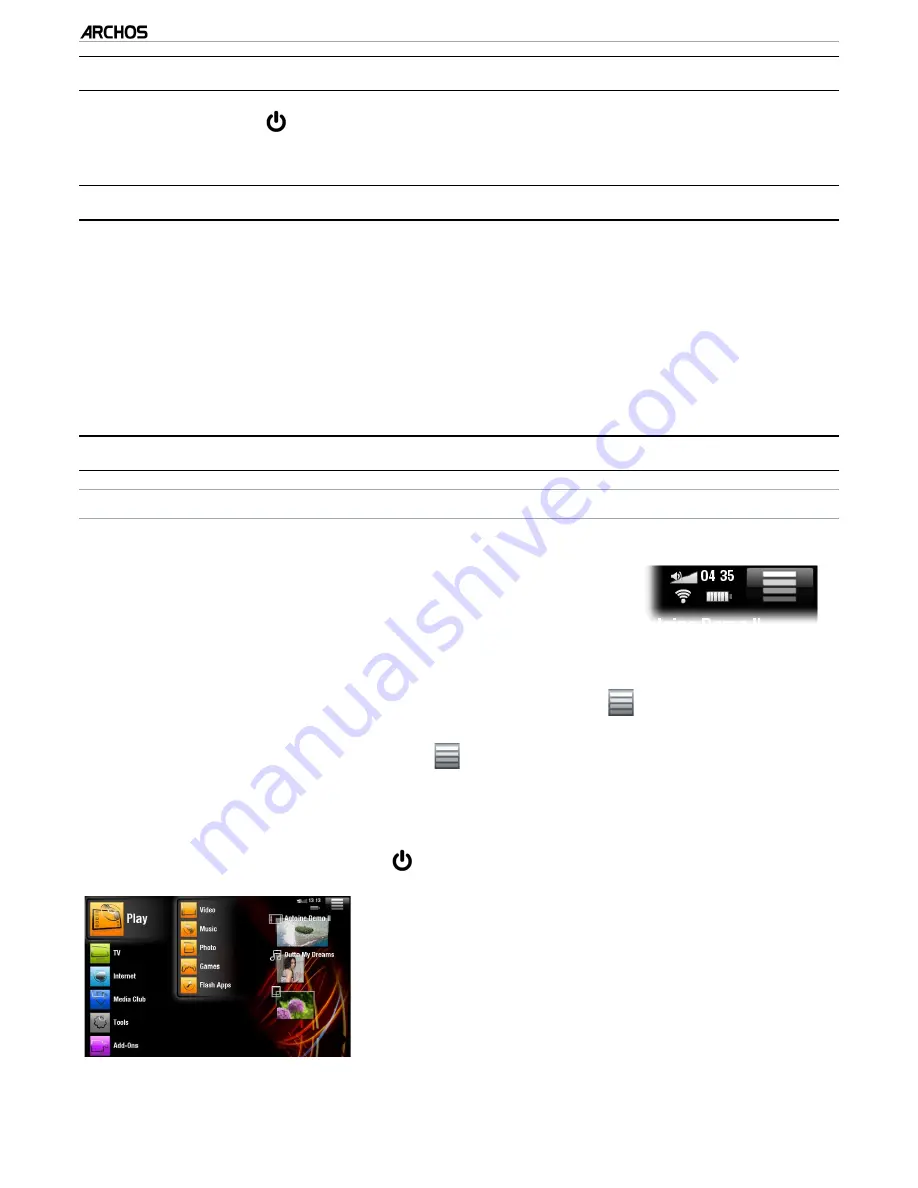
MANUAL V3.0
5, 5g & 7
INTRodUCTIoN > P. 7
TurnIng The arChOs On/Off
Press and hold the
button to turn your ARCHOS on/off. See
ARCHOS Description.
The green LED indicator lights up when the device is on.
The InsTallaTIOn wIzard
The first time you turn on the ARCHOS, the installation wizard will help you configure
the main functions of your ARCHOS: the language, the WiFi connection, the clock, etc.
At the end of the wizard, you will be requested to register your product (a WiFi/
3G connection is required) so that you have access to our technical support as
well as FREE and PURCHASABLE offers from our website and from the ARCHOS
Media Club. Being registered will allow you, for example, to get the free ‘Web
Browser’ and ‘Web TV & Radio’ plug-ins.
usIng The arChOs InTerfaCe
INTERfACE dESCRIPTIoN
Status bar
In the top right corner of the screen, the status bar indi-
cates the volume, the battery level, the current time of day
and the WiFi/3G connection status.
•
Contextual Menu
In the upper right corner of the screen, tap on the Menu icon to display available
menu items. The available options will vary, depending on where you are in the interface.
On the Home screen, the Menu icon
allows you to:
manage the Home screen shortcuts.
lock your device’s touchscreen. This can be useful if your ARCHOS is in your
pocket, for example, and you do not want to touch the screen by accident. To
unlock the device, press the
button. A confirmation screen will pop up.
Home Screen
This is the main screen of your ARCHOS, show-
ing its main functions.
Choose one of the main categories, on the left
side of the screen (ex: “
Play
”), then select a sub-
category (ex: “
Video
”).
The right side of the Home Screen can contain up to
four media items. These are considered as shortcuts.
•
•
•
•
•
•
•
•
•
-
-