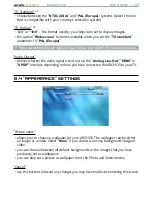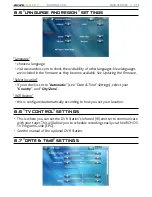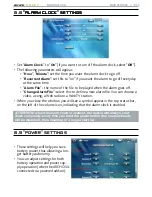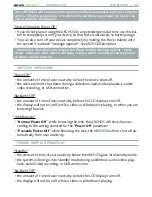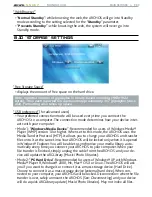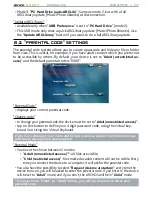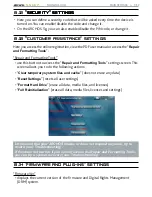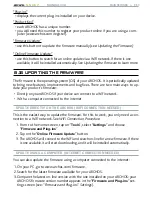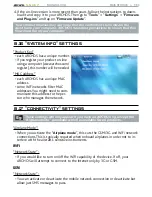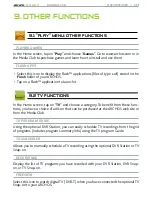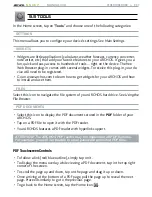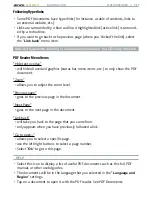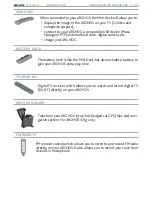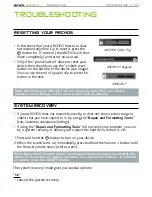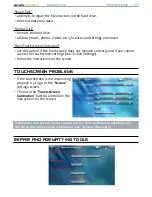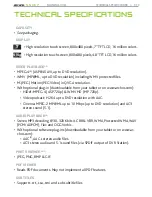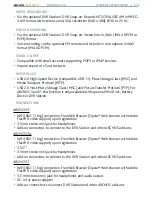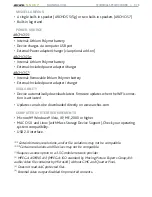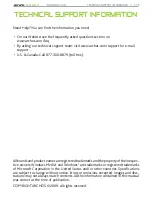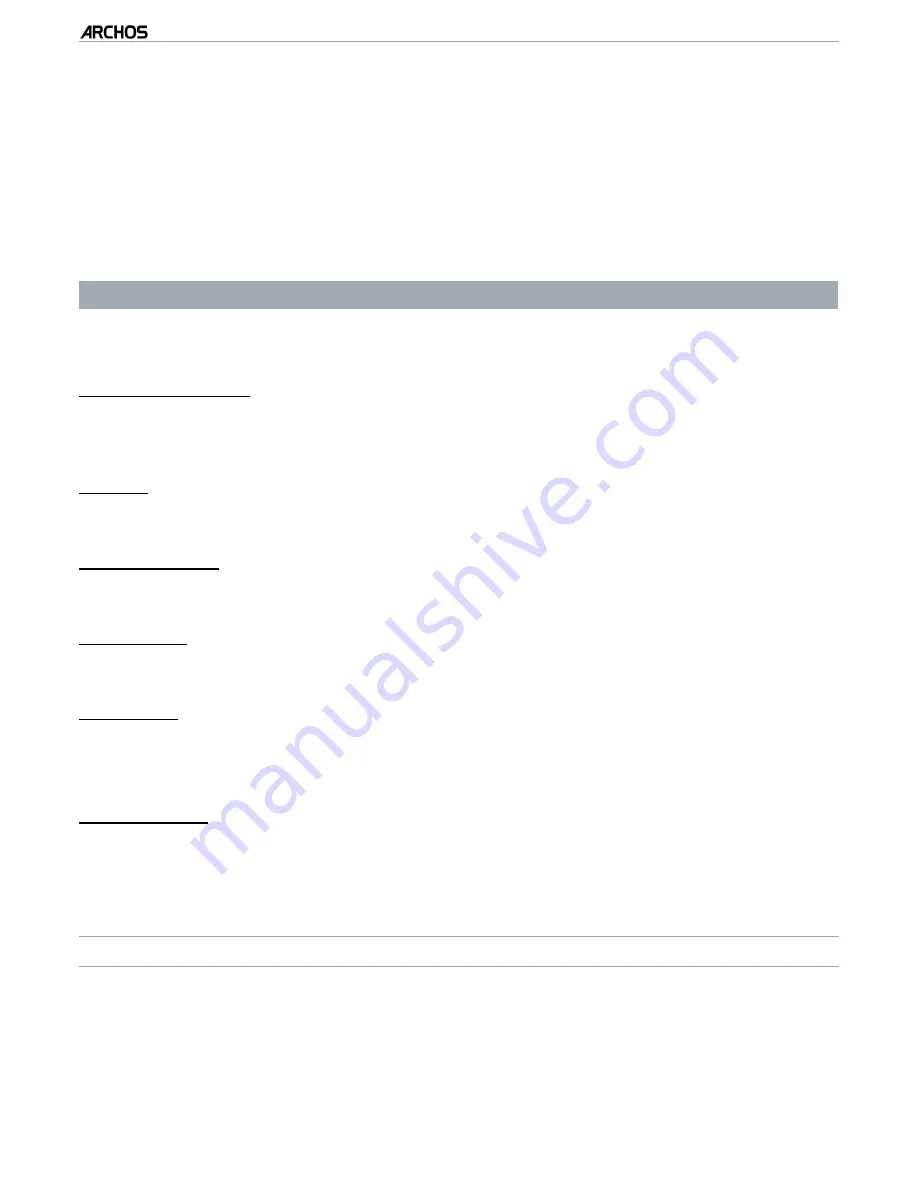
MANUAL V3.0
5, 5g & 7
oTHER fUNCTIoNS > P. 68
following Hyperlinks
Some PDF documents have hyperlinks (for instance, a table of contents, links to
an external website, etc.).
Links are surrounded by a blue outline. A highlighted link (active link) is surround-
ed by a red outline.
If you want to go back to the previous page (where you ‘clicked’ the link), select
the “
Link back
” menu item.
Note that hyperlinks referring to an external document or to a URL may not work.
Pdf Reader Menu Items
“Hide text overlay”
will hide all overlaid graphics (status bar, menu items, etc.) to only show the PDF
document.
“Zoom”
allows you to adjust the zoom level.
“Previous page”
goes to the previous page in the document.
“Next Page”
goes to the next page in the document.
“Link back”
will take you back to the page that you came from.
only appears when you have previously followed a link.
“Go to page...”
allows you to select a specific page.
use the left/right buttons to select a page number.
Select “
Ok
” to go to this page.
HELP
Select this icon to display a list of useful PDF documents such as this full PDF
manual, or other useful guides.
The documents will be in the language that you selected in the “
Language and
Region
” settings.
Tap on a document to open it with the PDF reader. See
PDF Documents
.
•
•
•
-
-
-
-
-
-
-
-
-
•
•
•