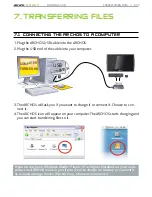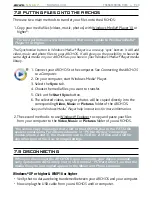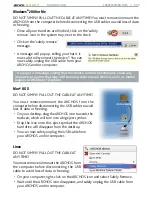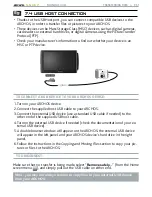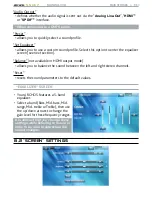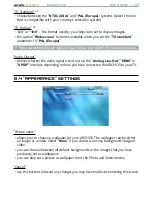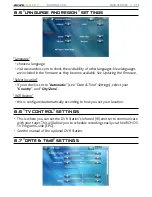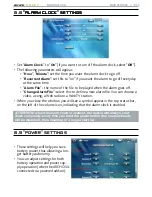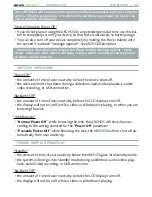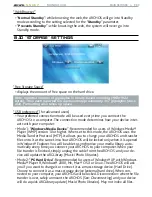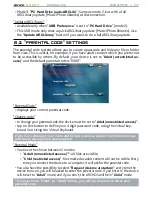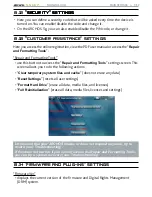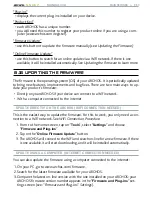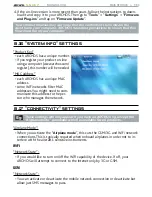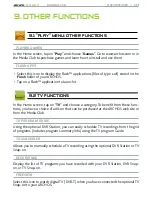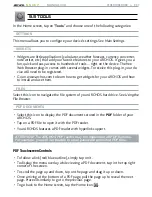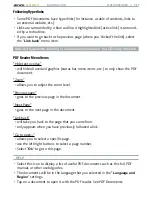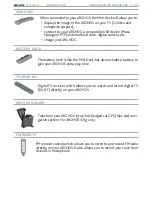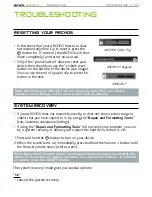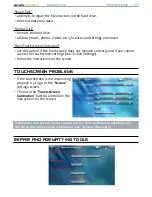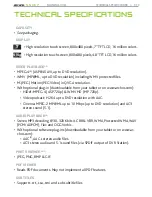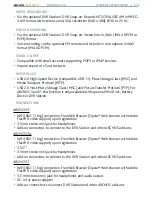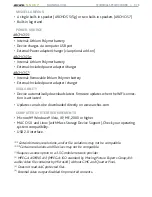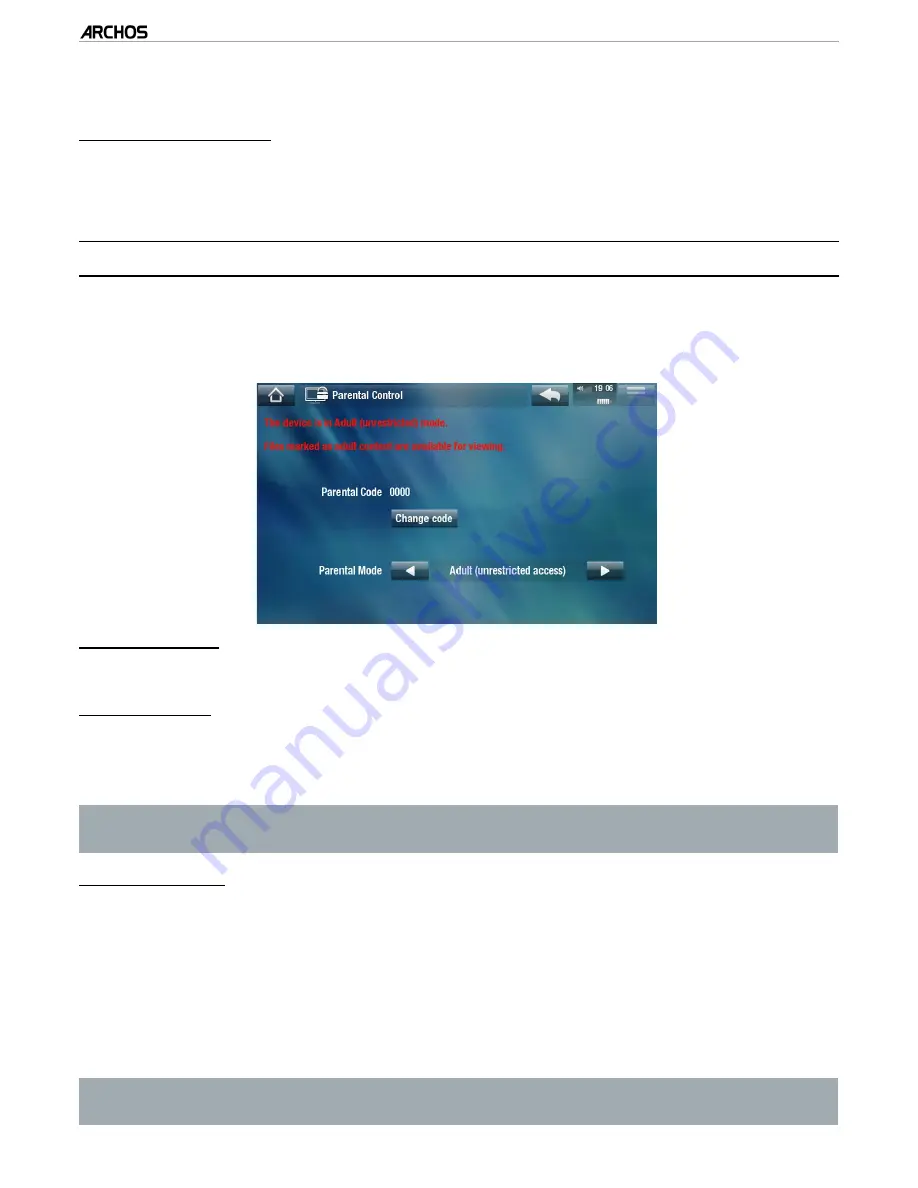
MANUAL V3.0
5, 5g & 7
MAIN SETTINGS > P. 61
Mode 3: “
PC Hard Drive (auto-ARCLib)
”: Same as mode 2, but with a full
ARCLibrary update (Music/Photo libraries) at disconnection.
“Update ARCLibrary”
Available only when “
USB Preference
” is set to “
PC Hard Drive
” (mode 2).
This USB mode only does a quick ARCLibrary update (Music/Photo libraries). Use
the “
Update ARCLibrary
” button if you want to do a full ARCLibrary update.
8.11 “ParenTal COde” seTTIngs
The parental code system allows you to create a passcode and hide any file or folder
from view. This is useful, for example, if you have adult content which you prefer not
to be accessible by others. By default, your device is set to “
Adult (unrestricted ac-
cess)
” and the default parental code is “0000”.
“Parental Code”
displays your current parental code.
“Change code”
to change your parental code, the device must be set to “
Adult (unrestricted access)
”.
tap on this button to define your 4 digit password code, using the virtual key
-
board. See:
Using the Virtual Keyboard.
If you have changed your code and forgot it, please contact our technical sup-
port team (www.archos.com/support).
“Parental Mode”
You have the choice between 2 modes:
“
Adult (unrestricted access)
”*: all files are visible.
“
Child (restricted access)
”: files marked as adult content will not be visible. Every
time you connect the device to a computer, it will ask for the parental code.
You also have the possibility to select “
Request (Ask me at startup)
”: every time the
device turns on, you will be asked to enter the parental code. If you enter it, the device
will be set to “
Adult
” mode, and if you don’t, the ARCHOS will be in “
Child
” mode.
* If you go from “Child” to “Adult” mode, you will be required to enter your
parental code.
-
-
-
-
-
-
-
-
-
-