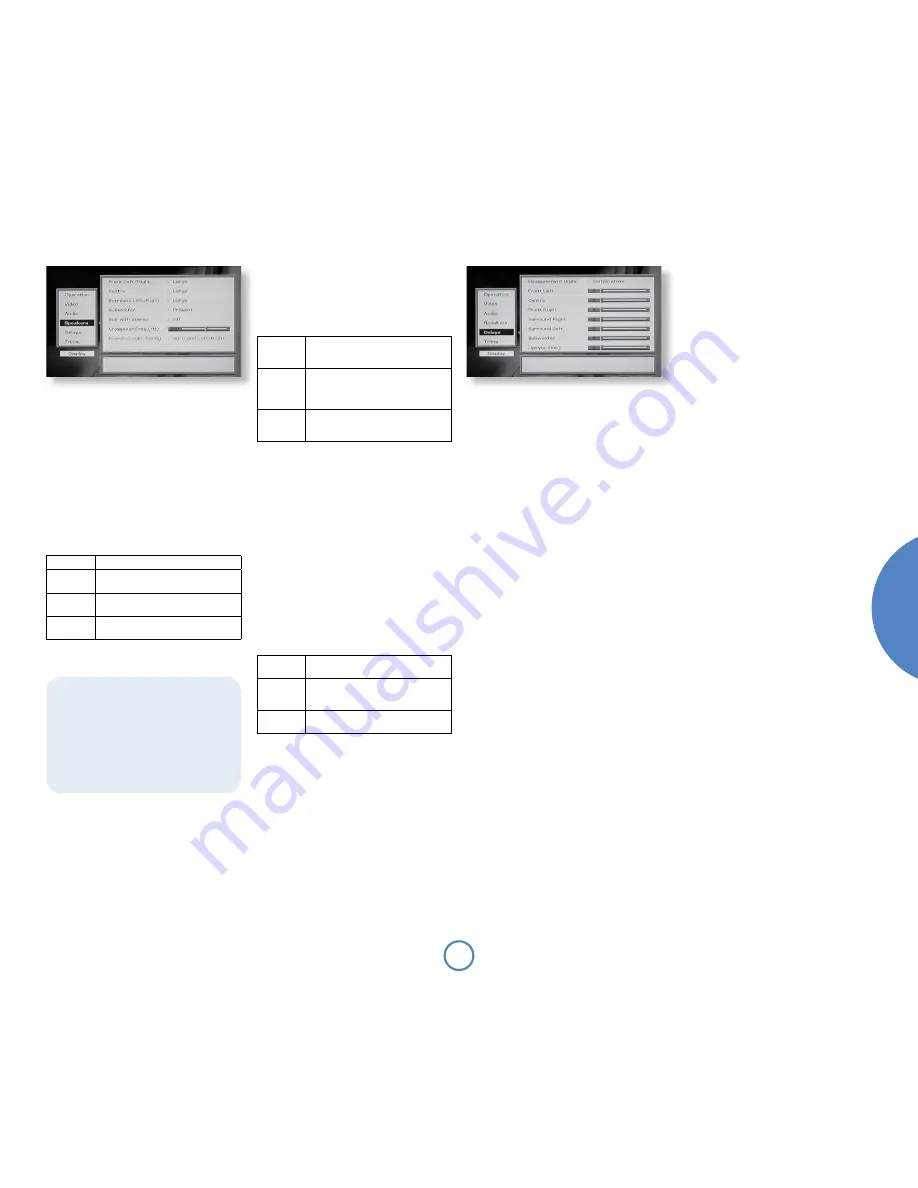
1
En
gl
is
h
mo
vie
5.1
so
l
o
Speaker set-up
This menu screen allows you to specify the speaker
configuration that is connected to the analogue
outputs of your Solo Movie 5.1. It is important that this
configuration reflects accurately the actual situation,
otherwise audio quality may be severely compromised.
For each speaker, the player can be configured to
send either audio with the full frequency range of the
source material (‘Large’ speakers), or with a reduced
frequency range (‘Small’ speakers). Low frequency
information is re-routed from ‘Small’ speakers to
‘Large’ speakers, or to the subwoofer (depending on
the speaker configuration).
The speakers are configured as follows:
Front L/R
Set the Front speakers as ‘Large’ or ‘Small’.
Centre
Set the Centre speaker as ‘Large’, ‘Small’ or
‘None’.
Surround
L/R
Set the ‘Surround’ speakers (normally next to
or behind the user) as ‘Large’, ‘Small’ or ‘None’.
Subwoofer
Used to indicate whether an active subwoofer
is connected (‘None’ or ‘Present’).
Sub with stereo
This setting is relevant to two-channel source material
only (such as CDs). It controls whether the low
frequency information is redirected to the subwoofer,
or not. This item can be changed only if a subwoofer is
specified as present in the system and Front Left and
Right speakers are set to ‘Large’.
Off
No redirection of low-frequency information
occurs; all the audio is sent to the Front
speakers.
Bass
redirected
Low-frequency information is redirected to
the subwoofer, with the remaining (higher-
frequency) information sent to the Front
speakers.
Bass
duplicated
All the audio is sent to the Front speakers.
In addition, the low-frequency information is
duplicated to the subwoofer.
Crossover frequency (Hz)
This setting defines the frequency at which bass-
redirection begins. Frequencies below this level are
redirected from ‘small’ speakers to the Fronts or to
the subwoofer; frequencies above this level are not
redirected. The redirection frequency is the same for
all the speakers in a system.
The optimum crossover frequency depends on the
characteristics of your speaker set-up, and is best
determined by experimentation. We suggest you start
at 100Hz.
Powered surround configuration
This setting informs the system which of the surround
speakers are ‘active’ (i.e. driven by auxiliary amplifiers)
and determines which signal is sent to the Surround
Left and Right outputs.
Front L/R
Send the Front Left and Right audio signals to
the surround amplifier.
Surround
L/R
Send the Surround Left and Right audio
signals to the surround amplifier. This is the
default setting.
Zone 2
L/R
Send the Zone 2 audio signal to the surround
amplifier.
Delay set-up
The delay set-up menu page allows two different
types of delay to be configured: those due to speaker
positioning and those due to video post-processing.
Delay settings only apply to DVD sources.
Measurement Units
Before entering any values, choose the measurement
units that you feel most comfortable with: centimetres
(0.01m) or inches.
Speaker positioning
The relative positioning of speakers within a room
(particularly a large room) may mean that sound from
some speakers arrives at the listener later than sound
from others. By altering the delay settings for the
different speakers, this difference in arrival time (very
approximately 1ms per extra foot; 3ms per extra
metre) can be reduced or eliminated.
When setting the delay, it should be imagined that the
listener is sitting in a circle of the speakers (see page
9); the delay indicates the distance of the speaker
from the listener.
Delays
Delays for the front, centre and surround speakers
can be set using the associated sliders, in steps of
5 centimetres or 2 inches. Specifying the different
speaker distances will cause a slight delay to be added
to the output of the closest speakers so that the
sound from all the speakers arrives at the listener at
the same time.
Note that these delay sliders affect only the analogue
outputs: the SPDIF digital audio output is never
affected by changes here. If you are using the SPDIF
connection between Solo Movie 5.1 and your
receiver, set all of the delays to zero.
Lipsync delay (milliseconds)
Modern displays and video scalers often employ
digital video processing that can introduce a significant
video delay. ‘Lipsync’ delay allows correction of this
effect by delaying the audio soundtrack in steps
of 10ms up to 150ms. The amount of correction
required in a given system is best determined by
experimentation.
<
If the interlaced video outputs of Solo Movie
5.1 are in use and the display is converting the
signal to progressive scan then we recommend
a delay of 50–80ms, depending upon the display.
<
If the progressive video output of Solo Movie
5.1 is in use, the player corrects automatically
for its own processing delays and it is unlikely
that additional delay will be necessary.
Therefore, start by setting these items to 0ms
(no delay).
Although Solo Movie 5.1 is very flexible in
the speaker configurations it can handle, some
restrictions have been applied. For example, if
no subwoofer is present, then it is not possible
to configure the Front speakers to be ‘Small’
since there would be nowhere to redirect the low
frequency information.
If no subwoofer is present, Solo Movie 5.1
automatically turns on Audio compression to
prevent digital clipping in the signal processing.












































