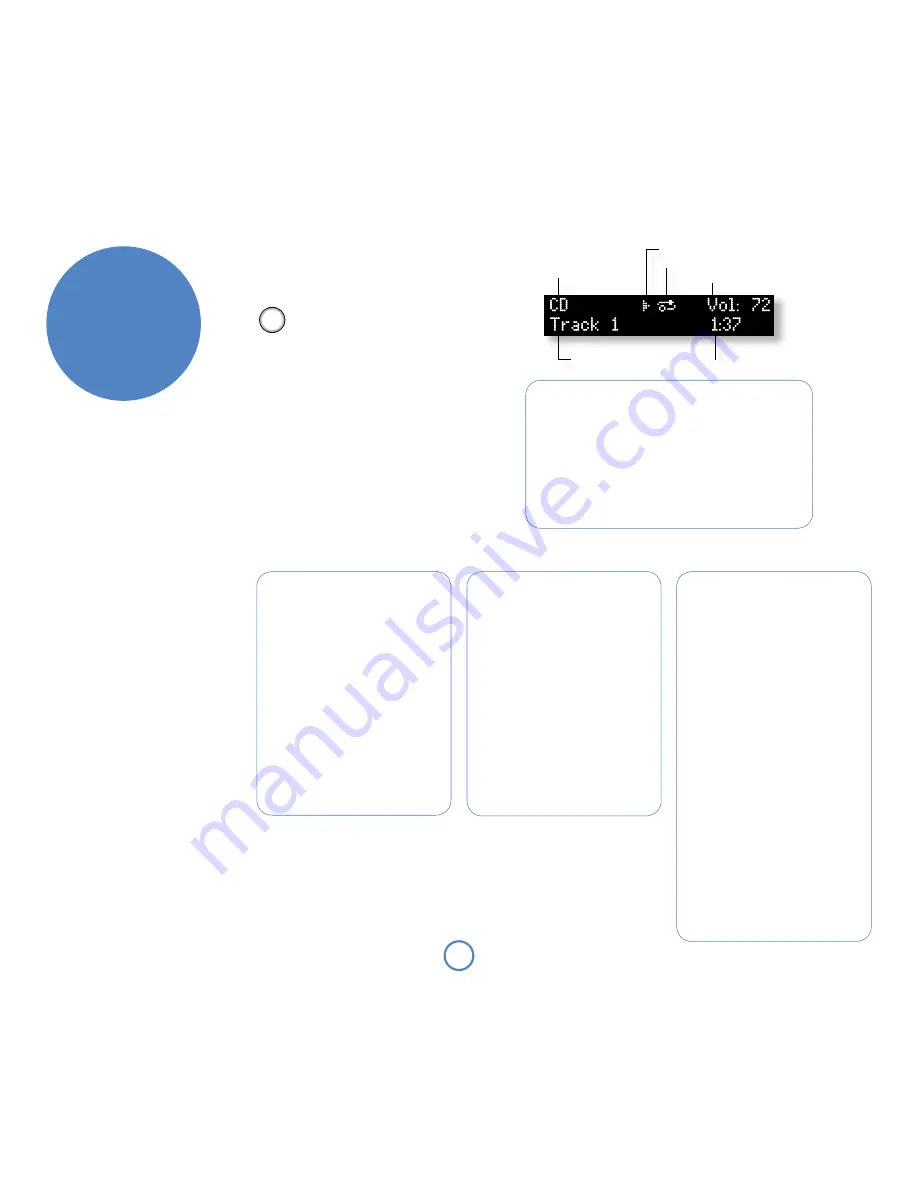
playing music
Skipping tracks
Press briefly the
0
and
/
buttons on the front-
panel or remote control to skip to the previous
or next track of a disc.
On skipping forward, playback starts from the
beginning of the next track on the disc (if there
is one); when skipping backwards, pressing the
0
button within the first three seconds of a track
will skip to the prior track (if there is one),
otherwise playback re-starts from the beginning
of the
current
track. From most positions,
therefore, it is normal to have to press
0
twice to
skip to the beginning of the previous track.
Scanning tracks
Press the
8
or
7
buttons to scan forwards or
backwards. Pressing
8
or
7
again increases
or decreases the scan speed (2X, 4X, 8X, 16X).
Press
4
to return to normal (1X) speed.
Repeat and Shuffle play
Press
RPT
on the remote-control to cycle through
the repeat options for disc playback:
1.
Repeat track
: playback of the current
track is repeated until cancelled.
2.
Repeat all
: the tracks on the disc are
played in order. After the last track has
finished, playback restarts from the first
track on the disc.
3.
Repeat off
: the tracks on the disc are
played in order to the end of the last track.
Press
RND
on the remote-control to toggle Shuffle
play options for disc playback:
1.
Shuffle on
: the tracks on the disc are
played in a random order.
2.
Shuffle off
: the playback of subsequent
tracks is in sequential order.
Display modes: Music
Solo Movie 5.1 cycles through three display modes when playing a music
disc. Change the display mode by pressing
MODe
on the remote control, or
the
INFO
button on the front-panel.
1.
Current track time
: this shows the track number, the track time
elapsed and the volume setting.
2.
Remaining track time
: this shows the current track number,
together with the track time that remains to be played, and volume
setting.
3.
Large-character display
: this shows the current track number and
volume setting as a double-height display.
CD/DVD-A playback commands
summary
4
(Play)
– starts playback of a disc.
<
(Stop)
– for CDs, press once to
stop play. For DVD-A, press once
for a ‘resume stop’, press again for a
‘complete stop’.
;
(Pause)
– press to pause disc playback.
Press again (or press
4
) to restart
playback.
/
,
0
(Skip forwards, backwards)
– press
/
to skip forwards to the start of the
next track, or
0
to skip backwards to
the start of the current/previous track. .
8
,
7
(Scan forwards, backwards)
– press
8
to scan forwards,
7
to scan
backwards. Press again to increase (
8
)
or decrease (
7
) scan speed. Press play
(
4
) to return to normal listening speed.
1
(Remote control – eject)
– press to
open the disc tray; press again to close
the disc tray.
<
/
1
(Front panel – Stop/eject)
– press
once to stop play; press again to open
the disc tray – or press and hold (for
more than one second) to open or
close the disc tray.
Source selection
Current volume setting
Current track number
Play-state indicator (e.g. Play)
Elapsed track time
Playback mode (e.g. Repeat track)
Listening to CD/DVD-Audio
Press the
DVD
button on the remote control, or use
the front panel
– SOURCe
and
keys to
select the DVD/CD player.
Remember that to use the CR100 remote
control for CD or DVD-Audio playback, you
first have to set it to DVD mode by pressing
the
DVD
button.
Basic operation
1. Press the
<
/
1
button on the front-panel
or
1
on the remote control to open the CD
tray.
2. Place the disc in the centre of the tray, making
sure that the text printed on the disc is face-up.
Press the
1
or the
4
(play) button to close the
drawer.
3. Wait for the disc to load. If
4
/
;
(remote:
4
)
was pressed to close the drawer, then the
disc starts playing automatically, otherwise
press
4
/
;
(remote:
4
) to start playback.
4. To directly access a track, press the track
number on the numeric keypad of the remote,
followed by
OK
.
���









































