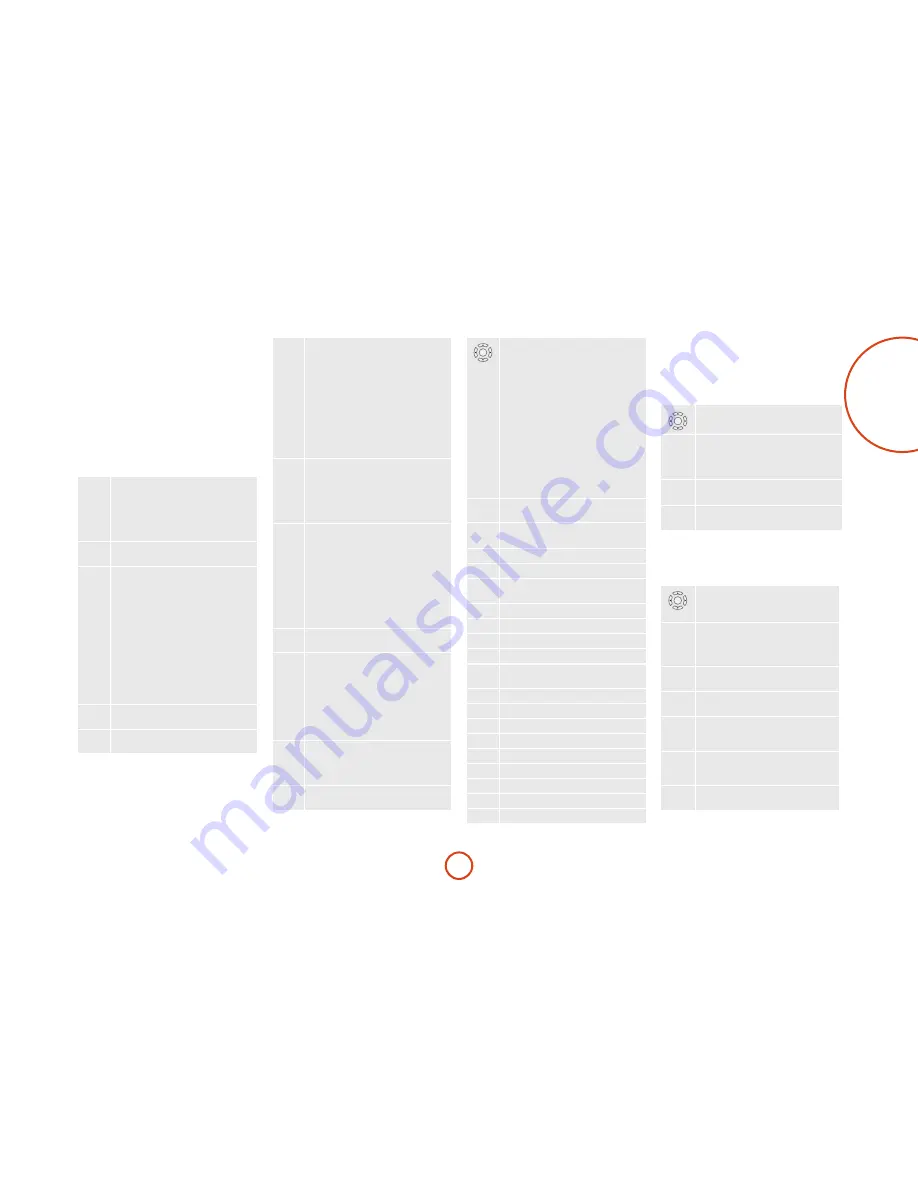
3
English
AMP Device Mode
The
A
Device Mode button configures the CR402 to
control the AVR. Pressing this button does not affect the
currently selected input on the AVR.
IMPORTANT
: The CR402 must also be in
AMP
Device Mode to select the following sources:
TUNER, AUX, NET OR IPOD
.
The functionality of the CR402 is context sensitive for
the internal sources and is described in the following
table.
P
Single press –
Toggles AVR power between
standby and on in the current zone (zone in
which the command is received).
Press and hold –
Forces all zones into
standby, regardless of which zone the
command was received in.
EQ
!
Displays the room EQ settings menu.
0
…
9
The number keys can be used for source
selection (without changing the CR402
Device Mode).
0
SAT
(satellite) input
1
STB
input
2
AV
input
3
TUNER
input
4
DVD
input
5
GAME
input
6
VCR
input
7
CD
input
8
AUX
(front panel) input
D
Cycles through the front panel display’s
brightness options.
RPT
M
Cycles through the available surround and
downmix modes.
TRIM
Y
Brings up the speaker trim menu.
Use the
B
,
C
,
D
and
E
navigation
buttons. Press
TRIM
again to exit the speaker
trim menu.
As this is a temporary adjustment, these
additional trim levels are reset to zero when
the unit is turned off or put into standby,
but are retained if the selected input is
changed. These temporary trim levels are
independent of the speaker levels found in
the setup menu.
DIRECT
Z
Stereo direct on/off. Provides a direct
analogue path from the analogue inputs to
the left and right front outputs. Switches off
any surround processing modes and shuts
down the DSP circuits for the best stereo
sound quality.
SYNC
#
Sync. Delays may be introduced into the
video signal by video processing which
causes a mismatch between the audio and
video timing. You will notice this by speech
sound being out of synchronization with the
lip movements in the video. To compensate
for this, you can adjust the lip sync delay.
Press the
SYNC
button and use the
D
and
E
navigation buttons. Press again to exit the
lip sync trim menu.
EFFECT
;
Toggles Dolby Volume on / off.
SUB
%
Brings up a temporary subwoofer trim
control. Use the
D
and
E
navigation
buttons. Press
SUB
again to exit the sub trim
control.
As this is a temporary adjustment, the
sub trim level is reset to the value set in
the Speaker Levels menu when the unit is
turned off or put into standby.
DISC MENU
i
Info cycles through the information
displayed on the lower left portion of the
front panel display when on
TUN
,
NET
&
IPOD
inputs.
POP UP
U
Displays the unit’s setup menu on the On
Screen Display.
OK
Navigate the files and menus on the screen.
OK
selects the highlighted file or enters the
highlighted menu on the screen – equivalent
to ‘Enter’ or ‘Select’ on some remote
controls.
'
Up
<
Left
>
Right
,
Down
A
+
'
Power on from Standby
A
+
,
Standby from Power on
A
+
O
select zone 2
A
+
>
changes the picture resolution
.
Returns navigation to the top level of the
network client menus (‘Home’).
AUDIO
g
Calls up a pop-up to adjust the bass setting
for a particular input.
@
Toggles the mute function of the AVR.
"
Increase amplifier volume .
SUBT
f
Calls up a pop-up to adjust the treble setting
for a particular input.
A
Resets remote to AMP mode.
/
Decrease amplifier volume .
T
Tuner / Red button
x
Aux / Green button
N
Network (
NET
) internal input / Yellow
button
e
iPod / Blue button
d
DVD/BD input
a
AV input
w
VCR input
E
Tape input
p
Phono input
z
Satellite input
v
PVR input
c
CD input
iPod commands
The iPod interface is selected by pressing
e
key in
AMP
Device Mode on the CR402. When connected to
an iPod via an optional rLead/rDock/irDock/drDock,
the keys below are used to navigate music files in
AMP
Device Mode.
OK
Navigate the files on screen.
OK
selects/play the highlighted file.
TRIM
Y
DIRECT
Z
Selects the previous/next track in the
current playlist.
EFFECT
;
Toggles pause and playback of the current
track.
SYNC
#
Stops playback.
Network commands
When using the network client, the keys below are used
to navigate music files in
AMP
Device Mode.
OK
Navigate the files and menus on the screen.
OK
selects the highlighted file or enters the
highlighted menu on the screen.
TRIM
Y
DIRECT
Z
Selects the previous/next track in the
current playlist.
EFFECT
;
Toggles pause and playback of current
track.
SYNC
#
Stops playback.
FAV+
)
Adds the currently displayed file or radio
station to favourites list when using the
network client.
FAV–
(
Removes the currently displayed file or
radio station from favourites list when
using the network client.
.
Returns navigation to the top level of the
music files structure (‘Home’).












