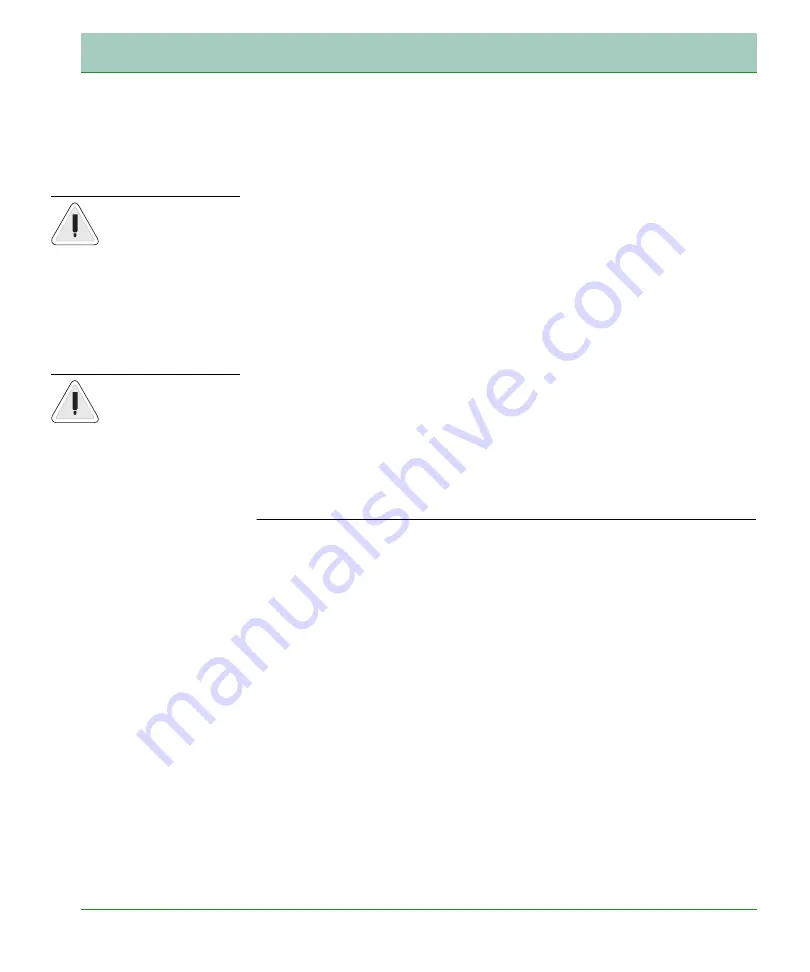
Software Installation
13
Installation
Use RJ-45 cables to connect any of the four LAN ports on the Broadband
Router to an Ethernet adapter on your PC. Otherwise, cascade any of
the LAN ports on the Router to an Ethernet hub or switch, and then
connect your PC or other network equipment to the hub or switch. When
inserting an RJ-45 connector, be sure the tab on the connector clicks into
position to ensure that it is properly seated.
Use 100-ohm shielded or unshielded twisted-pair cable with RJ-45
connectors for all Ethernet ports. Category 5 cable is recommended.
Make sure each twisted-pair cable length does not exceed 100 meters
(328 feet).
Connect the Power Adapter
Plug the power adapter into the power socket on the rear of the
Broadband Router, and the other end into a power outlet.
In case of a power input failure, the Broadband Router will
automatically restart and begin to operate once the input power is
restored.
Software Installation
Configuring Client PC
After completing the hardware setup by connecting all your network
devices, you need to configure your computer to connect to the Router.
Depending on your operating system, see:
“Macintosh Computer” on page 17
Warning:
Do not
plug a phone jack
connector into an
RJ-45 port. This
may damage the
Router.
Warning:
keep your
hands dry when
you install the
Broadband Router.
Содержание FXT-850W
Страница 1: ...Fixed Wireless Terminal MRV7517PW22 B1 FW R01 July 2010 FXT 850W MOTOROLA...
Страница 25: ...Web Management Start 21...
Страница 59: ...Web Management Data 55...
Страница 72: ...Extras 68 Web Management Firmware Upgrade...
















































