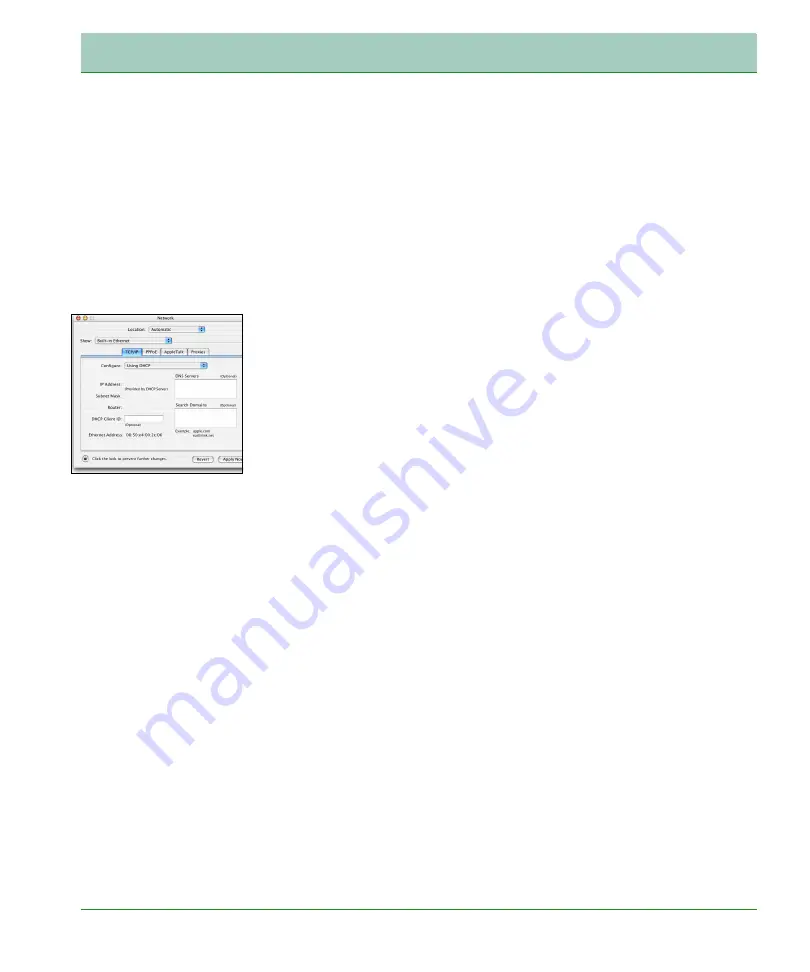
Software Installation
17
Installation
Macintosh Computer
You may find that the instructions here do not exactly match your
operating system. This is because these steps and screen shots were
created using Mac OS 10.2. Mac OS 7.x and above are similar, but may
not be identical to Mac OS 10.2.
Follow these instructions:
1.
Pull down the Apple Menu . Click System Preferences.
2.
Double-click the Network icon in the Systems Preferences window.
3.
If Using DHCP Server is already selected in the Configure field, your
computer is already configured for DHCP. If not, select this option.
4.
Your new settings are shown in the TCP/IP tab. Verify that your IP
Address is now 192.168.2.xxx, your Subnet Mask is 255.255.255.0
and your Default Gateway is 192.168.2.1. These values confirm that
your Wireless Broadband Router is functioning.
5.
Close the Network window.
Now your computer is configured to connect to the Wireless Broadband
Router.
Disable HTTP Proxy
You need to verify that the “HTTP Proxy” feature of your web browser is
disabled. This is so that your browser can view the Router’s HTML
configuration pages. The following steps are for Internet Explorer.
Internet Explorer
1.
Open Internet Explorer and click the Stop button. Click Explorer/
Preferences.
2.
In the Internet Explorer Preferences window, under Network, select
Proxies.
3.
Uncheck all check boxes and click OK.
Содержание FXT-850W
Страница 1: ...Fixed Wireless Terminal MRV7517PW22 B1 FW R01 July 2010 FXT 850W MOTOROLA...
Страница 25: ...Web Management Start 21...
Страница 59: ...Web Management Data 55...
Страница 72: ...Extras 68 Web Management Firmware Upgrade...






























