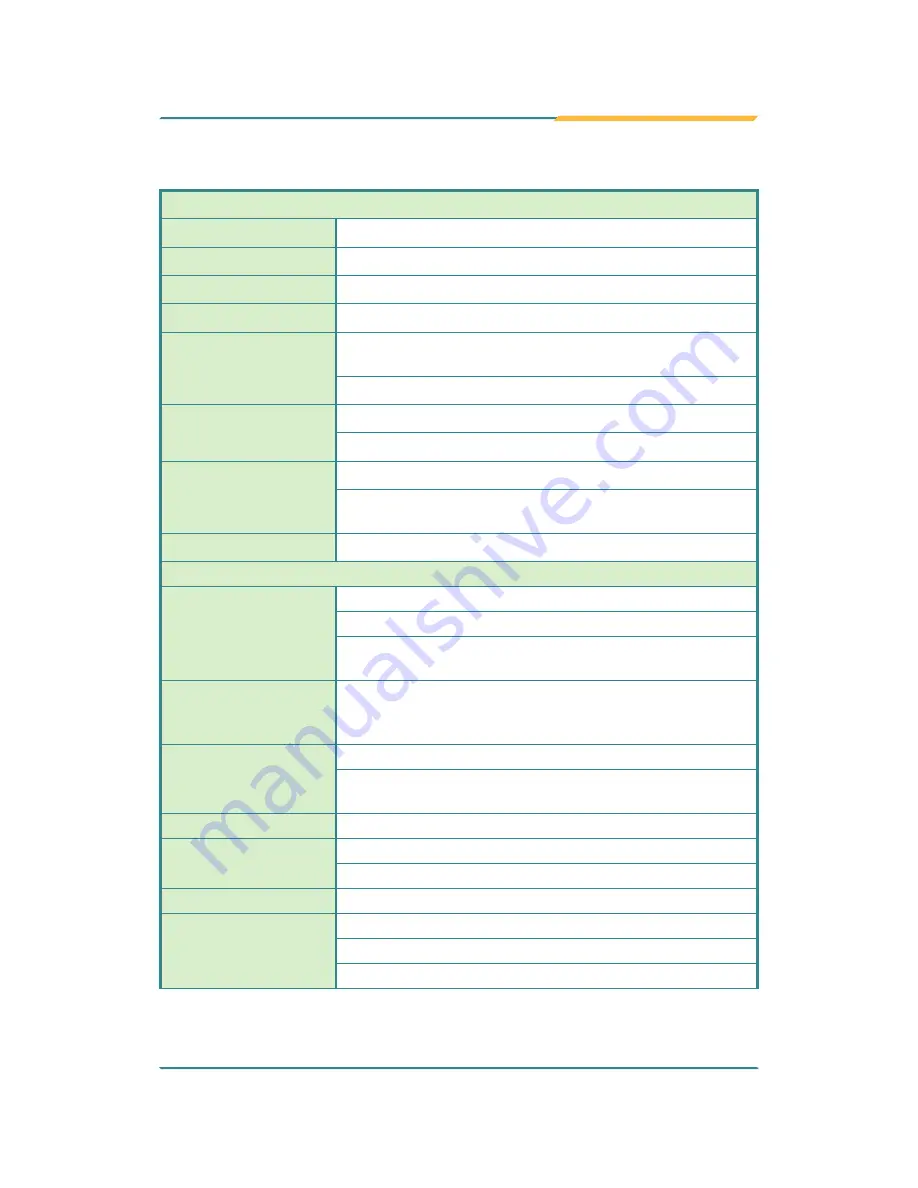
- 3 -
Introduction
1.3. Specifications
System Kernel
Processor
Intel
®
Core
™
i3-3120ME (Dual-core) (rPGA988B)
BIOS
AMI Flash BIOS
Chipset
Intel
®
QM77
Graphics
Integrated Intel
®
HD 4000
System Memory
2 x 204-pin DDR3 SO-DIMM sockets supporting up to 16GB
at 1333/1600 MHz
4GB wide-temperature DDR3 memory module installed
Serial ATA
2 x Serial ATA ports for RAID
2 x eSATA
Ethernet Controller
2 x Intel
®
WG82583V Gigabit Ethernet controllers
1 x Intel
®
WG82579LM Gigabit Ethernet controller, supporting
iAMT
Watchdog Timer
1 ~ 255 levels reset
I/O Ports
Serial Port
1 x DB-44 female connector
COM1/2 are RS-232 w/ 5v power output
COM3/4 are RS-232/422/485 selectable, w/ 2.5 kv isolation
protection.
*Selectable Port
1 x DB25 connector for 1 x DIO (8 x IN, 8 x OUT) port or 1
x LPT port (Either one, DIO is the default, but changeable
to LPT)
USB Port
6 x USB 2.0 ports, 4 x USB 3.0/2.0 ports
2 x internal USB dongle for software license key (configure-
to-order only)
LAN Port
3 x RJ-45 ports for Gigabit Ethernet
Video Port
1 x DVI-I female connector for digital/analog video output
1 x DVI-D female connector for digital video output
Audio
Mic-in/Line-out
Expansion Bus
1 x MiniCard socket for optional Wi-Fi or HSUPA module
1 x SIM slot / 1 x CFast slot (both outside accessible)
1 x PCIe x16 slot and 1x PCIe x8 slot (via x4 lanes)
Содержание Rigid-772
Страница 2: ...2 This page is intentionally left blank...
Страница 3: ...i Revision History Version Date Description 1 0 2013 February Initial release...
Страница 6: ...iv This page is intentionally left blank...
Страница 12: ...x This page is intentionally left blank...
Страница 13: ...1 1 Chapter 1 Introduction Chapter 1 Introduction...
Страница 19: ...7 2 Chapter 2 Getting Started Chapter 2 Getting Started...
Страница 23: ...11 Rear left...
Страница 26: ...14 This page is intentionally left blank...
Страница 27: ...15 3 Chapter 3 System Configuration Chapter 3 System Configuration...
Страница 29: ...17 Engine of the Computer FMB i77M1 Board Bottom 1 1 5 6 C1 C4 C2 C5 C3 C6 1 1 1 4 7 2 3 5 6 1 4 7 2 3...
Страница 47: ...35 Engine of the Computer...
Страница 55: ...43 4 Chapter 4 Installation and Maintenance Chapter 4 Installation and Maintenance...
Страница 84: ...72 This page is intentionally left blank...
Страница 85: ...73 5 Chapter 5 BIOS Chapter 5 BIOS...
Страница 109: ...97 Appendix Appendix...
Страница 113: ...101 This page is intentionally left blank...
















































