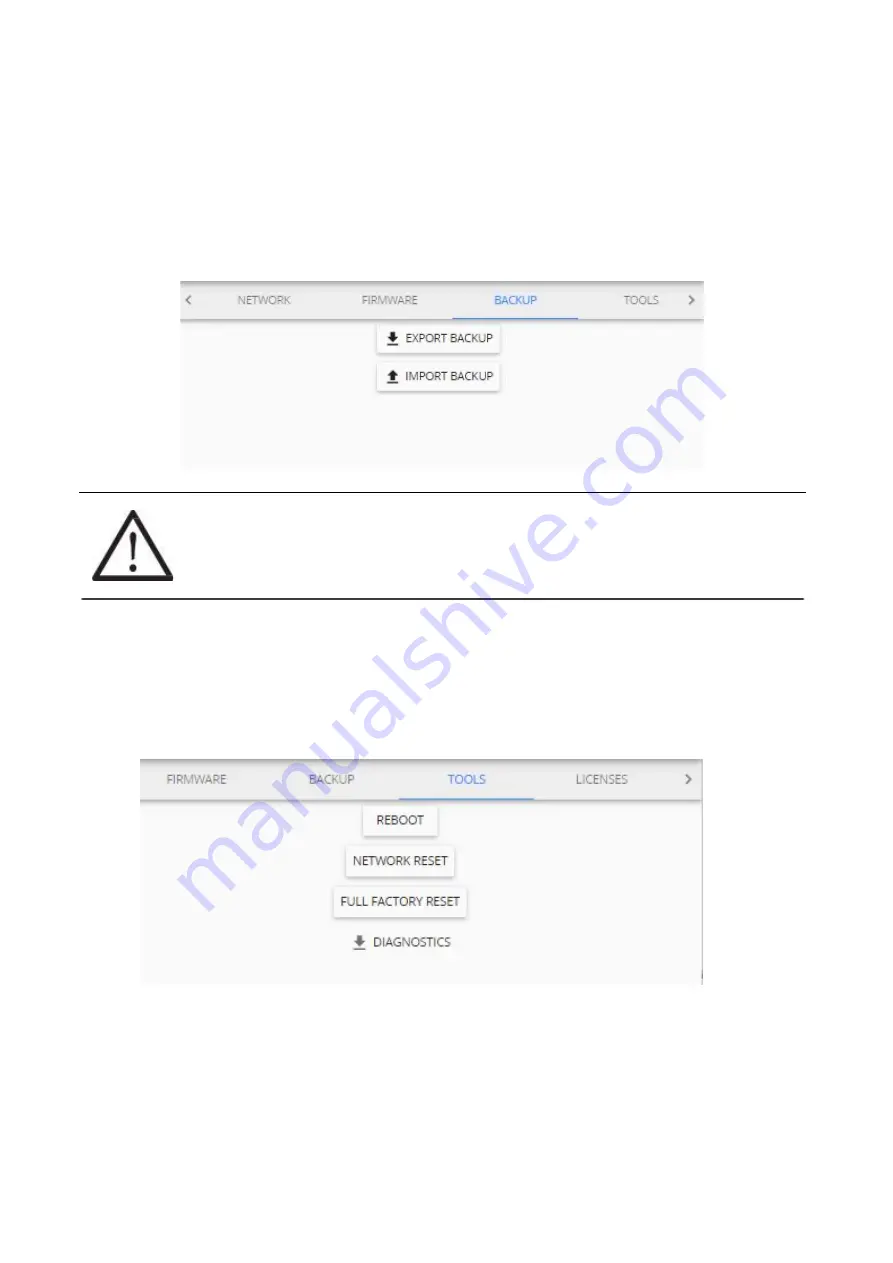
Page 47
3.6.6
Backup menu
The
backup
menu is where user can create a backup for device settings:
(1)
To perform a backup just click the “
EXPORT BACKUP
” button and a file will automatically be
downloaded. It enables quick cloning of settings and sensors of current Aranet PRO/PRO+ for
either duplication reasons, or if full factory reset is necessary, which also can be performed in this
menu.
(2)
To upload a backup file, click on “
IMPORT BACKUP
” and locate a backup file. Once that is done
click the upload icon next to it. You will be asked for administrator’s password: type it in and click
“
OK
”.
!NOTE!
It is important to remember that the gathered data will not be saved in the back up, it
needs to be exported in case you wish to save it.
Aranet PRO/PRO+
name
is saved in the backup file; if you duplicate (clone) the base
station, current Aranet PRO/PRO+ name will be overwritten with imported one.
3.6.7
Tools menu
Aranet PRO/PRO+ base management options, such as
remote reboot
,
network reset
,
full factory reset,
and
diagnostics
file download are available here:
REBOOT
– reboots the Aranet PRO/PRO+.
NETWORK RESET
will load the default network settings for Aranet PRO/PRO+ and can also be
performed by a
network reset button
on Aranet PRO/PRO+ by holding it for 5 or more seconds,
however that will also reset the root user password.
FULL FACTORY RESET
will delete all the configuration data and reset Aranet PRO/PRO+ to
default settings. Previously recorded measurement data will be available and not be deleted.
DIAGNOSTICS
– file containing specific Aranet PRO/PRO+ base station information is downloaded
by clicking this button. This file could be helpful for malfunctioning investigation and ought to be sent
to factory for analysis.
Содержание PRO
Страница 50: ...Page 50 ...
Страница 74: ...Page 74 ...














































