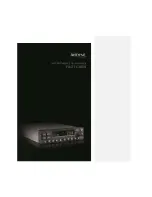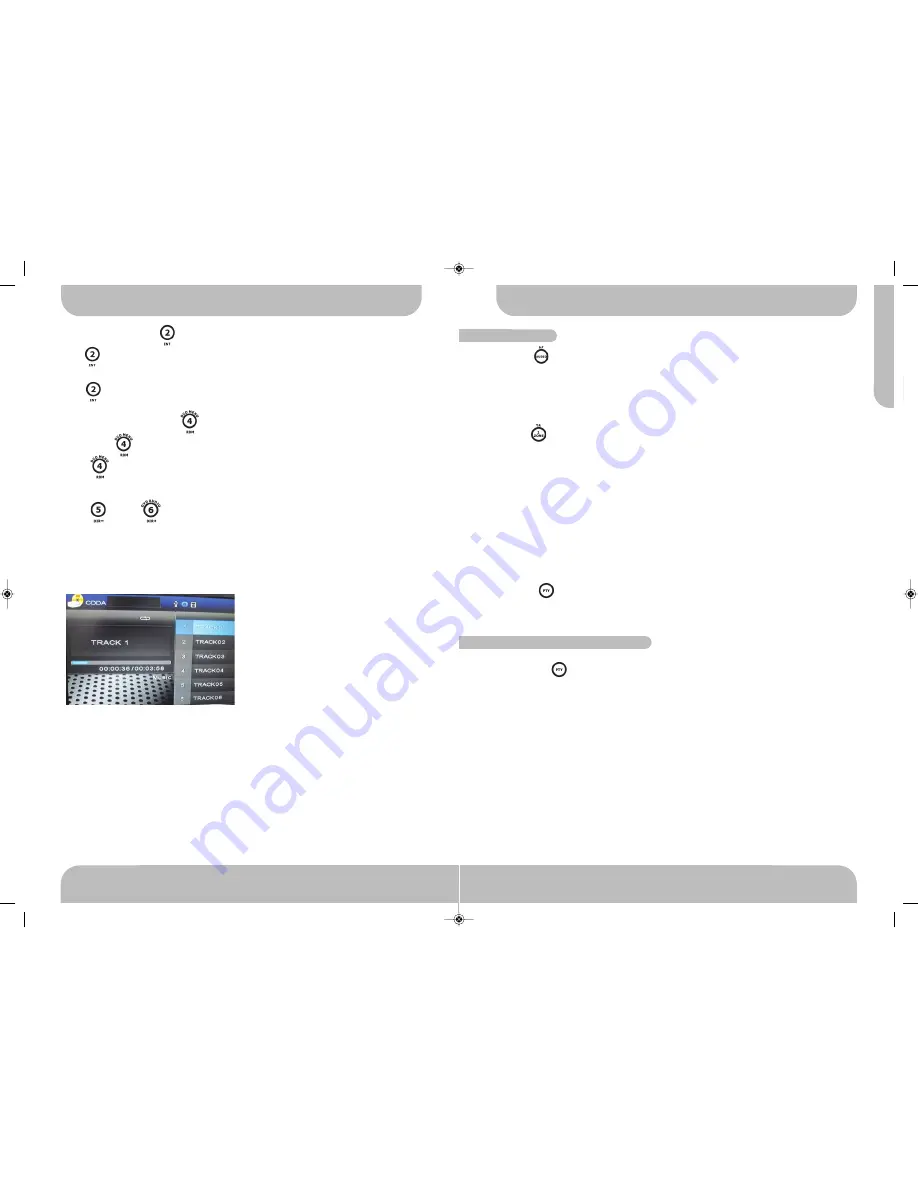
19
www.aquaticav.com
TUNER OPERATION
A
Q
-D
V
D
-4
RDS FUNCTION
SPEECH & MUSIC PROGRAM TYPES
AF BUTTON
ON is the default setting for AF mode. “AF” icon is displayed on the LCD. AF search is acti-
vated when reception is bad.
Press the AF button for more than 3 seconds to turn OFF AF mode and the “AF” icon will
disappear.
TA BUTTON
Press and hold the TA button for more than 3 seconds to turn on TA mode. The “TA” icon
appears on the LCD. Press the TA button again to turn off TA mode. ”TA” icon will disappear
on the LCD.
When traffic announcement is transmitted, regardless of the mode, traffic announcement is
received.
When TA is on SEEK, SCAN, AUTO MEMORY functions can be received or saved only
when traffic program identification code has been received.
When TA is ON traffic program identification code is not received during specified time. TA
ALARM : NO TA / TP is displayed and alarm is set off. TA SEEK : TA SEEK is activated.
PTY BUTTON
PTY is displayed when PTY button is pressed. If there are no keys pressed for 5 seconds,
previously selected PTY is searched. During 1 LOOP, i desired PTY is not found, NO PTY
Press PTY button and “PTY MUSIC” will be displayed for 5 seconds
Press ENTER to access the PTY MUSIC program menu and use /- buttons to
cycle through the different program types as detailed below.
Press ENTER button to select the desired music type.
●
POP MUSIC
●
ROCK MUSIC EASY LISTENING
●
LIGHT CLASSICS M
●
SERIOUS CLASSICS
●
OTHER MUSIC
●
JAZZ MUSIC
●
COUNTRY MUSIC
●
NATIONAL MUSIC
●
OLDIES MUSIC
●
FOLK MUSIC
CD OPERATION
PREVIEW/INTRO BUTTON
Press INT button to play first ten seconds of each track. “INTRO ALL” will appear on the
LCD.
Press INT again to stop intro and listen to the track and “INTRO ALL” will no longer be
displayed.
RANDOM PLAYBACK BUTTON
Short press RDM button to active the random playback function
Press RDM again to disable the random playback function.
SELECTING DIRECT UP / DOWN
Press DIR- or DIR+ button to select up ten songs or down ten songs.
CD OPERATION WITH MONITOR
When audio CD is inserted into the player and the following picture will appear on the moni-
tor.
22
www.aquaticav.com
AQDVD4 Manual_V1.4_FINALV1:Layout 1 10/11/2011 20:13 Page 37