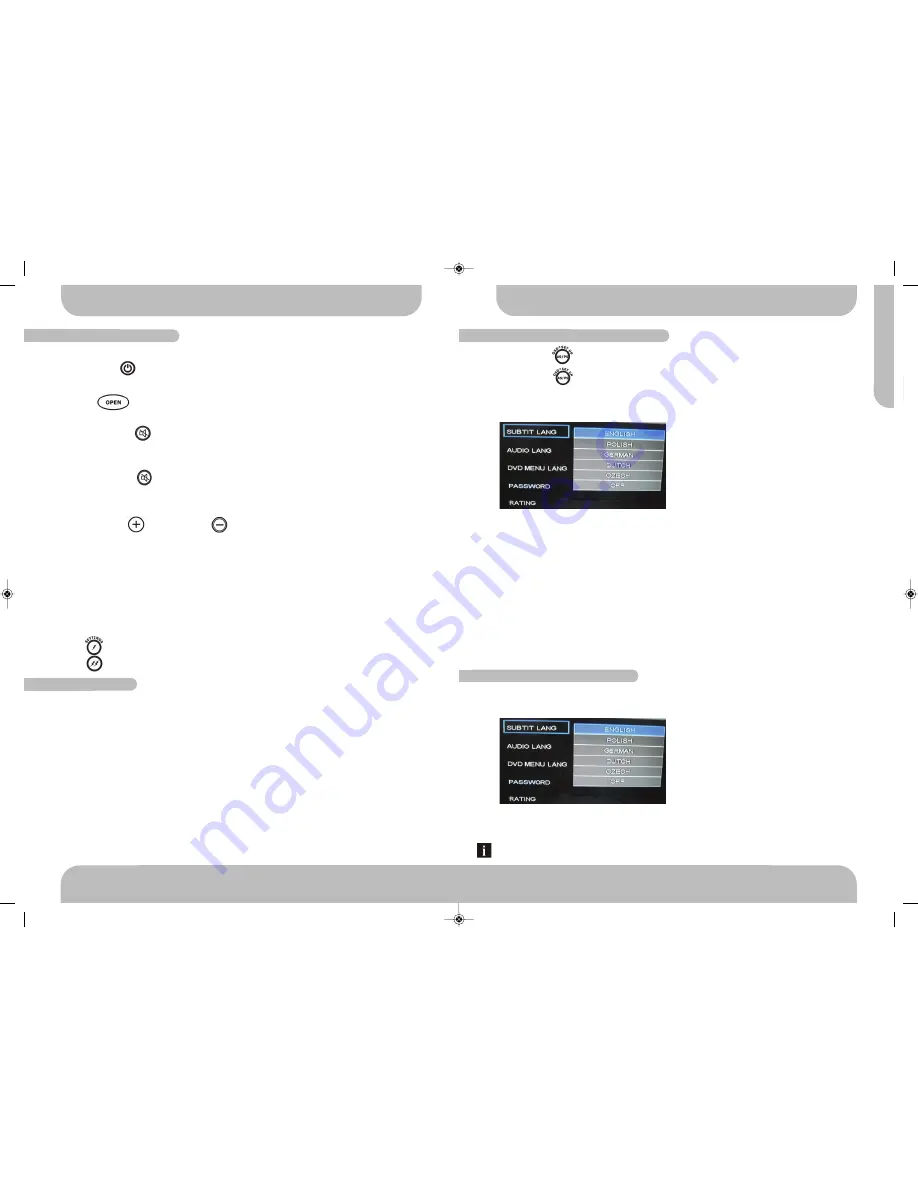
31
www.aquaticav.com
SYSTEM SET UP MENU
A
Q
-D
V
D
-4
Use /- buttons to navigate to the category to be changed. Press ENTER to enter
the settings for desired setup category.
When the category changes are set press either /- button repeatedly to return to
the main setup menu.
Use the /- buttons to select the setting to be changed.
Press ENTER to cycle through each possible option or display a list of the options. When a
list of options appears, press the /- buttons to move among the displayed op-
tions.
Press ENTER again to choose the option and change the setting.
SUBTITLE LANGUAGE SETTINGS
Using the /- buttons move to the SUBTIT LANG button and press ENTER. The
player’s Language settings will appear:
Selecting the subtitle setting allows the user to select a preferred subtitle language (DVD
only)
Some DVDs may be set to display subtitles in a different language than selected.
SUBTITLE LANGUAGE SETTINGS
ENTERING & NAVIGATING SET UP MENU
Press the SET UP button to enter the setup menu
Press the SET UP button when the setup menu is displayed to exit setup menu.
When the setup menu is entered the following system categories will be shown on the OSD
(On Screen Display)
.
Each system category can be edited accordingly as detailed below.
FUNCTION OF CONTROLS
POWER ON/OFF
Press the POWER button to turn the unit ON or OFF
PANEL OPEN
Press OPEN button to open the front panel/fascia and reveal disc slot.
MUTE
Short press the MUTE button to mute the audio output and “MUTE” will appear on the
display. Press the MUTE button again to restore the audio output to the previous level.
MODE
Short press the MODE button to cycle through the available modes of operation as indi-
cated on the display panel. Available modes are RADIO, DISC, AV IN, USB, IPOD.
VOLUME UP/DOWN
Press the volume up or volume down buttons to control volume to the desired level.
When the volume is adjusted the level is shown on the display panel as a number and
guage bar ranging from 00 (lowest) to 50 (highest).
12V DC EXTERNAL TRIGGERS
This unit has two buttons 12V trigger buttons named 12V-1 and 12V-2. These can be used
to transmit switching or ‘trigger’ signals, capable of driving 12VDC/350mA and operating re-
lays for external equipment (not supplied) such as deck lighting etc.
The 2 triggers will be activated ON/OFF via the following.
●
Trigger 1 : Short press
●
Trigger 2 : Short press
To reset the main unit
Open the front panel/fascia and use a pencil or any non-metallic object to press & hold the
reset button for five seconds to reset the main unit and the unit will return to the factory de-
fault settings.
To reset the DVD settings
When the DVD is playing press AS/PS button to enter the Menu. Select DEFAULT then se-
lect RESTORE and press ENTER to confirm. The DVD Setting will resume to factory default
value.
Ejecting the Disc
Open the front panel and press the EJECT button to eject the disc. Close the front panel
manually.
MAIN FUNCTION CONTROLS
RESET FUNCTIONS
10
www.aquaticav.com
AQDVD4 Manual_V1.4_FINALV1:Layout 1 10/11/2011 20:13 Page 19




















