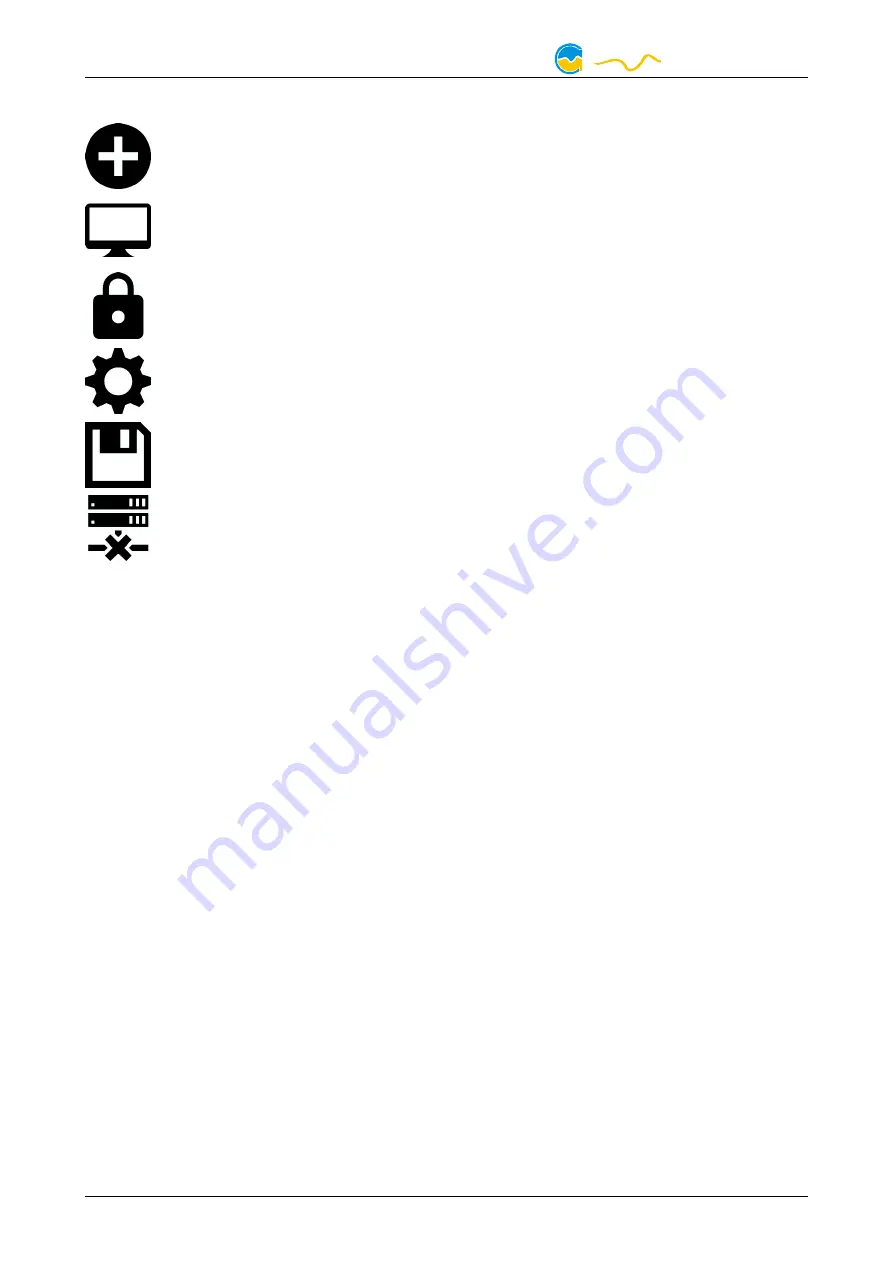
FARBWERK
6.3.
6.3.
6.3.
6.3. Symbols in the headlines
Symbols in the headlines
Symbols in the headlines
Symbols in the headlines
Click the plus symbol in the “Overview pages” headline to create a new
overview page.
Clicking the monitor symbol will toggle desktop mode for this overview
page. While desktop mode is active, the color of the symbol will change
to orange.
Overview page: Clicking the padlock symbol will unlock or lock this over-
view page for editing. Device: Device can not be used due to update ser-
vice problems, see “Updates and update service” for details.
Clicking the gear symbol will access the basic configuration page of the
selected list element.
In order to save all settings into a device, click the disk symbol in the
headline.
This symbol indicates that communication with this device is not possible
at the moment. Check USB connection and power supply of the device if
necessary.
7.
7.
7.
7. Overview pages (aquasuite)
Overview pages (aquasuite)
Overview pages (aquasuite)
Overview pages (aquasuite)
Current sensor readings and diagrams from all supported devices can be dis-
played in overview pages. For each device a pre-configured overview page is au-
tomatically generated the first time the device is connected to the PC. These pages
can be individually modified and new pages can be created. Within one overview
page, data from all connected devices can be accessed.
7.1.
7.1.
7.1.
7.1. Desktop mode
Desktop mode
Desktop mode
Desktop mode
Each overview page can be displayed directly on your desktop. You can enable
desktop mode for an overview page by clicking the monitor symbol in the list of
overview pages. Desktop mode can only be enabled for one overview page at a
time. With desktop mode enabled, elements of the overview page may cover pro-
gram symbols on your desktop, but mouse clicks are transmitted to underlying
desktop symbols.
If a overview page is unlocked for editing while desktop mode is active, the page
will be displayed in the aquasuite window for editing and the current desktop will
be displayed as background for your convenience.
7.2.
7.2.
7.2.
7.2. Creating new overview pages and activating edit mode
Creating new overview pages and activating edit mode
Creating new overview pages and activating edit mode
Creating new overview pages and activating edit mode
In order to create a new overview page, click the plus symbol in the headline
“Overview pages”.
- 8 -
Aqua Computer GmbH & Co. KG
© 2014-2020
Gelliehäuser Str. 1, 37130 Gleichen
computer
aqua























