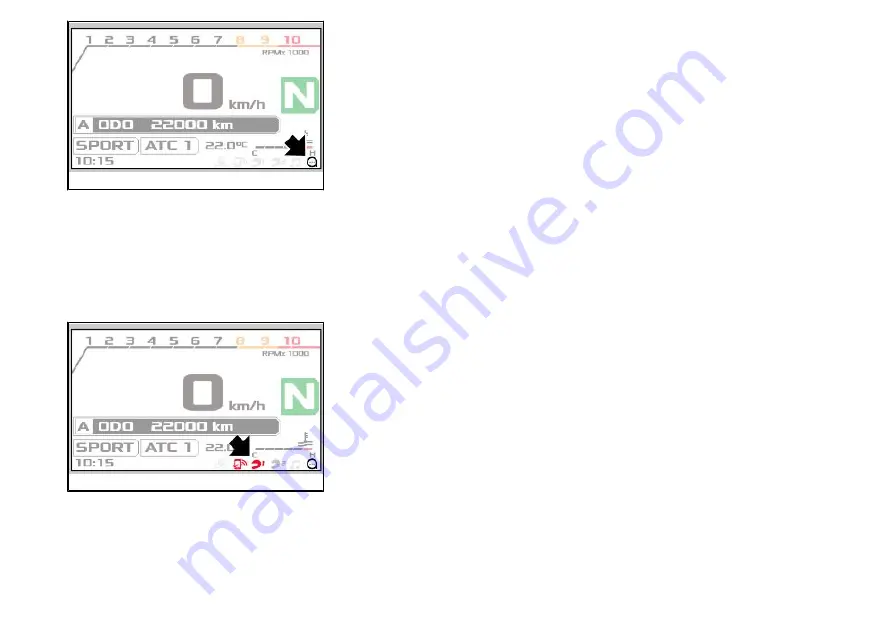
02_37
Open the "
APRILIA
" application on your smartphone and log in with your account. On
the main page of the application select "
Connect
". Select the model of your vehicle,
the icon of the "
APRILIA
" app appears on the digital display confirming the activation
of the communication between App and Shiver.
PAIRING OF BLUETOOTH HEADSET
You can use the multimedia functions via the MODE selector, pairing a bluetooth
headset with the digital display through the "
APRILIA
" application. After pairing it will
be possible to answer or reject calls, activate voice commands and control the music
on the smartphone.
02_38
Activate the "
pairing
" mode of the bluetooth headset to be paired (refer to the in-
structions of the device itself). Press the Bluetooth icon on the main screen of the
"
APRILIA
" application and perform a new search for devices until the headset is dis-
played. Select the bluetooth headset, check the "
Handsfree/driver headset
" option
and press "
Pair
". Successful pairing is indicated by the helmet icon displayed on the
digital display. If pairing is not successful, carry out a new search.
Repeat the operation to connect a second device also. In this case, if the operation is
successful, the helmet icon number 2 will be highlighted in red on the digital display.
42
2 Vehicle
Содержание DORSODURO 900 2018
Страница 4: ...4 ...
Страница 7: ...SHIVER 900 Chap 01 General rules 7 ...
Страница 16: ...CAUSE IRREPARABLE DAMAGE TO PARTS OF THE VEHICLE IF INCORRECT LY INSTALLED 16 1 General rules ...
Страница 17: ...SHIVER 900 Chap 02 Vehicle 17 ...
Страница 18: ...02_01 18 2 Vehicle ...
Страница 81: ...SHIVER 900 Chap 03 Use 81 ...
Страница 111: ...SHIVER 900 Chap 04 Maintenance 111 ...
Страница 142: ...142 4 Maintenance ...
Страница 143: ...SHIVER 900 Chap 05 Technical data 143 ...
Страница 152: ...152 5 Technical data ...
Страница 153: ...SHIVER 900 Chap 06 Programmed maintenance 153 ...
Страница 158: ...158 6 Programmed maintenance ...
















































