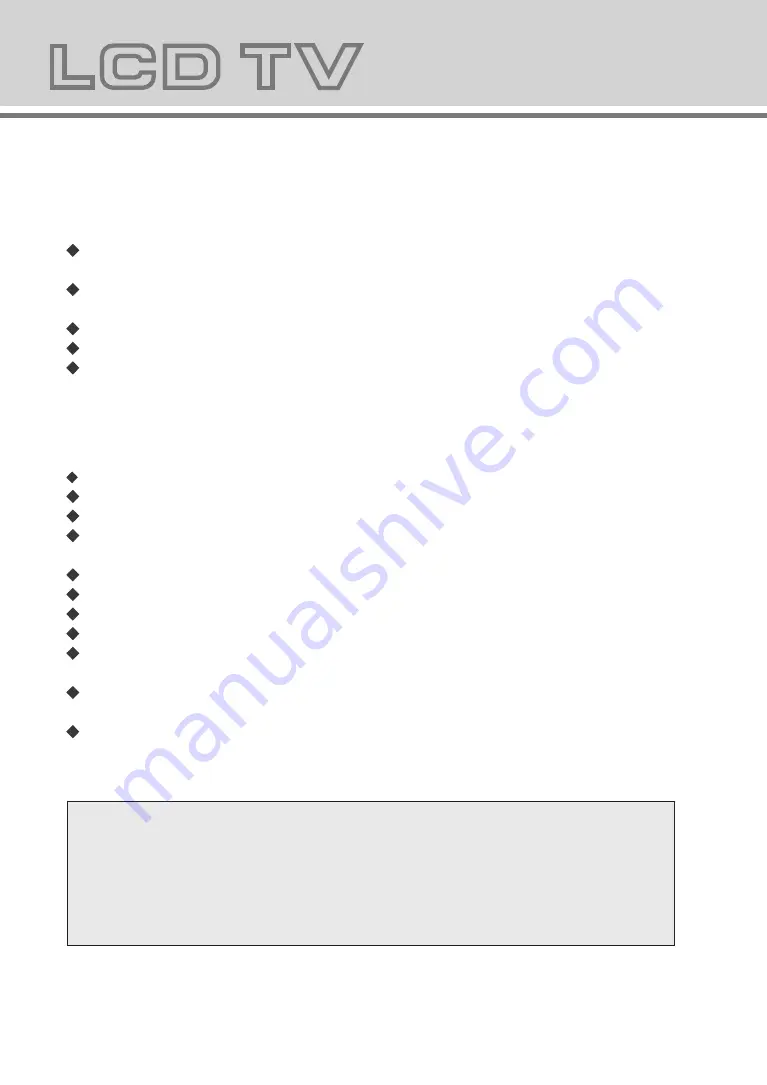
4
5
Note:
This handling description is printed prior to product development.
When a part of the product specification must be changed to improve operability or other functions,
priority is given to the product specification itself. In such instances, the instruction manual may not
entirely match all the functions of the actual product.
Therefore, the actual product and packaging, as well as the name and illustration, may differ from
the manual.
The screen shown as an example in this manual may be different from the actual screen display.
A few bright dots and dark dots may appear on the TV screen, it is normal .
Always power this product from an outlet with the same rating (voltage and frequency) as
Indicated on the rating label in the back of the product.
If this product has been damaged (including cord or plug) take it to an accredited service
technician for inspection, and if necessary, repair.
Turn off and disconnect the power cable before cleaning or storing this product.
Ensure this product does not get wet or splashed.
Only use the A/C power adapter supplied with your product, or a replacement
recommended by a qualified technician.
Don't do:
Do not place flames or flammable materials, such as lighted candles, on the unit.
Do not place objects filled with liquids, such as vases, on the unit.
Do not install this product on top of other electrical equipment, on uneven surfaces .
Do not use or store this product in a place where it is subject to direct sunlight, heat,
excessive dust or vibration.
Do not use this product with wet hands.
Do not clean this product with water or other liquids.
Do not block or cover these slots and holes in the cabinet.
Do not push foreign objects into cabinet slots or holes.
The screen surface is easily scratched. Do not touch the screen with hands or any hard
object.
Do not pull the power cord when disconnecting power. Turn off the switch on the socket
and pull the plug not the cord.
Do not attempt to open this product yourself. There are no user serviceable parts inside.
LCD TV Panel
Do:
6
1
2
3
4
5
1.Volume adjusting
(+VOL-)
2.Channel selecting
( CH )
3.Main menu display and confirm for TV
(MENU)
4.Selecting exterior signal input
(SOURCE)
5.On/off button( )
6.Remote sensor / Power indicator
Содержание AD32LCDG80
Страница 1: ...AD32LCDG80...
Страница 18: ......




































