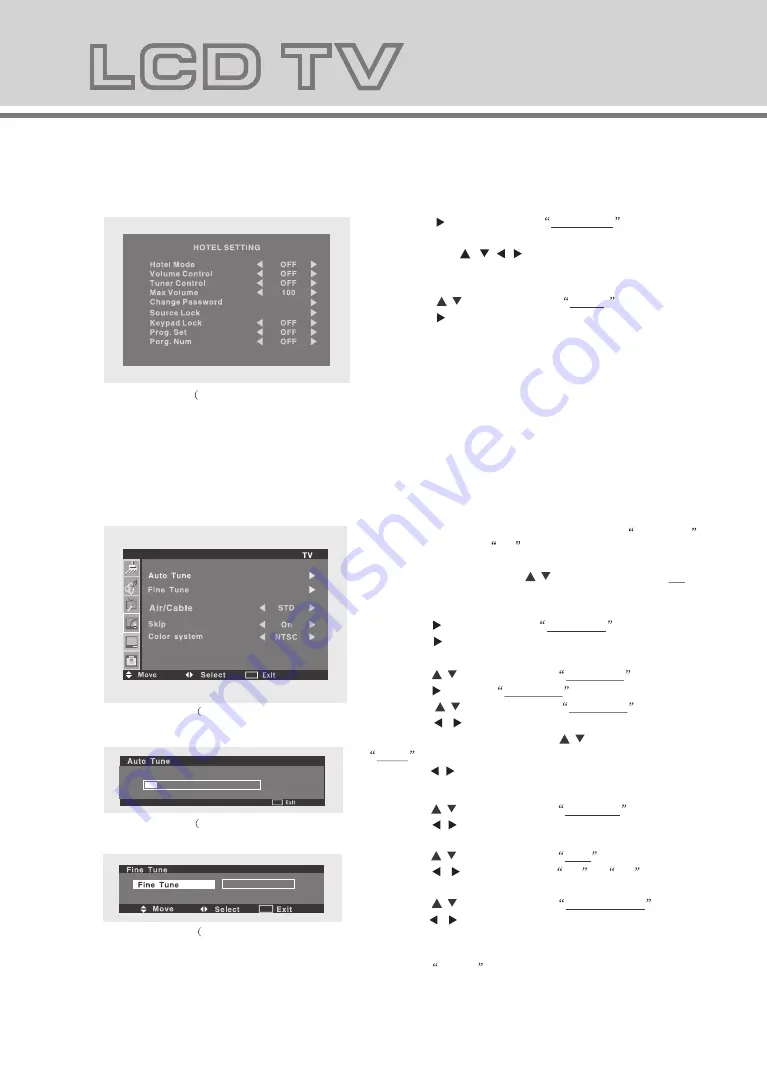
13
7.Press the
MENU
button to return to previous menu.
Note: This menu is available only when the
SOURCE
menu is set to
TV
.
1.Press the
MENU
then the
/
button to enter the TV
menu screen. (Fig.4-1)
2.Press the button to select Auto Tune
.
Press the button , auto tunning begins. (Fig. 4-2)
5.Press the
/
button to select Skip
.
Press the / button to set to
On
or
Off
.
4.Press the
/
button to select Air/Cable
.
Press the / button to set to Air/Cable .
6.Press the
/
button to select Color System .
Press the / button to set the color system
(Auto, NTSC,PAL N,PAL M).
3.Press the
/
button to select Fine Tune .
Press the button,
Fine Tune
screen appears.
Press the
/
button to select Fine Tune .
Press the / button, fine tune scans begins.
After fine tune stops, press the
/
button to select
Store
.
Press the / button, "Store OK" appears. (Fig.4-3)
64
64
0
0
64 MHz
64 MHz
Store
Fig.4-1)
Fig.4-2)
Fig.4-3)
TV
MENU
MENU
MENU
12
6.1 Press the
/
button to select Change Password .
Press the / bu tton to re -input the new pass word
again.
6.2 Press the
/
button to select V-CHIP .
Press the / bu tton to se lect "On" or "O ff".
6.3 Press the
/
button to select TV Rating .
Press the / bu tton to se tting men u(Fig.3-4) .
6.3 .1 Pres s the
/ / / bu tton to se lect the
desi red syste m level.
6.3 .2 Pres s the butto n to set the value of
sele cted level to"U "(unblock)or"B"(block).
6.4 Press the
/
button to select MPAA Rating .
Pr ess the / bu tton to se lect the desir ed value .
6.5 Press the
/
button to select English Rating .
Press the / bu tton to se lect the desir ed value .
6.6 Press the
/
button to select French Rating .
Press the / bu tton to se lect the desir ed value .
Function
0
4.Press the
/
button to select
Timer
.
Press the button to enter the timer setting screen.
(Fig.3-2)
Press the
/
button to select the hour /minute part
of Current (time), Off Time, On Time and On Channel.
Press the / button to set the value of selected item.
1.Press the
MENU
then the
/
button to enter the
Function menu screen. (Fig.3-1)
2.Press the button to select Language
.
Press the / button to set the desired
OSD language.
5.Press the
/
button to select CC
.
Press the button to set CC.
6.Press the
/
button to select Parent Guide
.
Press the button to set Parent Guide.(Fig.3-3)
3.Press the
/
button to select Blue Back(ground)
.
Press the / button to set to
On
or
Off
.
on:blue screen off:noise screen
Note: This option is available only when the main source
is set to
TV
.
Fig.3-1)
Fig.3-2)
Fig.3-3)
Fig.3-4)
MENU
MENU
MENU
MENU
Block/Un Block--Recall Key
9.Press the
MENU
button to return to previous menu.
8.Press the
/
button to select
Reset
.
Press the button.
All the settings resume to factory default value and it
exit the setting screen automatically.
Note: Do this operation only it is necessary. When hotel
mode is on, we can't use this funtion
Fig.3-4)
7.Press the button to select
Hotel Lock
.
Switch Hotel mode "on", then the below items run. Change
the setting by
/ .
/
/
Содержание AD32LCDG80
Страница 1: ...AD32LCDG80...
Страница 18: ......


















