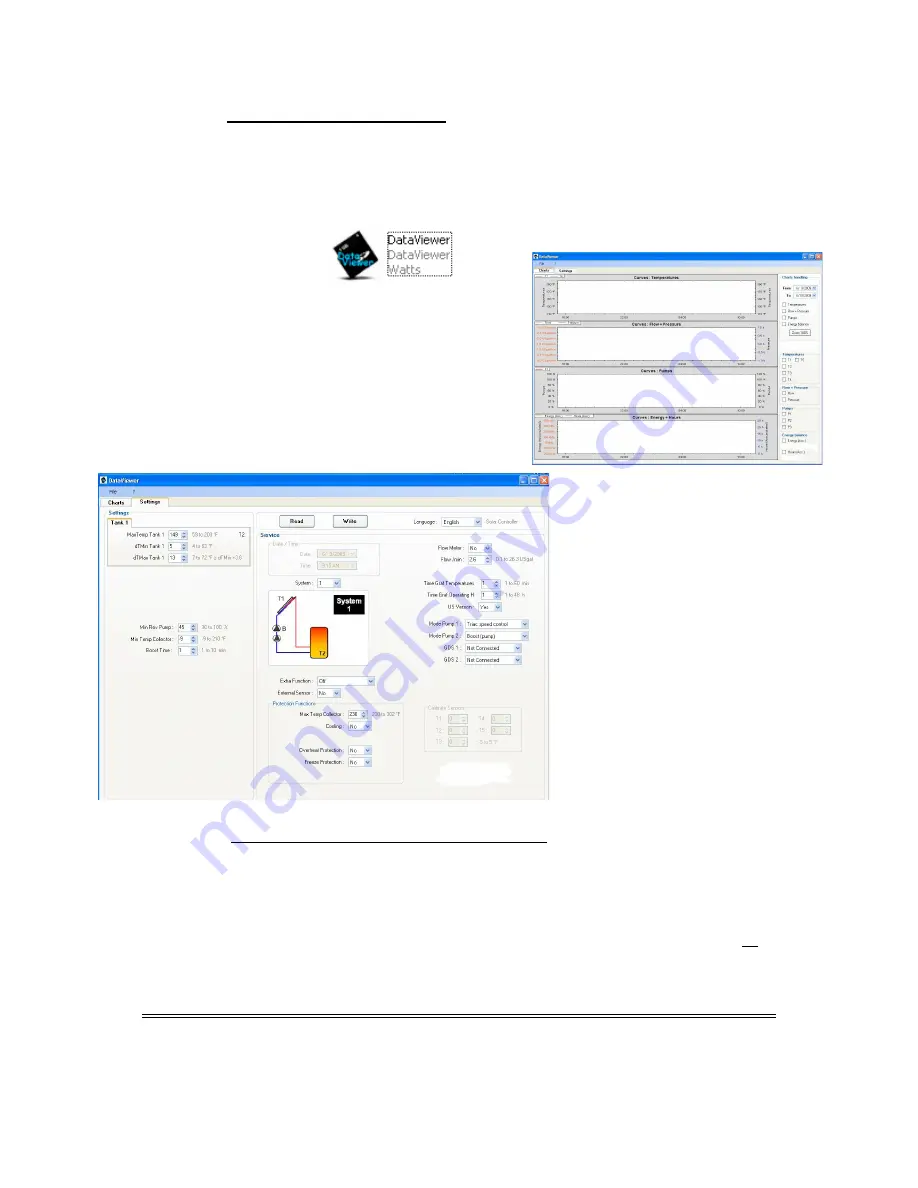
27
4.1.3 Using the DataViewer software
The
DataViewer
software is supplied on the
USB SD Card Reader
.
•
When you insert the Reader/Adapter into a USB port on your computer, you will see a
screen asking what you want Windows to do. Highlight “Open folder to view the files
using Windows Explorer” and click “OK”.
•
Double click on
•
The
Charts
tab (first to appear) will be blank
until you have left the card installed in the
control long enough for system data to
accumulate on it.
•
Click on the
Settings
tab
•
In this window you can view and
customize the configuration of your
system.
•
Click on the “
Write
” button to save
your new settings to the
SD Card
.
4.1.4 Transferring Data from the PC to the Control
•
Remove the
SD Card
from your PC and insert it (after removing it from the
Reader/Adapter) into the slot on the side of the Control.
•
When the screen pops-up and asks if you want to “Update settings from
SD Card
?”
Click on
(>)
, changing the display to
YES.
This will change the control settings to the configuration you set up on your PC.
•
You can now either remove the
SD Card
(after first making sure that it is turned off on the
main
Operation h
menu) or turn the
SD Card
on and leave it in the control to gather
system performance data as described in the next section.
Do not remove the SD Card without first deactivating it on the Operation h menu.
Содержание Advanced solar controller
Страница 1: ...ADVANCED SOLAR CONTROLLER ...
Страница 31: ...31 8 Controller Schematic ...




















