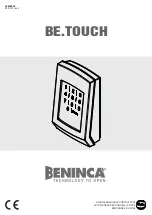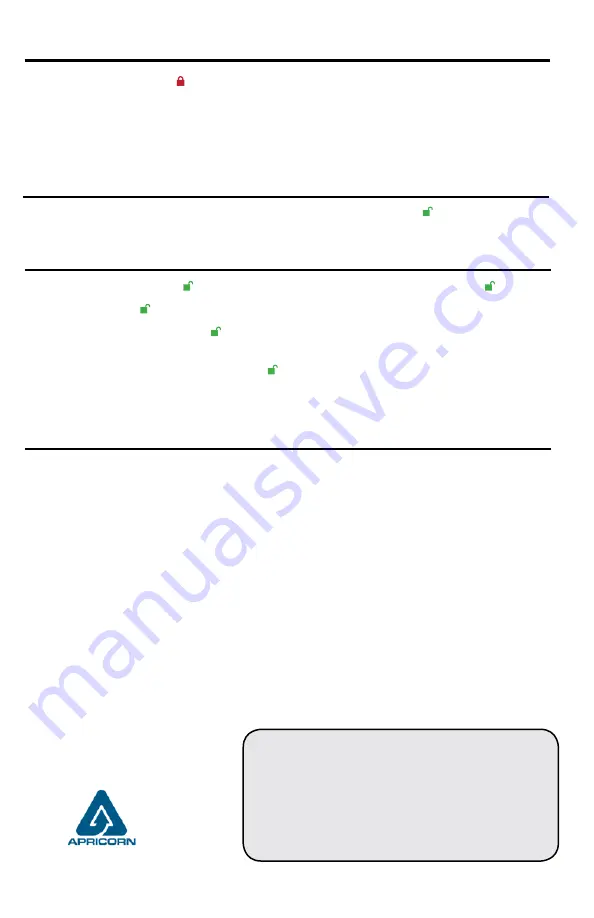
Locking the Drive
To lock the drive, press the button.
If data is still being written to the drive, the Fortress will wait until all data has been written to
the drive and then it will lock automatically.
Note: The Aegis Fortress will not be recognized by the operating system in its standby state.
Unlocking the Drive
To unlock the drive, enter either a User PIN or Admin PIN and press the button.
Adding a new User PIN
1. Enter the Admin Mode (
+ 0
for five seconds, then enter Admin PIN and press
).
2. Press and hold
+ 1
until the LED turns to Solid
BLUE
and Blinking
GREEN
.
3. Enter a User PIN and press (a minimum of 7 digits and a maximum of 16 digits). The
LED flashes
GREEN
three times, then returns to Solid
BLUE
and Blinking
GREEN
.
4. Re-enter the new User PIN and press . If the LED stays solid
GREEN
for two seconds
and then solid
BLUE
, the User PIN was successfully added.
(Rev 1.6)
July 2019
Formatting For Mac OS
The Aegis Fortress comes preformatted in NTFS for Windows
®
.
For the Mac OS, you must first reformat the drive to a Mac compatible file system.
Once drive is unlocked and inserted into a USB port, open the
Mac Disk Utility
from
Applications/Utilities/Disk Utilities
and perform the following
:
1. Select the Aegis Fortress from the list of drives and volumes.
2. Click the ‘Erase’ tab.
3. Enter a name for the drive. The default name is Untitled. The drive’s name will eventually
appear on the desktop.
4. Select a volume format to use. The Volume Format dropdown menu lists the available
drive formats that the Mac supports. The recommended format type is ‘Mac OS Extended
(Journaled).’
5. Click the ‘Erase’ button. Disk Utility will unmount the volume from the desktop, erase it, and
then remount it on the desktop.
For the complete Aegis Fortress manual including detailed formatting instructions,
https://www.apricorn.com/support
Apricorn provides the following helpful resources:
1. Apricorn’s Website (
http://www.apricorn.com
)
2. E-mail us at
3. Call Technical Support at
1-800-458-5448
from
8:00 a.m. to 5:00 p.m. PST, M - F
Technical Support
© Apricorn 2019. All rights reserved.
12191 Kirkham Road
Poway, CA, U.S.A. 92064