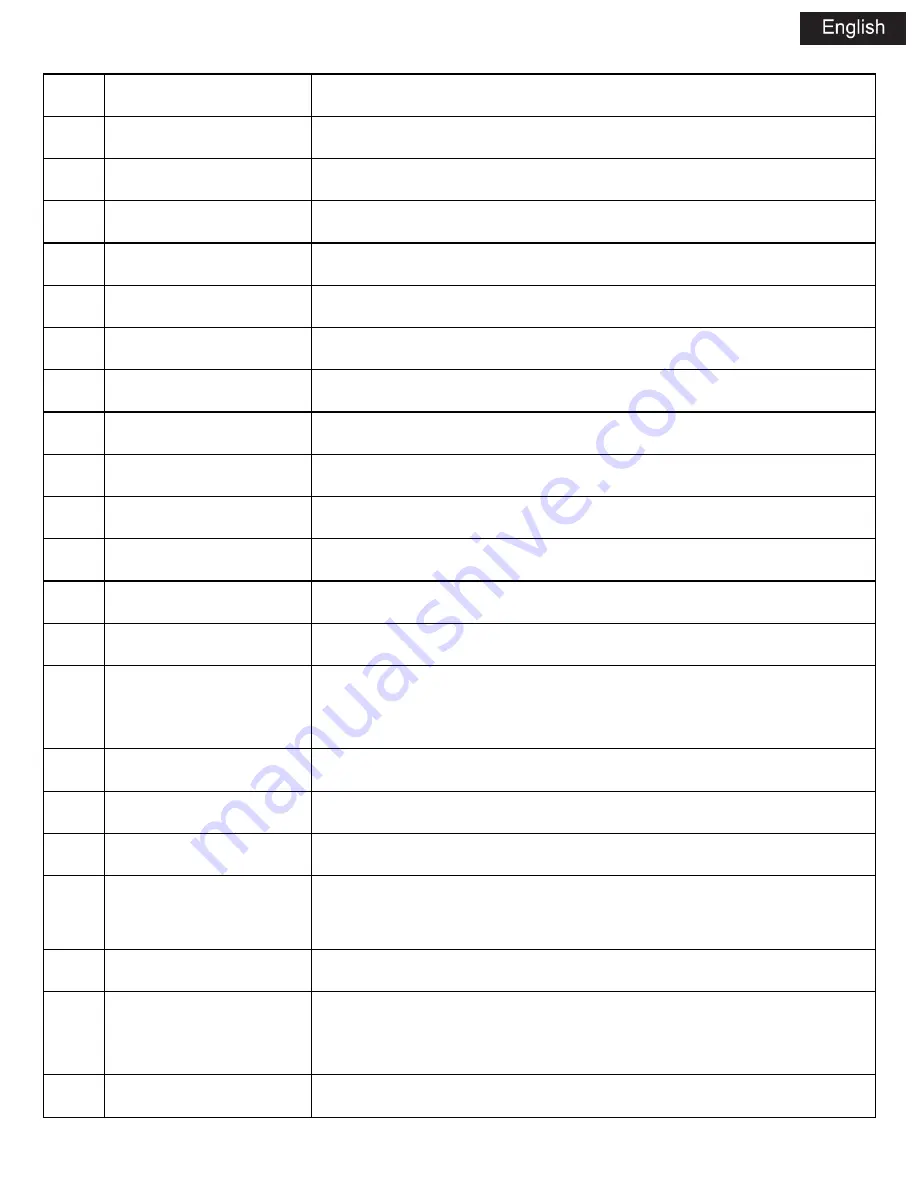
NO. NAME
FUNCTION
1
POWER
Press to enter standby mode or wake up
2
NUMERIC BUTTONS Press to enter numeric input when changing settings
3
VOL+
Press to increase the volume
4
VOL-
Press to decrease the volume
5
CH+
Press to view the previous channel
6
CH-
Press to view the next previous channel
7
AUDIO
Press to select an audio track
8
EXIT
Press to quit some dialogue box
9
HOME
Press to enter the home screen
10
INFO
Press to show the current file information
11
UP
Press to move the highlight up while navigation menus
12
DOWN
Press to move the highlight down while navigation
13
LEFT
Press to move the highlight left while navigation menus
14
RIGHT
Press to move the highlight right while navigation menus
Press to selected the favorite music
15
OK
Press to confirm
16
YELLOW
Press to add a recording schedule
17
RED
Press to edit the prerecord schedule
18
BLUE
Press to delete the record book item
Press to select the delete the files under “Browser” and ”PVR”
19
GREEN
Press to enter the timer menu
20
FR
Press to fast rewind the current playback
Press repeatedly to select speeds
21
PLAY/PAUSE
Press to begin play or pause the current playback



















